2 transaction log truncation for exchange server – Acronis Backup for Windows Server - User Guide User Manual
Page 200
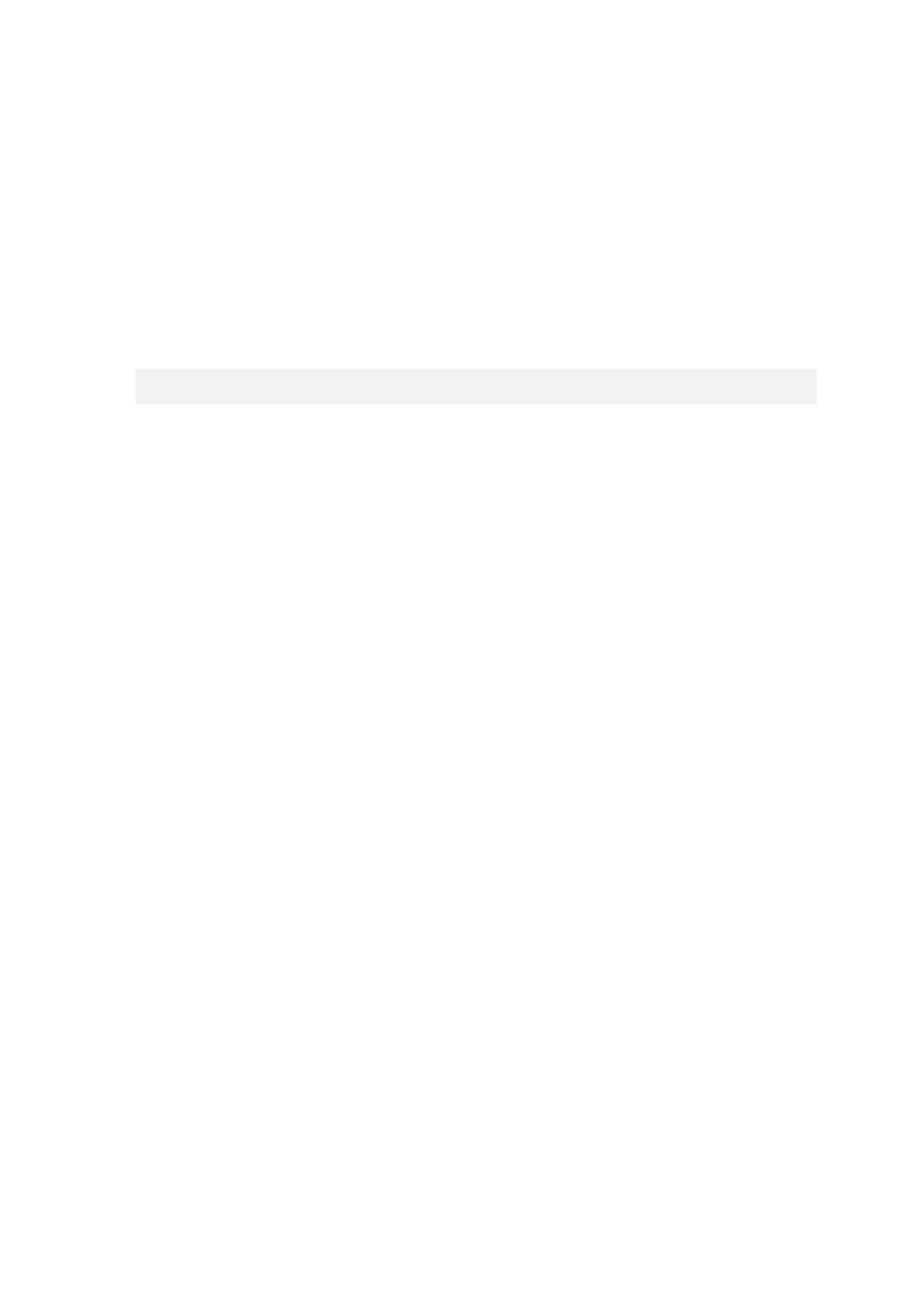
200
Copyright © Acronis International GmbH, 2002-2014
Where:
myServer - name of the server
instanceName - name of the instance
C:\myScript.sql - path to the script file created in the step 1.
To automate transaction log truncation and shrinking for multiple SQL instances
If you have more than one instance on the machine and want to apply the above procedure to these
instances, proceed as follows.
1. Create a separate script file for each instance (e.g. C:\script1.sql and C:\script2.sql).
2. Create a batch file (e.g. C:\truncate.bat) that will contain the commands for the corresponding
instance:
sqlcmd -S myServer\instance1 -i C:\script1.sql
sqlcmd -S myServer\instance2 -i C:\script2.sql
3. In the Post-backup command, specify the path to the batch file.
11.1.2.2 Transaction log truncation for Exchange Server
About Microsoft Exchange Server log
Before committing a transaction to a database file, Exchange logs it to a transaction log file. To track
which of the logged transactions have been committed to the database, Exchange uses checkpoint
files. Once the transactions are committed to the database and tracked by the checkpoint files, the
log files are no longer needed by the database.
If log files are not deleted, they will eventually consume all the available disk space and the Exchange
databases will be taken offline until the log files are purged from the disk. Using circular logging is not
a best practice for a production environment. When circular logging is enabled, Exchange overwrites
the first log file after its data has been committed to the database, and you can recover data only up
until the last backup.
We recommend that you delete the log files after backing up an Exchange server, because log files
are backed up along with other files. Therefore, after a recovery you will be able to roll the database
back or forward.
For more information about transaction logging see
http://technet.microsoft.com/en-us/library/bb331958.aspx.
Log truncation by using the Enable VSS Full backup option
The easiest method of log truncation is to use the Enable VSS Full backup (p. 99) backup option
(Options > Default backup and recovery options > Default backup options > Volume Shadow Copy
Service > Enable VSS Full backup). It is recommended in most cases.
If enabling this option is undesirable (for example, you need to keep logs of another VSS-aware
application running on the machine), follow the recommendations below.
Log truncation of offline databases
After normal shutdown the database state is considered consistent and the database files are
self-contained. This means that you can delete all the log files of the database or the storage group.
To delete transaction log files:
