3 virtual machine settings, P. 138) – Acronis Backup for Windows Server - User Guide User Manual
Page 138
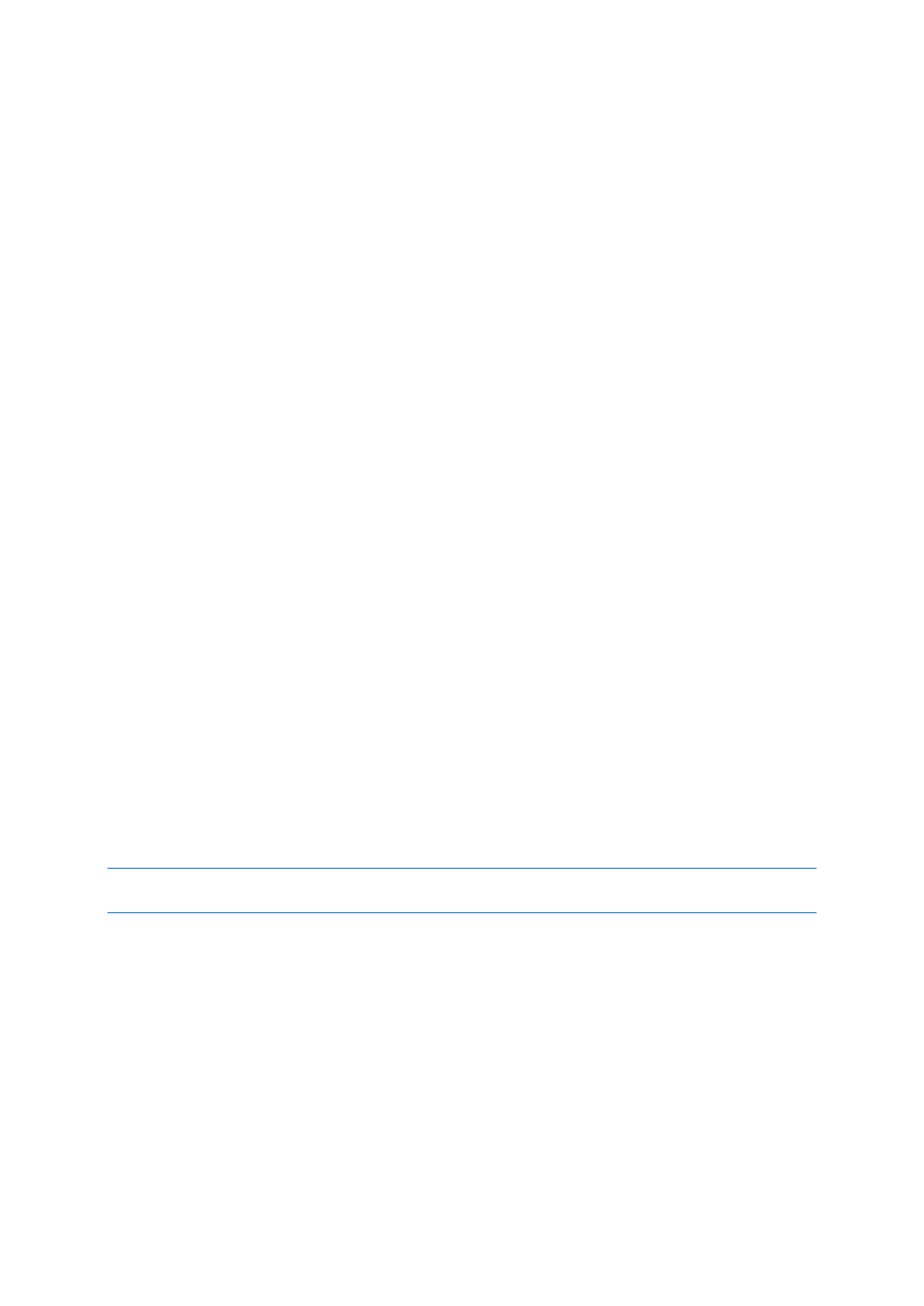
138
Copyright © Acronis International GmbH, 2002-2014
deployed immediately after you click OK. Recovery will be performed by that agent. It will take a
license.
3. Click OK to return to the Recover data page.
To select the virtual machine type
1. Choose the Save the virtual machine as a set of files option.
2. In the left part of the window, select the virtual machine type. Use the right part of the window
to review details on the selected virtual machine type.
[Only if the console is connected to the management server] You can select the machine that will
perform recovery. This can be any registered machine where Agent for Windows or Agent for
Linux is installed.
3. Click OK to return to the Recover data page.
6.2.3.3
Virtual machine settings
The following virtual machine settings can be configured.
Disks
Initial setting: the number and size of the source machine's disks.
The number of disks is generally equal to that of the source machine. It might be different if the
software has to add more disks to accommodate the source machine volumes because of limitations
set by the virtualization product. You can add virtual disks to the machine configuration or, in some
cases, delete the proposed disks.
When adding a new virtual disk, along with interface and capacity, you can specify its format.
Thin format. The disk occupies as much storage space as the data it stores. This saves the storage
space. To enable thin format, select the Thin provisioning (for ESX), or Dynamically expanding
disk (for Hyper-V) check box.
Thick format. The disk occupies all the provisioned storage space. This improves the virtual
machine performance. To use thick format, clear the Thin provisioning (for ESX), or Dynamically
expanding disk (for Hyper-V) check box.
The default setting is thick format if a physical machine was backed up. When recovering from a
virtual machine backup, the software tries to reproduce the format of the original machine's disks. If
this is not possible, thick format is used.
Implementation of Xen machines is based on Microsoft Virtual PC and inherits its limitations: up to 3 IDE disks
and 1 processor. SCSI disks are not supported.
Memory
Initial setting: if not contained in the backup, it is the default setting of the virtualization server.
This is the amount of memory allocated to the new virtual machine. The memory adjustment range
depends on the host hardware, the host operating system and the virtualization product settings. For
example, virtual machines may be allowed to use no more than 30% of memory.
Name
Initial setting: if not contained in the backup, New virtual machine.
