Pair a bluetooth® streaming audio device – Ram Trucks uconnect 8.4AN for Chrysler User Manual
Page 204
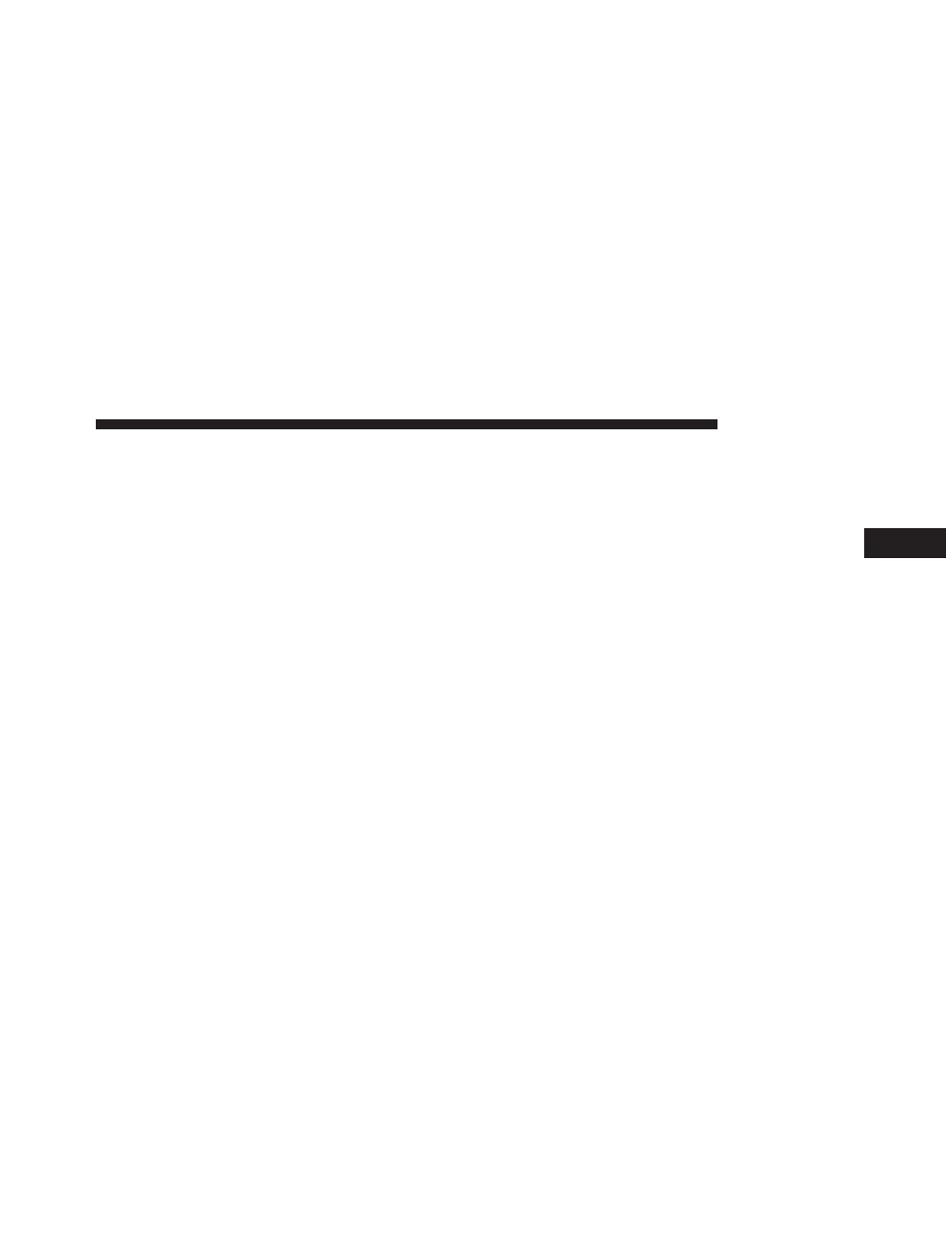
You can also use the following VR commands to bring up
the Paired Phone screen from any screen on the radio:
• “Show Paired Phones” or
• “Connect My Phone”
Pair A Bluetooth® Streaming Audio Device
• Touch the “Media” soft-key to begin,
• Change the Source to Bluetooth®,
• Touch the “Bluetooth®” soft-key to display the Paired
Audio Devices screen,
• Touch the “Add Device” soft-key,
NOTE:
If there is no device currently connected with the
system, a pop-up will appear.
• Search for available devices on your Bluetooth® en-
abled audio device. When prompted on the device,
enter the PIN shown on the Uconnect® screen,
• Uconnect® Phone will display an in process screen
while the system is connecting,
• When the pairing process has successfully completed,
the system will prompt you to choose whether or not
this is your favorite device. Selecting Yes will make
this device the highest priority. This device will take
precedence over other paired devices within range.
NOTE:
For devices which are not made a favorite, the
device priority is determined by the order in which it was
paired. The latest device paired will have the higher
priority.
You can also use the following VR command to bring up
a list of paired audio devices.
• “Show Paired Phones” or
• “Connect My Phone”
3
Uconnect® 8.4A
203
- uconnect 8.4A for Jeep uconnect 8.4AN for Dodge uconnect 8.4A for Dodge uconnect 8.4A for Chrysle 2014 Chassis Cab Commercial - Uconnect 8.4A/8.4AN Manual 2014 3500 - Uconnect 8.4A/8.4AN Manual 2014 2500 - Uconnect 8.4A/8.4AN Manual 2014 1500 - Uconnect 8.4A/8.4AN Manual 2013 Chassis Cab - Uconnect Manual 2013 3500 - Uconnect Manual 2013 2500 - Uconnect Manual 2013 1500 - Uconnect Manual
