Ram Trucks uconnect 8.4AN for Chrysler User Manual
Page 202
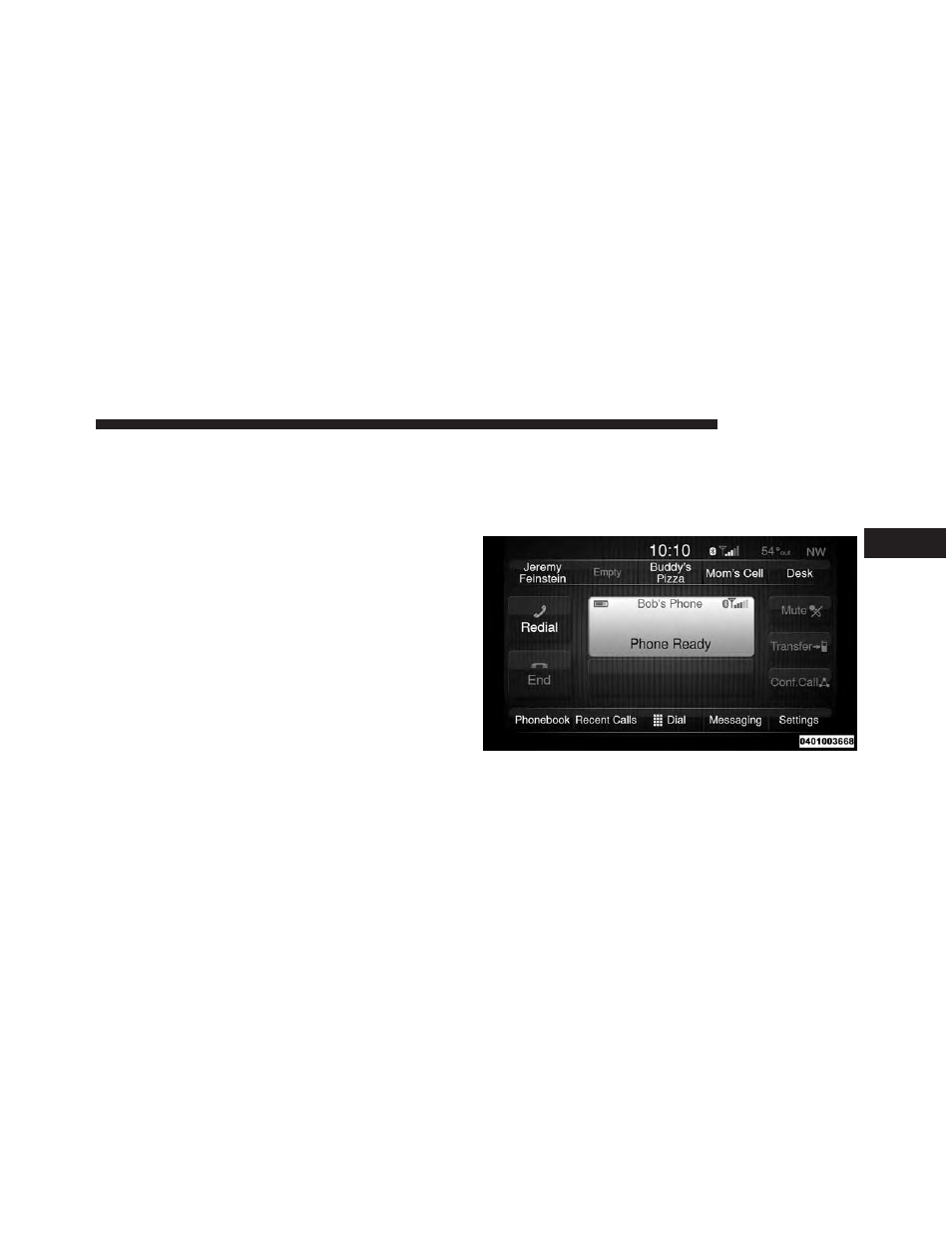
1. Press the “Phone” soft-key on the screen to begin.
2. If there is no phone currently connected with the
system, a pop-up will appear.
3. Select Yes to begin the pairing process. Then, search
for available devices on your Bluetooth® enabled
mobile phone. When prompted on the phone, enter
the name and PIN shown on the Uconnect® screen.
• If No is selected, touch the “Settings” soft-key from
the Uconnect® Phone main screen,
• Touch the “Add Device” soft-key,
• Search for available devices on your Bluetooth®
enabled mobile phone. When prompted on the
phone, enter the name and PIN shown on the
Uconnect® screen,
• See Step 4 to complete the process.
4. Uconnect® Phone will display an in progress screen
while the system is connecting.
5. When the pairing process has successfully completed,
the system will prompt you to choose whether or not
this is your favorite phone. Selecting Yes will make
this phone the highest priority. This phone will take
precedence over other paired phones within range.
3
Uconnect® 8.4A
201
- uconnect 8.4A for Jeep uconnect 8.4AN for Dodge uconnect 8.4A for Dodge uconnect 8.4A for Chrysle 2014 Chassis Cab Commercial - Uconnect 8.4A/8.4AN Manual 2014 3500 - Uconnect 8.4A/8.4AN Manual 2014 2500 - Uconnect 8.4A/8.4AN Manual 2014 1500 - Uconnect 8.4A/8.4AN Manual 2013 Chassis Cab - Uconnect Manual 2013 3500 - Uconnect Manual 2013 2500 - Uconnect Manual 2013 1500 - Uconnect Manual
