Teaching points – Hudson Robotics PlateCrane EX User Manual
Page 22
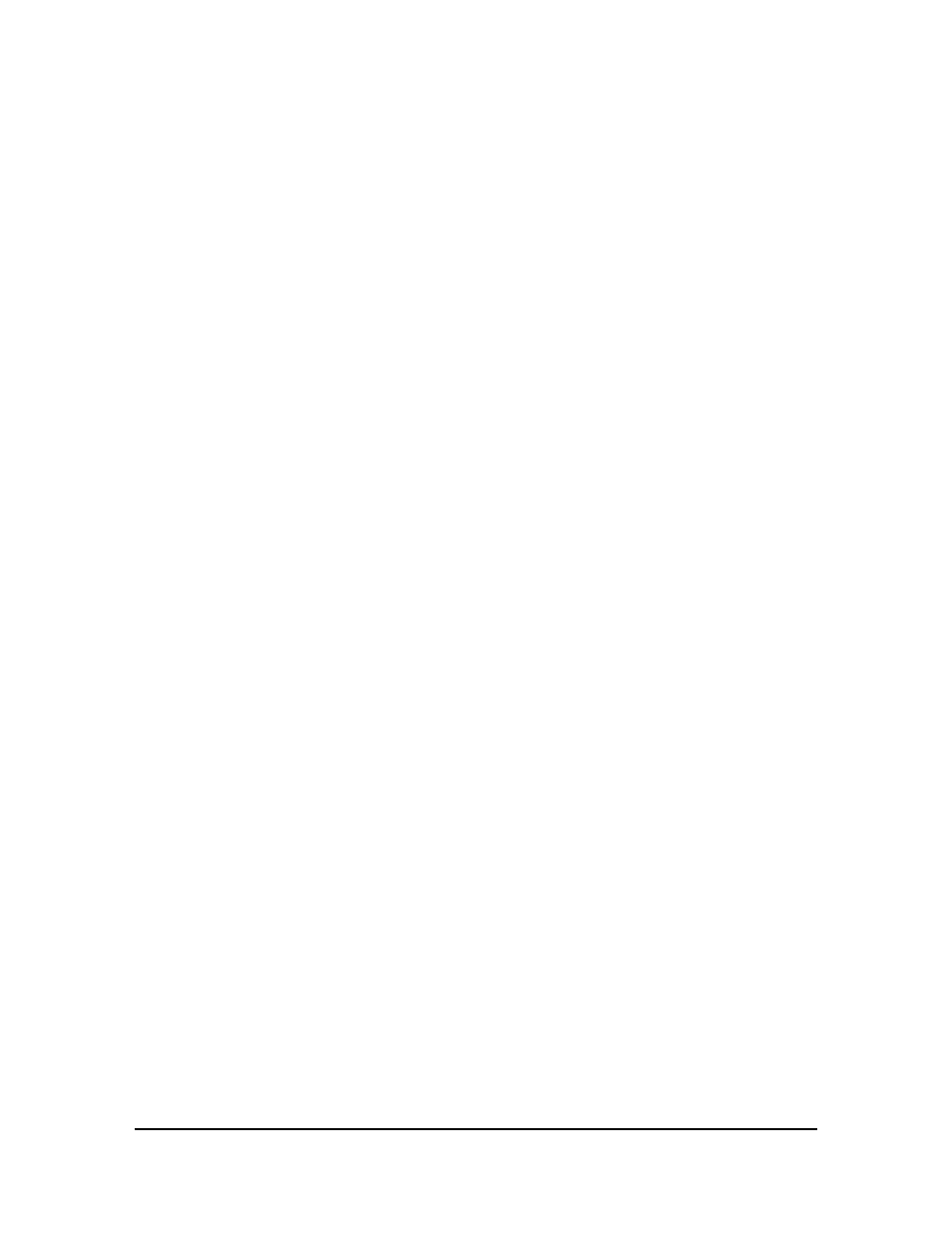
PlateCrane EX User Manual
Hudson Robotics, Inc.
18
Home- This button is used to home the entire PlateCrane. If the unit has not been homed
the other buttons will be deactivated.
Save- This button loads the points that you see on the screen to the PlateCrane memory.
New Point- This button will add a new point that will either be a stack position, nest
position, or an auxiliary position.
Edit- This button allows the user to highlight a current position and edit the position,
when this button is clicked it will ask you if you want to move to the current
position if uncertain about the location click no.
Delete- This button will delete the current position that is highlighted.
Move To- This button will move the PlateCrane to the current highlighted position.
Jog Mode- This button will open the Jog screen where you can move any axis of the
PlateCrane, but without having the option to save that location.
Open- This button will open the PlateCrane gripper.
Close- This button will close the PlateCrane gripper.
Set Speeds- This button will allow the user to change the calibration speed and the overall
run speed of the protocols. The default speed is 30% for calibration and
100% for running speed.
6. Teaching Points:
Teaching the PlateCrane positions in SoftLinx is a basic SoftLinx skill. To do so you will
need:
SoftLinx 5.0 or 5.1 Interface for PlateCrane and Access to Setup screen
Teach Pendant connected to the PlateCrane (optional), if a Teach pendant was not
purchased then the calibration jog screen will be what moves the PlateCrane
around.
