Syslog & log window – Cisco CIVS-IPC-2500 User Manual
Page 54
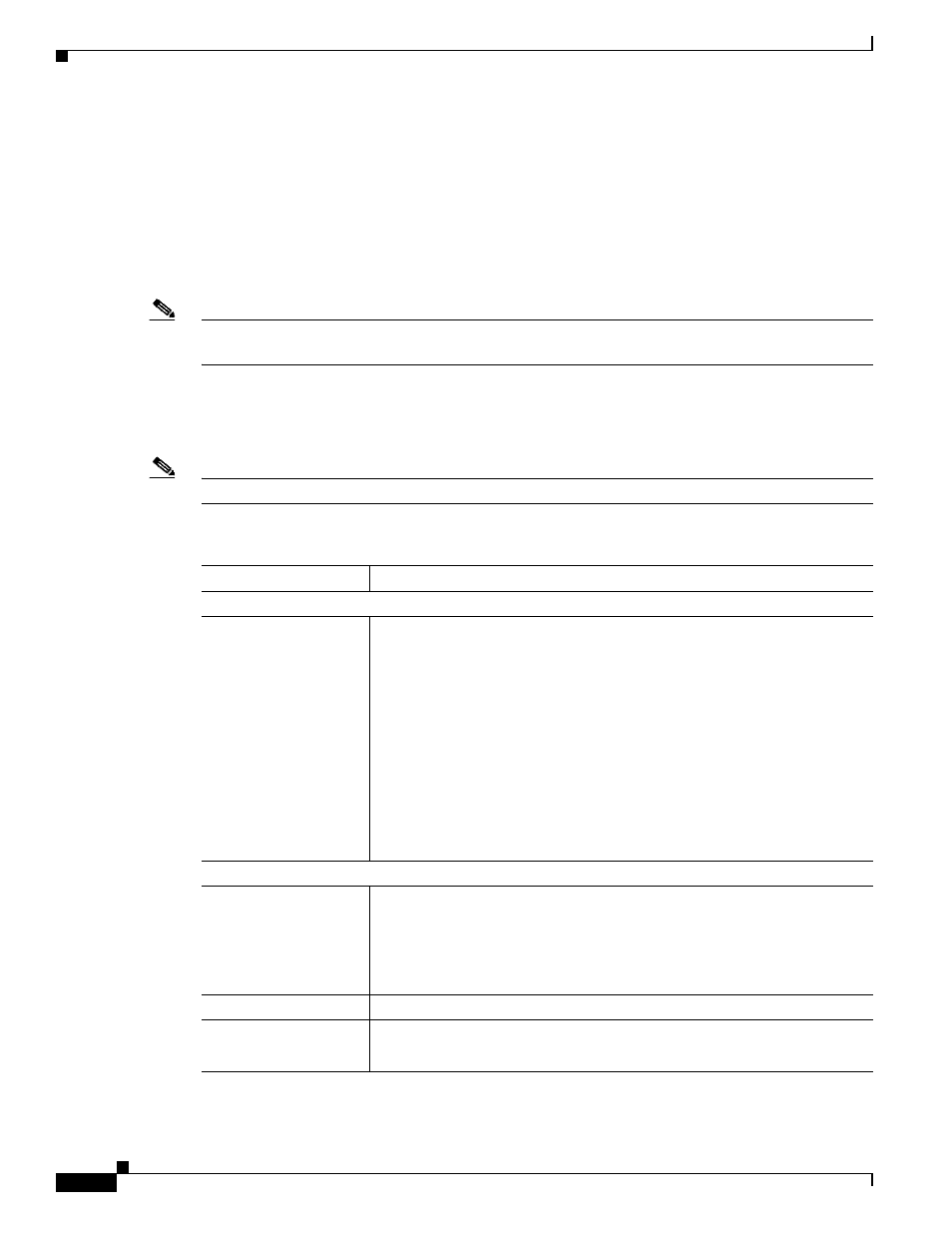
3-34
Cisco Video Surveillance System IP Camera User Guide
OL-14220-01
Chapter 3 Configuring and Managing the IP Camera
Status Windows
Syslog & Log Window
The Syslog & Log window lets you manage the IP camera log file, which captures and stores information
about the IP camera and its activities.
The IP camera captures the information that you specify and stores the log file in its internal SDRAM.
If the SDRAM becomes full, the IP camera begins to overwrite existing information. To prevent this
situation, configure the IP camera to send log information to a Syslog server and periodically clear log
information from SDRAM manually by using the Clear Log option in the Syslog & Log window.
Note
The camera also maintains a video log file. For more information, see the
.
To display the Syslog & Log window, access the configuration windows as described in the
the Initial Setup of the IP Camera” section on page 2-4
, click Status, then click Syslog & Log.
describes the options in the Syslog & Log window.
Note
These features are not currently supported if you use the IP camera with Cisco VSM.
Table 3-23
Syslog & Log Window Options
Option
Description
Log
Log Type
Check the check box for each log information that you want the IP camera
to capture. The IP camera writes this information to the log file and displays
it in the log list. Log types are as follows:
•
System Log—Contains information about IP camera activities,
including changes to the IP camera configuration
•
FTP Log—Contains information about activities that occur when a
video file is sent to an FTP server as a result of an alert from the IP
camera
•
SMTP Log—Contains information about activities that occur when the
IP camera generates an e-mail alert
For a detailed description of the information in the logs, see
.
Sys Log Server
Enable Syslog Server
Check this check box to send the log information that you chose in the Log
area to a designated server. The selected information also is maintained on
the IP camera until you clear it or it is overwritten.
This option is useful for consolidating logs in deployments with several IP
cameras and for retaining logs when you clear them from the IP camera.
Syslog Server Address
Enter the IP address of the Syslog server.
Syslog Port
Enter the port number that receives the logs on the Syslog server.
Valid values are 514 and 1024 through 65535. The default Syslog port is 514.
