Cisco CIVS-IPC-2500 User Manual
Page 15
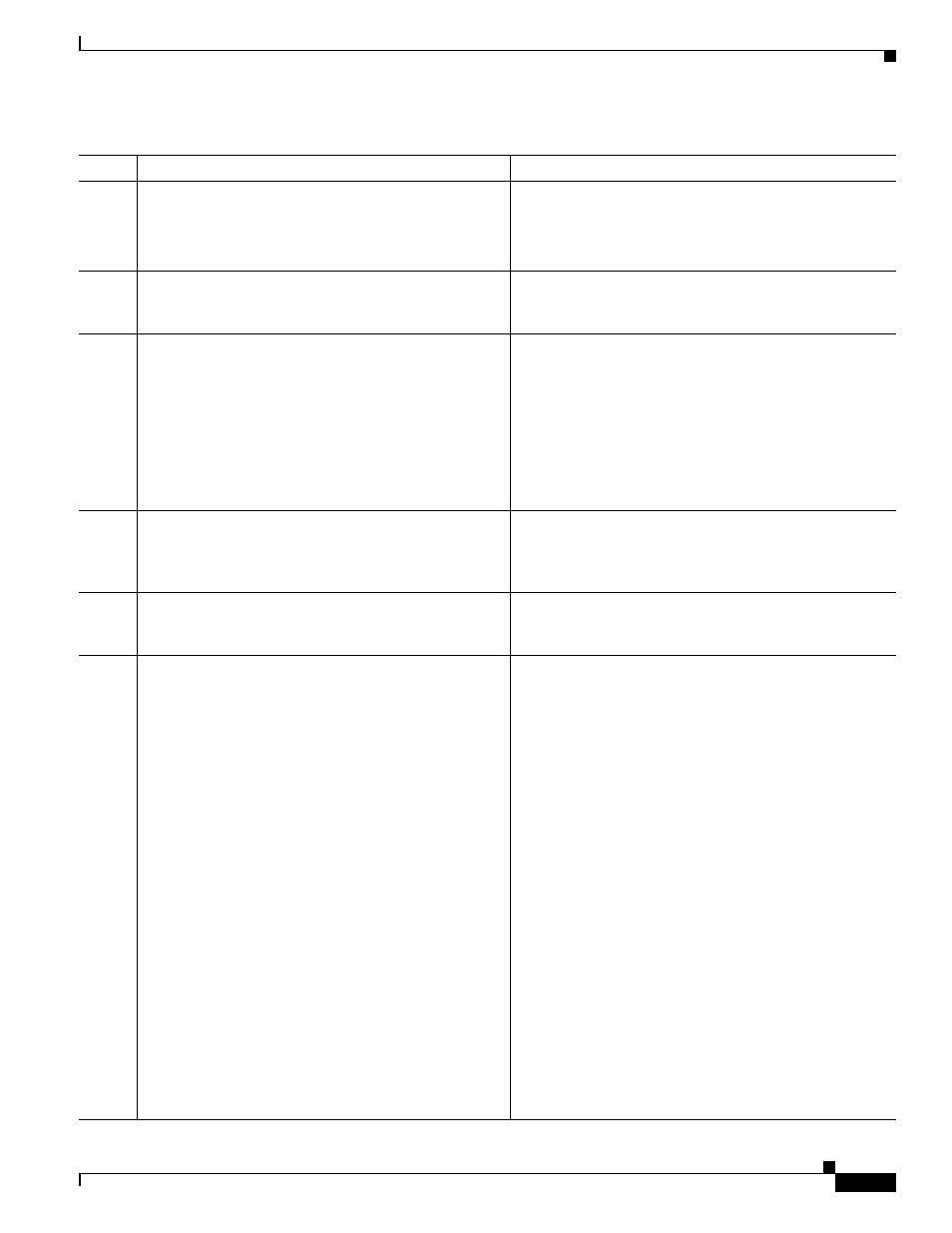
2-3
Cisco Video Surveillance System IP Camera User Guide
OL-14220-01
Chapter 2 Getting Started
Installing the IP Camera
Step 4
Optional. Connect a microphone to the microphone
input jack on the rear of the IP camera.
Connecting an external microphone disables the IP camera
internal microphone. Place the external microphone in a
location that allows it to capture the audio that you want.
The microphone must include a pre-amplifier.
Step 5
Optional. Connect an NTSC or PAL compliant analog
video display device to the video output connector on
the rear of the IP camera.
This device displays video from the IP camera. The
display does not include the time stamp or text that are
configured for the camera.
Step 6
Optional. Use the GPIO ports on the rear of the IP
camera to connect external devices that trigger alarms
(connect through alarm input ports) or respond to alarms
(connect through alarm output ports).
You can connect up to two input devices and two output
devices to these ports:
DI1—Alarm input 1
DI2—Alarm input 2
DO1—Alarm output 1
DO2—Alarm output 2
GND—Ground (for use if needed)
Step 7
Optional. Use the RS485 GPIO ports on the rear of the
IP camera to connect a control device (motorized
housing) that supports the Pelco D protocol.
These ports are labeled D+ (data plus) and D– (data
minus) and accept a cable with two conductors. The cable
fits into the ports in one way. Make sure to insert it
properly.
Step 8
Connect a category 5 or higher network cable to the
LAN port on the back of the camera and to a
10/100BaseT hub, router, or switch.
If your network provides PoE, the IP camera powers on.
Skip to
.
Step 9
If you are using the IP camera on a network connection
that does not provide PoE, connect the optional 12 V
power adapter.
First, connect the bare wires at the end of the power
adapter to the terminal block that is provided with the IP
camera:
•
With the screws on the terminal block facing down,
put the positive wire into the slot at the right rear of
the terminal block and put the negative wire into the
slot on the left. (On the Cisco power adapter, the
positive wire has a white stripe and the negative wire
has no stripe.)
•
Use a small flat-head screwdriver to tighten the
screws on the bottom of the terminal block so that the
power adapter wires are attached securely.
Note
The power adapter may include an attached
terminal block that does not fit the IP camera. If
so, remove that terminal block and replace it with
the one that is provided with the IP camera.
Next, plug the terminal block into the power input port on
back of the IP camera. The terminal block fits into the
input port in one way. Make sure that the tabs on the
terminal block face the bottom of the IP camera.
Finally, plug the power adapter into an electrical outlet.
The IP camera powers up.
Table 2-1
Installing the IP Camera (continued)
Action
Explanation
