Cisco CIVS-IPC-2500 User Manual
Page 18
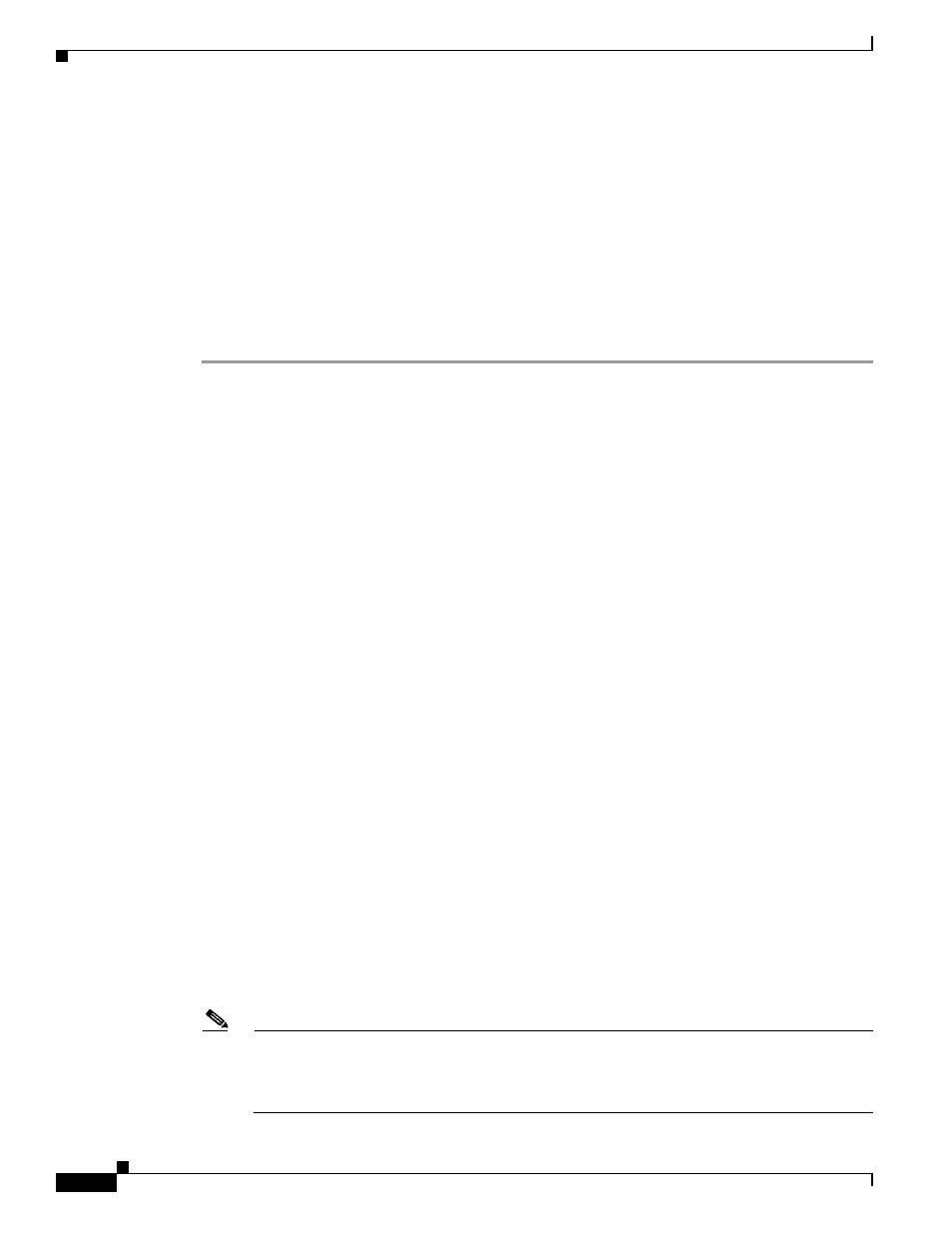
2-6
Cisco Video Surveillance System IP Camera User Guide
OL-14220-01
Chapter 2 Getting Started
Accessing the IP Camera Windows
You need this information to access the IP camera windows:
•
IP address of the IP camera. The default IP address is 192.168.0.100.
•
Port number, if other than the default value. Default port numbers for the IP camera are 443 for
HTTPS and 80 for HTTP. The IP camera administrator can enable an alternative HTTPS port and an
alternative HTTP port as described in the
“Advanced Setup Window” section on page 3-7
•
Your user name and password for the IP camera. The IP camera administrator configures user names
and passwords as described in the
“Users Window” section on page 3-10
.
To access the IP camera windows, follow these steps:
Procedure
Step 1
Start Internet Explorer and enter the following in the address field:
protocol://ip_address:port_number
where:
•
protocol is HTTPS for a secure connection or HTTP for a non-secure connection. You can use
HTTP only if you configure the camera to accept non-secure HTTP connections as described in the
“Performing the Initial Setup of the IP Camera” section on page 2-4
•
ip_address is the IP address of the IP camera. The default IP address is 192.168.0.100.
•
port_number is the port number that is used for HTTPS or HTTP connections to the IP camera. You
do not need to enter a port number if you are connecting through the default HTTPS port 443 or the
default HTTP port 80.
For example,
•
Enter the following for a secure connection if the IP address is 192.168.0.100 and the HTTPS port
number is 443:
https://192.168.0.100
•
Enter the following for a secure connection if the IP address is 203.70.212.52 and the HTTPS port
number is 1024:
https://203.70.212.52:1024
•
Enter the following for a non-secure connection if the IP address is 203.70.212.52 and the HTTP
port number is 80:
http://203.70.212.52
•
Enter the following for a non-secure connection if the IP address is 203.70.212.52 and the HTTP
port number is 1024:
http://203.70.212.52:1024
Step 2
Enter your IP camera user name and password when prompted, then click OK.
To log in as the IP camera administrator, enter the user name admin (which is case sensitive) and the
password that is configured for the administrator. To log in as a user, enter the user name and password
that are configured for the user.
Note
If an administrator or user is already logged in with the user name and password that you enter,
the following message appears, where name is the IP camera user name and address is the IP
address of the PC from which the user is accessing the IP camera:
This account is currently
in use [id:
user, ip: address]
.
