Audio window, Audio window” section – Cisco CIVS-IPC-2500 User Manual
Page 37
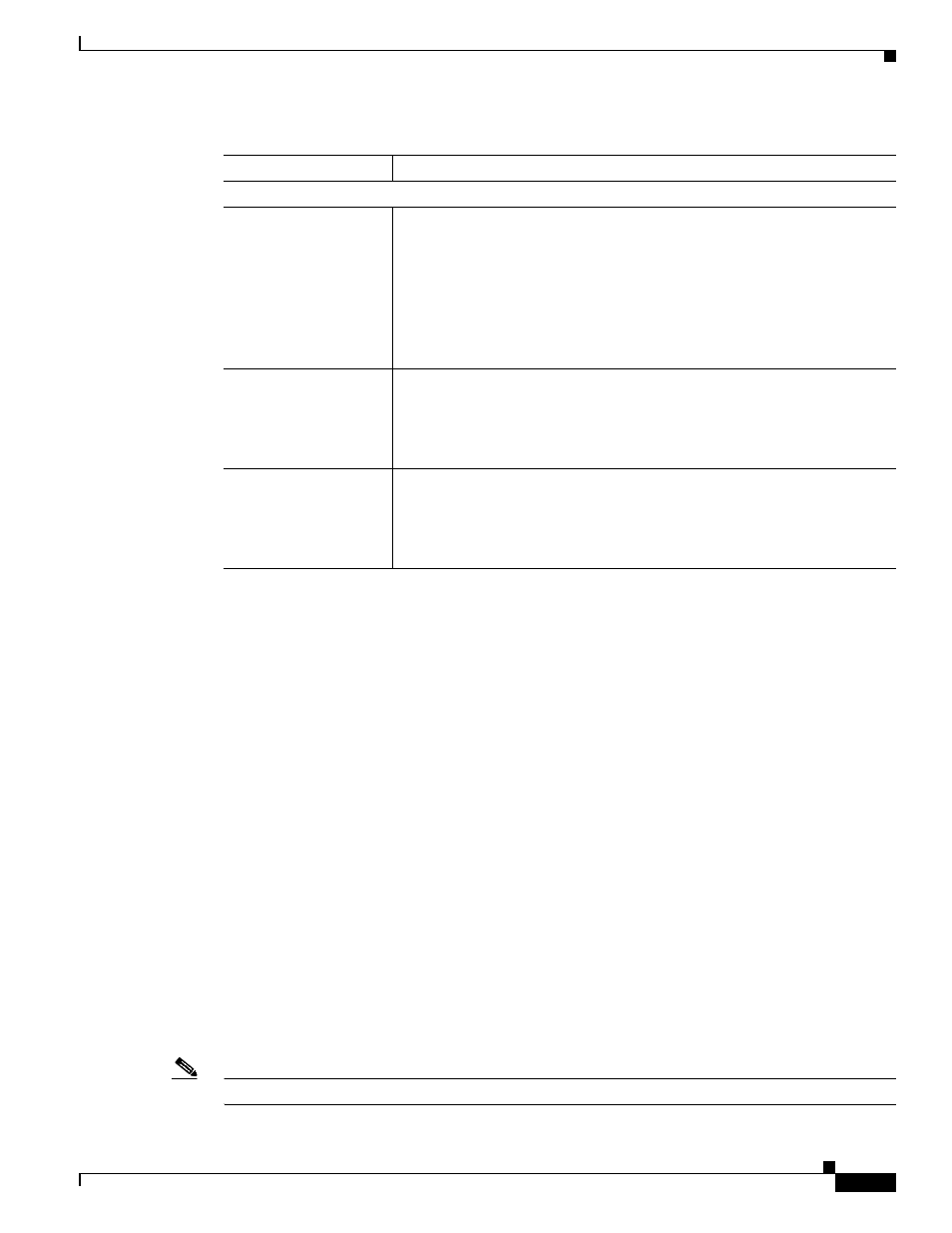
3-17
Cisco Video Surveillance System IP Camera User Guide
OL-14220-01
Chapter 3 Configuring and Managing the IP Camera
Audio/Video Windows
Audio Window
The Audio window provides options for enabling and configuring audio that is transmitted to and from
the IP camera. You can configure audio for these devices:
•
Internal microphone—The IP camera includes an internal microphone that can capture audio at the
camera location. This audio is sent to the PC that you use to view video from the IP camera. You
can listen to the audio when viewing video in the Home window.
•
External microphone—You can connect an optional external microphone (available from
third-parties) to the IP camera. This audio is sent to the PC that you use to view video from the IP
camera. You can listen to the audio when viewing video in the Home window. Connecting an
external microphone disables the internal microphone.
•
External speaker— You can connect an optional external speaker (available from third-parties) to
the IP camera. This speaker plays audio that is captured by the microphone of the PC that you use
to view video from the IP camera. The PC can capture and send this audio only when the Home
window is open.
To display the Audio window, access the configuration windows as described in the
Initial Setup of the IP Camera” section on page 2-4
, click Audio/Video, then click Audio.
If you change any options in the Audio window, you must click Save to save the changes. To discard the
changes, click Cancel before clicking Save. These buttons appear at the bottom of the window. You may
need to scroll down to see them.
describes the options in the Audio window.
Note
These features are not currently supported if you use the IP camera with Cisco VSM.
Day/Night Vision
Switch Mode
Choose the day/night mode for the IP camera:
•
Auto—IP camera automatically switches between day and night mode
based on lighting thresholds that you specify.
•
Day—IP camera always remains in day mode. In this mode, the camera
displays video images in color.
•
Night—IP camera always remains in Night mode. In this mode, the
camera displays video images in black and white.
Day to Night Threshold If the Switch Mode option is set to Auto, choose the value that specifies the
relative light threshold at which the IP camera switches from day to night
mode. A lower value designates that the IP camera switches from day to
night mode in brighter conditions. A higher value designated that the IP
camera switches modes in darker conditions. The default value is 24.
Night to Day Threshold If the Switch Mode option is set to Auto, choose the value that specifies the
relative light threshold at which the IP camera switches from night to day
mode. A lower value designates that the IP camera switches from night to
day mode in darker conditions. A higher value designated that the IP camera
switches modes in lighter conditions. The default value is 6.
Table 3-8
Video Window Options (continued)
Option
Description
