Performing the initial setup of the ip camera, Xplanation, If you are using a cs – Cisco CIVS-IPC-2500 User Manual
Page 16
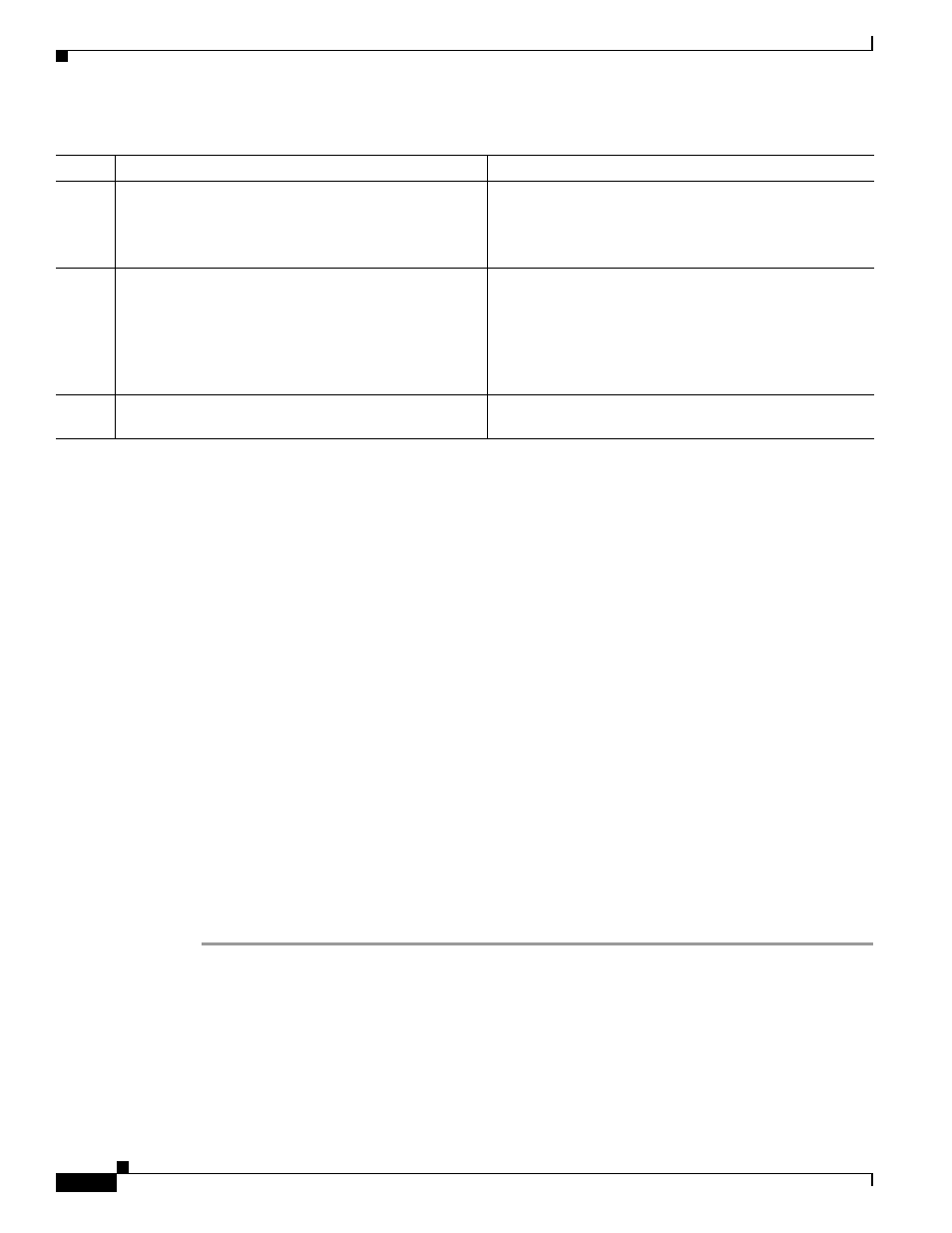
2-4
Cisco Video Surveillance System IP Camera User Guide
OL-14220-01
Chapter 2 Getting Started
Performing the Initial Setup of the IP Camera
After you install the IP camera, follow the instructions in the
“Performing the Initial Setup of the IP
to access and configure the camera.
Performing the Initial Setup of the IP Camera
After you install IP camera as described in the
“Installing the IP Camera” section on page 2-1
, or after
you perform a factory reset procedure, you must access the IP camera and make initial configuration
settings. These settings include administrator and root passwords, and whether the IP camera can be
accessed through an HTTP connection in addition to the default HTTPS (HTTP secure) connection.
To make these configuration settings, you connect to the IP camera from any PC that is on the same
network as the IP camera. The PC must meet these requirements:
•
Operating system—Microsoft Windows 2000, XP, or Vista
•
Browser—Internet Explorer 6.x with Service Pack 2, or later
In addition, you must know the IP address of the IP camera. By default, when the IP camera powers on,
it attempts to obtain an IP address from a DHCP server in your network. If the camera cannot obtain an
IP address through DCHP within 90 seconds, it uses a default IP address of 192.168.0.100.
To connect to the IP camera for the first time and make initial configuration settings, perform the
following steps. You can change these configuration settings in the future as described in the
“Initialization Window” section on page 3-19
.
Procedure
Step 1
Start Internet Explorer, enter HTTPS://ip_address in the address field, and press Enter.
Replace ip_address with the IP address that the IP camera obtained through DHCP or, if the camera was
unable to obtain this IP address, enter 192.168.0.100.
The Account window appears.
Step 10
Check the LEDs on the IP camera.
•
The Ready LED blinks while the IP camera starts up.
After 15 to 20 seconds, startup completes and the
Ready LED should remain on.
•
The Network LED should be on.
Step 11
Mount the IP camera in the desired location.
Connect the mounting device to the threaded mounting
hole on the bottom or top of the IP camera, depending on
your installation requirement.
You may first need to remove the rubber protector from the
mounting hole. Place this protector in the unused
mounting hole.
Step 12
Optional. Use the lockdown cable slot to secure the IP
camera.
You can secure the IP camera to a fixed object by using
Kensington-compatible lockdown equipment
Table 2-1
Installing the IP Camera (continued)
Action
Explanation
