Administration windows, Users window, Users window” section – Cisco CIVS-IPC-2500 User Manual
Page 30
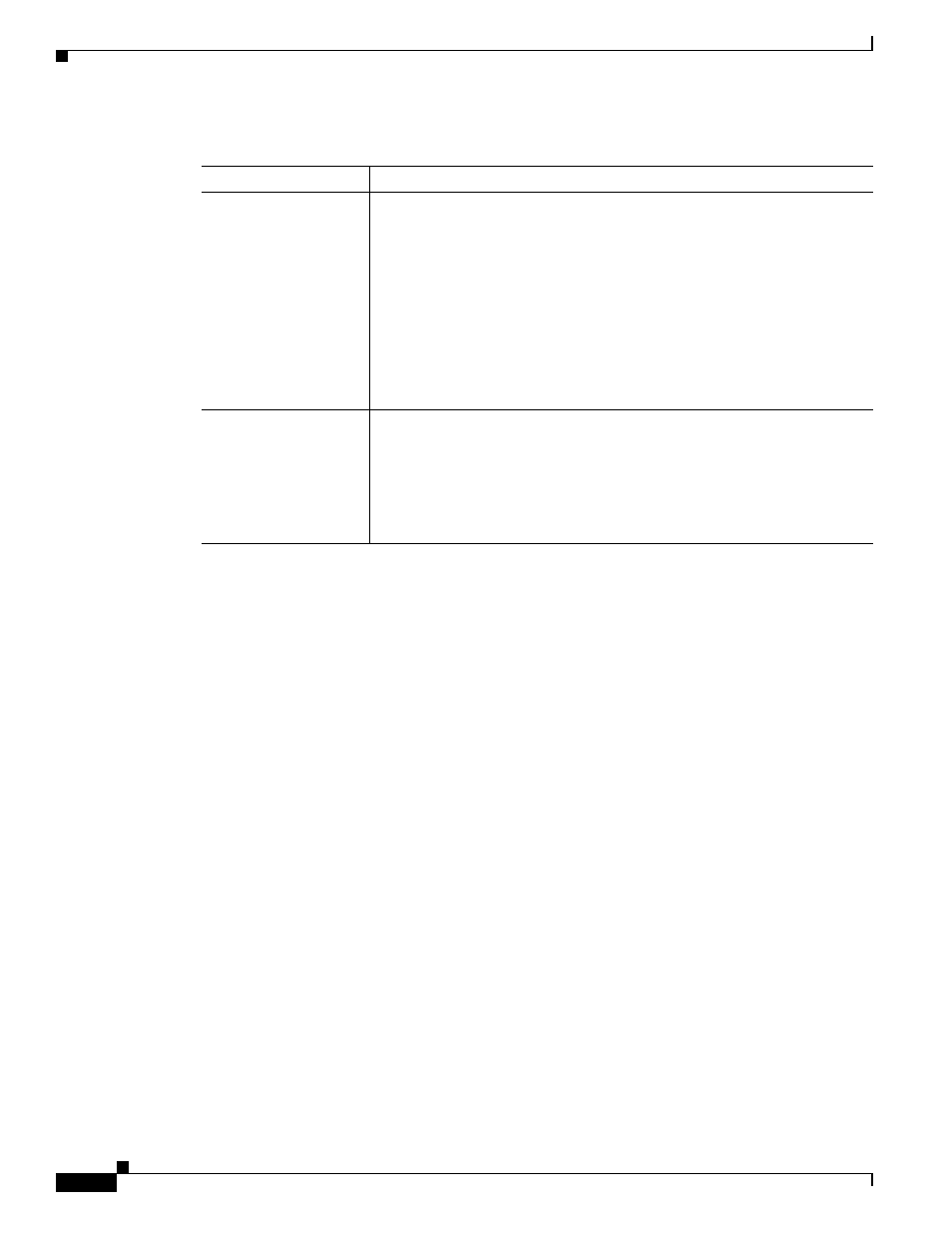
3-10
Cisco Video Surveillance System IP Camera User Guide
OL-14220-01
Chapter 3 Configuring and Managing the IP Camera
Administration Windows
Administration Windows
The Administration windows let you configure IP camera users, reset or restart the IP camera, and
upgrade firmware on the IP camera.
The following sections describe the Setup windows in detail:
•
•
•
Users Window
The Users window lets you configure access to the IP camera for the following types of users:
•
Administrator—Can access the configuration windows for the IP camera, view video in the Home
window, and access all controls in the Home window.
•
User—You can configure up to 20 users and assign privilege levels to each one.
To display the Users window, access the configuration windows as described in the
Initial Setup of the IP Camera” section on page 2-4
, click Administration, then click Users.
When you make configuration settings in this window, follow these guidelines:
•
If you configure information in a field the Administrator area, click Change in that area or Save at
the bottom of the screen to save your changes.
•
If you configure information in the User List area, click Add next to the user or Save at the bottom
of the screen to save your changes.
Table 3-4
IP Filter Window Options
Option
Description
Options
Choose the option that specifies how to control IP addresses from which the
IP camera can be accessed:
•
Disable—Do not use the IP address filtering feature. In this case, the IP
camera can be accessed from a device with any IP address.
•
Enable and deny the following IP address—Lets you designate one or
more IP addresses or range of IP addresses that cannot access the IP
camera. All other IP addresses can access the IP camera.
•
Enable and allow the following IP address—Lets you designate one
or more IP addresses or range of IP addresses that can access the IP
camera. All other IP addresses cannot access the IP camera.
Single/Range
If you enable IP address filtering, choose either of the following options
from as many drop-down lists as needed:
•
Single—Enter an IP address that is denied or allowed access to the IP
camera, depending on the Options setting.
•
Range—Enter a range of IP address that is denied or allowed access to
the IP camera, depending on the Options setting.
