Canon EOS 30D User Manual
Page 163
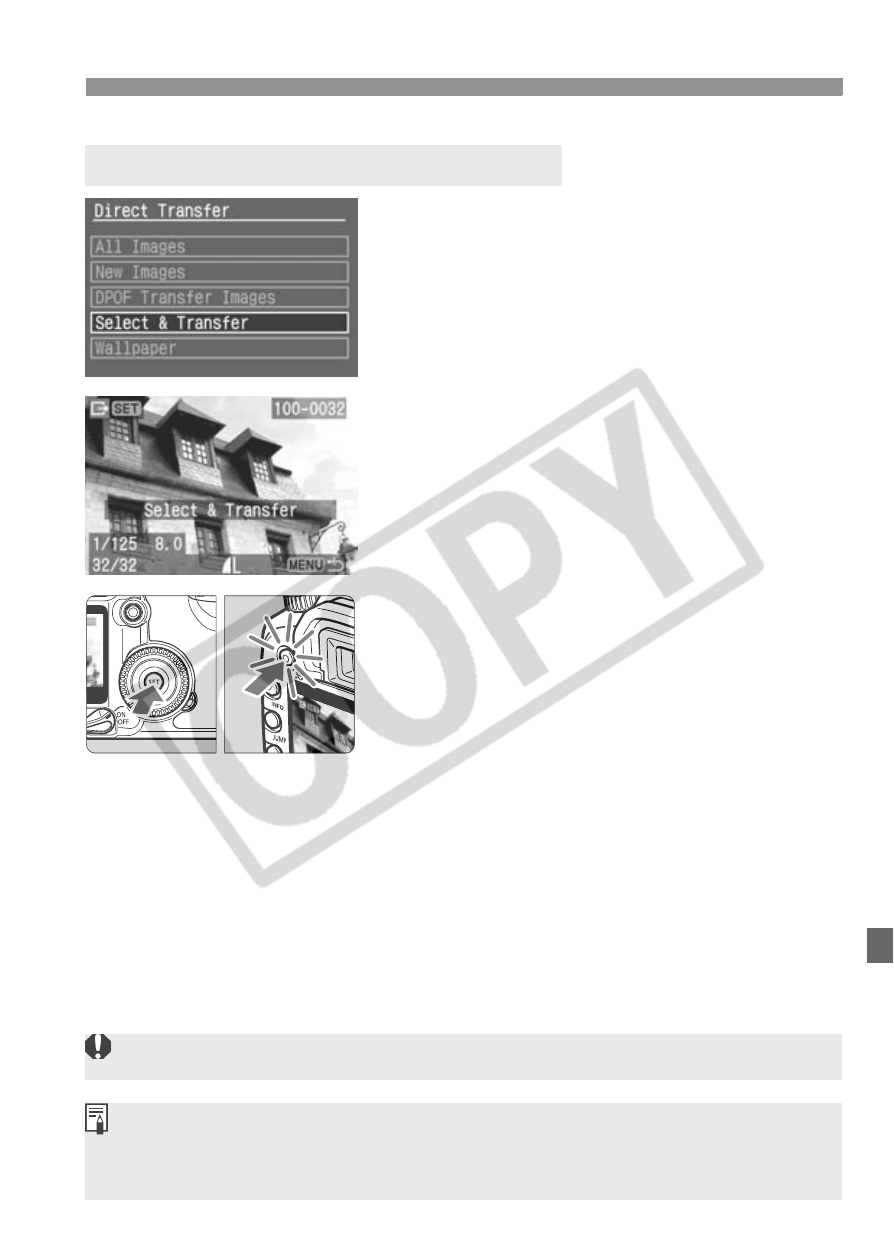
163
Transferring Images to a Personal Computer
1
Select [Select & Transfer].
Turn the <5> dial to select [Select &
Transfer], then press <0> or press
the
X
The transfer image selection screen
will appear.
2
Select the image to be
transferred.
Turn the <5> dial to select the
image.
3
Transfer the image.
Press <0> or press the
lamp that lights in blue.
X
The selected image will be transferred.
During the image transfer, the
button lamp will blink in blue. When
the image transfer is completed, the
button will light in blue.
During the image transfer, you can
turn the <5> dial to select the next
image to be transferred.
Press the
to the direct transfer screen.
Select the Images to be Transferred
During the image transfer, do not disconnect the cable.
The EOS Utility’s default setting will sort the transferred images into folders
sorted according to the shooting date. The folders will be saved in the [My
Pictures] folder (Windows) or [Pictures] folder (Macintosh).
