Preparation for image transfer – Canon EOS 30D User Manual
Page 160
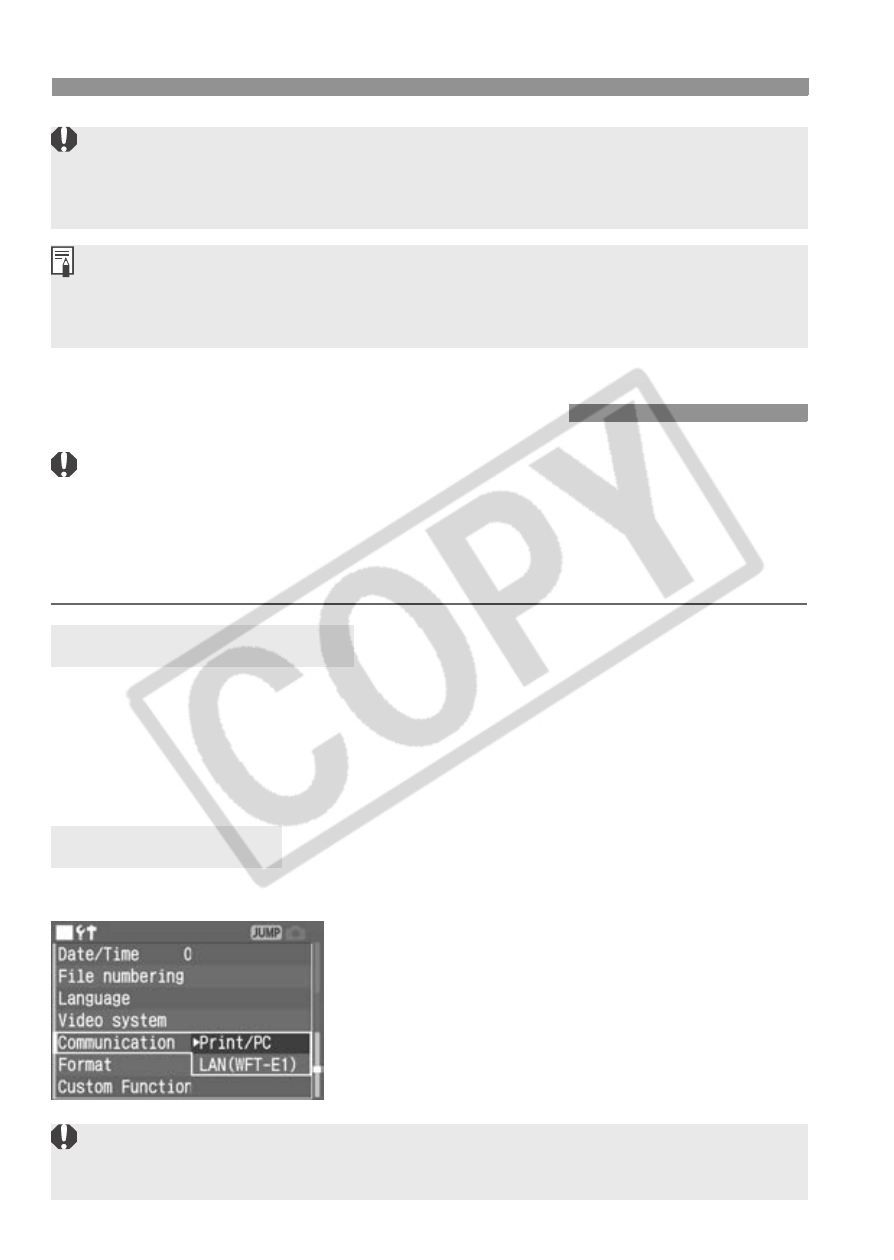
3
Selecting the Images to be Transferred
160
Do not insert into the camera a CF card whose transfer order were set by a different
camera and then try to specify a transfer order. The selected images might all be
overwritten. Also, depending on the image type, the transfer order may not be possible.
For the transfer order, if you select an image captured in the RAW+JPEG
mode, it will be counted as one image. During the direct image transfer, both
the RAW and JPEG images will be transferred to the personal computer.
Preparation for Image Transfer
Before connecting the camera to the personal computer, be sure to first install
the EOS DIGITAL Solution Disk software (in the CD-ROM provided with the
camera) to the personal computer. If you connect the camera to the personal
computer before installing the software, the personal computer will not
recognize the camera properly and the images cannot be transferred.
Install the software to the
personal computer.
Refer to the separate Software Guide to
install the software to the personal computer.
1
Select [Communication].
Turn the <5> dial to select [c
Communication], then press <0>.
2
Select [Print/PC].
Turn the <5> dial and select [Print/
PC], then press <0>.
Installing the Software
Camera Settings
If [Communication] is set to [LAN (WFT-E1)], the personal computer will not
be able to recognize the camera.
