Transferring images to a personal computer – Canon EOS 30D User Manual
Page 162
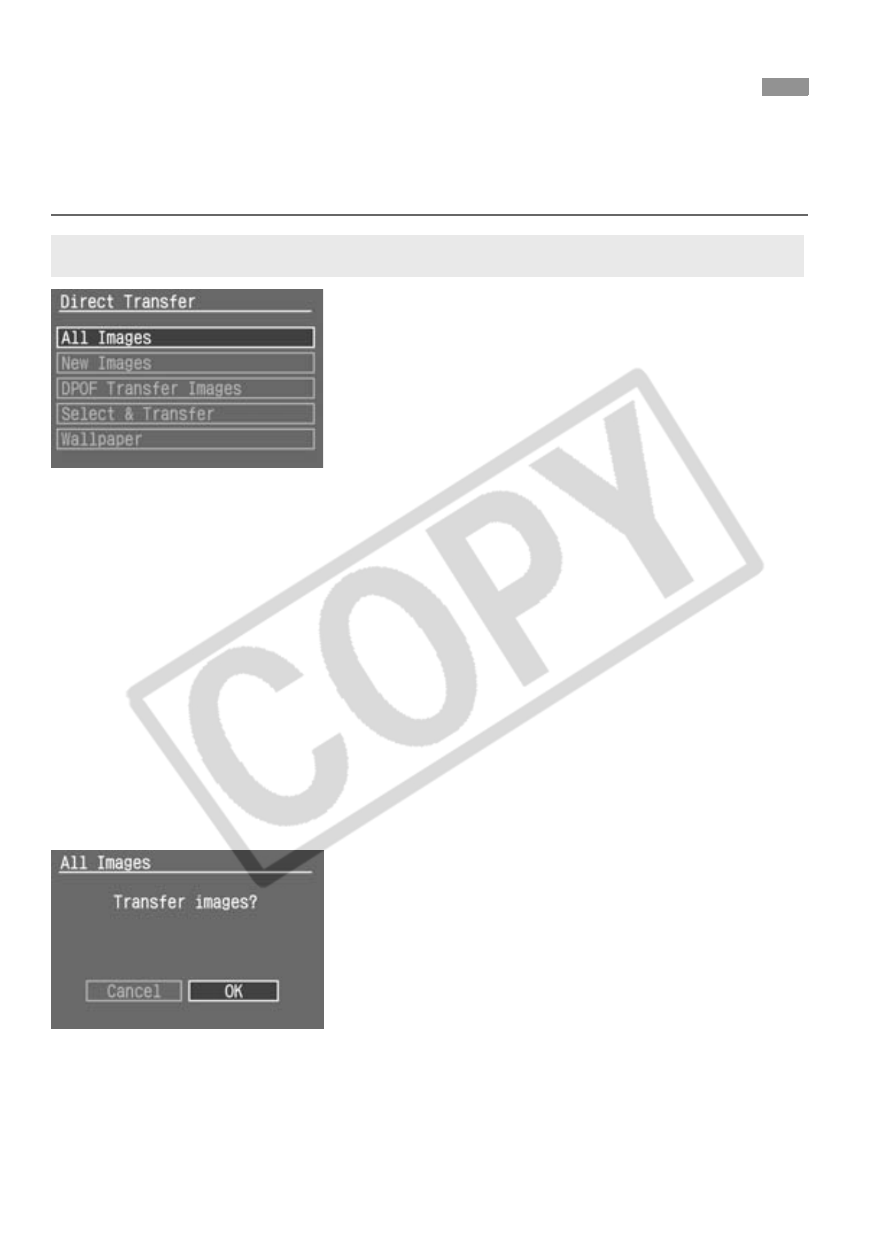
162
After installing the software (provided with the camera) to a personal computer,
connect the camera to the personal computer. You can then transfer images in
the CF card to the personal computer by operating the camera.
1
Select [DPOF Transfer Images],
[All Images], or [New Images].
Turn the <5> dial to select the
desired option, then press <0>.
Instead of pressing <0>, if you press the
image transfer will start immediately.
If you select [DPOF Transfer Images],
the images selected in the Transfer order
procedure on pages 158, 159 will be
transferred to the personal computer.
If you select [All Images], all the
images in the CF card will be
transferred to the personal computer.
If you select [New Images], all images not
yet transferred to the personal computer will be
selected automatically by the camera and
transferred to the personal computer.
2
Select [OK].
Turn the <5> dial to select [OK],
then press <0>.
X
The image transfer will start.
During the image transfer, the
button lamp will blink in blue. When
the image transfer is completed, the
direct transfer screen will reappear.
To cancel the image transfer, press <0>
while [Cancel] is displayed and turn the
<5> dial to select [OK]. Then press <0>.
Transferring Images to a Personal Computer
Transferring Transfer Order Images, All Images, or New Images
