Yealink SIP-T32G User Manual
Page 97
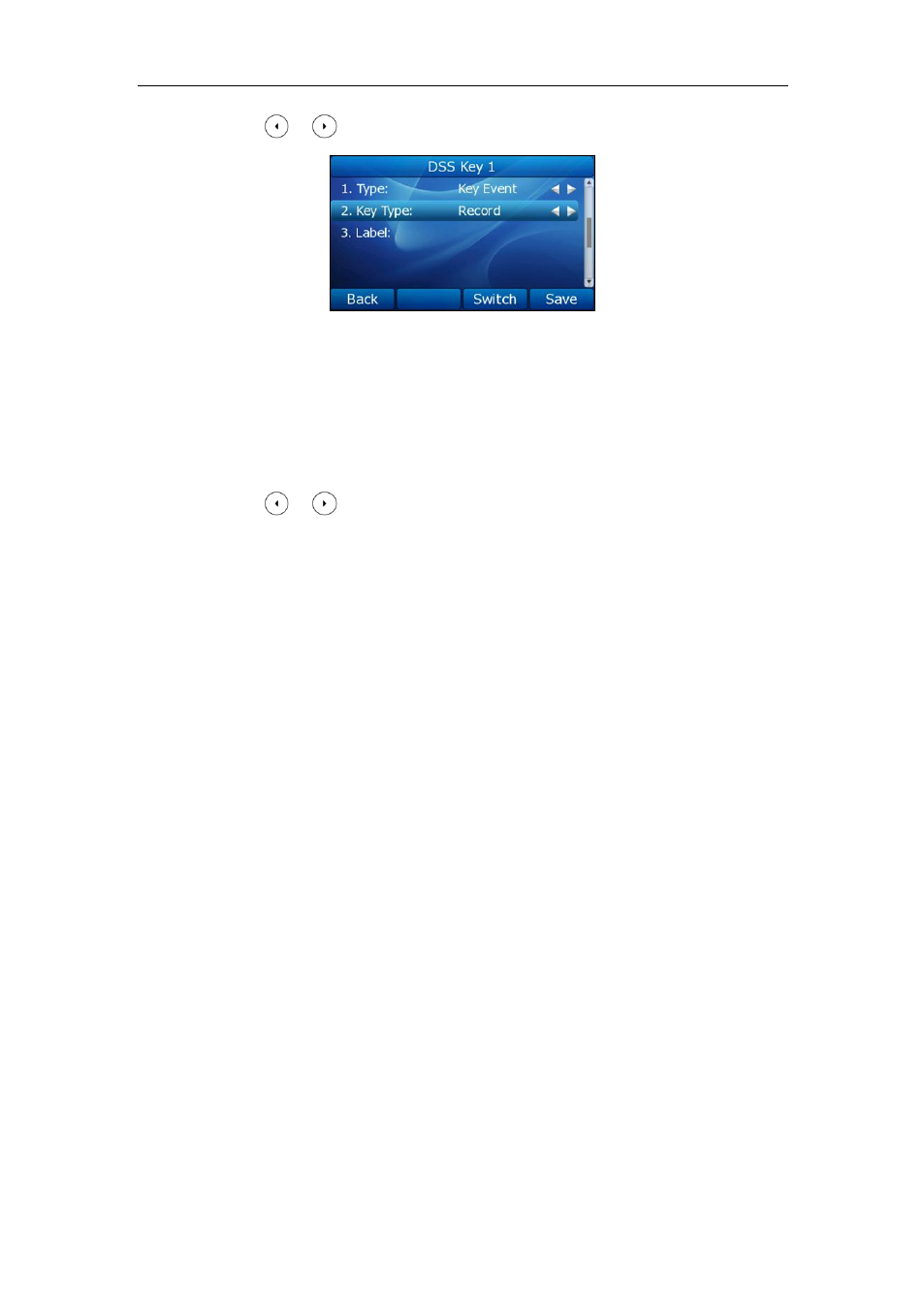
Advanced Phone Features
87
4. Press or , or the Switch soft key to select Record from the Key Type field.
5. (Optional.) Enter the record label in the Label field.
6. Press the Save soft key to accept the change or the Back soft key to cancel.
To configure a URL Record key via phone user interface:
1. Press Menu->Features->DSS Keys.
2. Select the desired DSS key.
3. Press or , or the Switch soft key to select URL Record from the Type field.
4. Enter the URL (e.g. in the URL Record field.
5. Press the Save soft key to accept the change or the Back soft key to cancel.
You can also configure the Record or URL Record keys via web user interface at the path
DSS Key.
The Record/URL Record keys control the recording and are available:
During an active call
When calls are on hold or mute
During a blind or attended transfer
During a conference call
When the phone prompts you to answer an incoming call
The Record/ URL Record keys are not available:
When there are no connected calls on your phone
When you place a new call
To record a call:
1. Press a Record or URL Record key during a call.
If the recording starts successfully, the recording icon appears on the LCD screen
and the Record or URL Record key LED flashes green.
2. Press the Record or URL Record key again to stop recording.
The recording icon disappears from the LCD screen and the Record or URL Record
key LED turns off.
