Editing contacts, Adding contacts from call history, Adding contacts from remote phonebook – Yealink SIP-T32G User Manual
Page 41
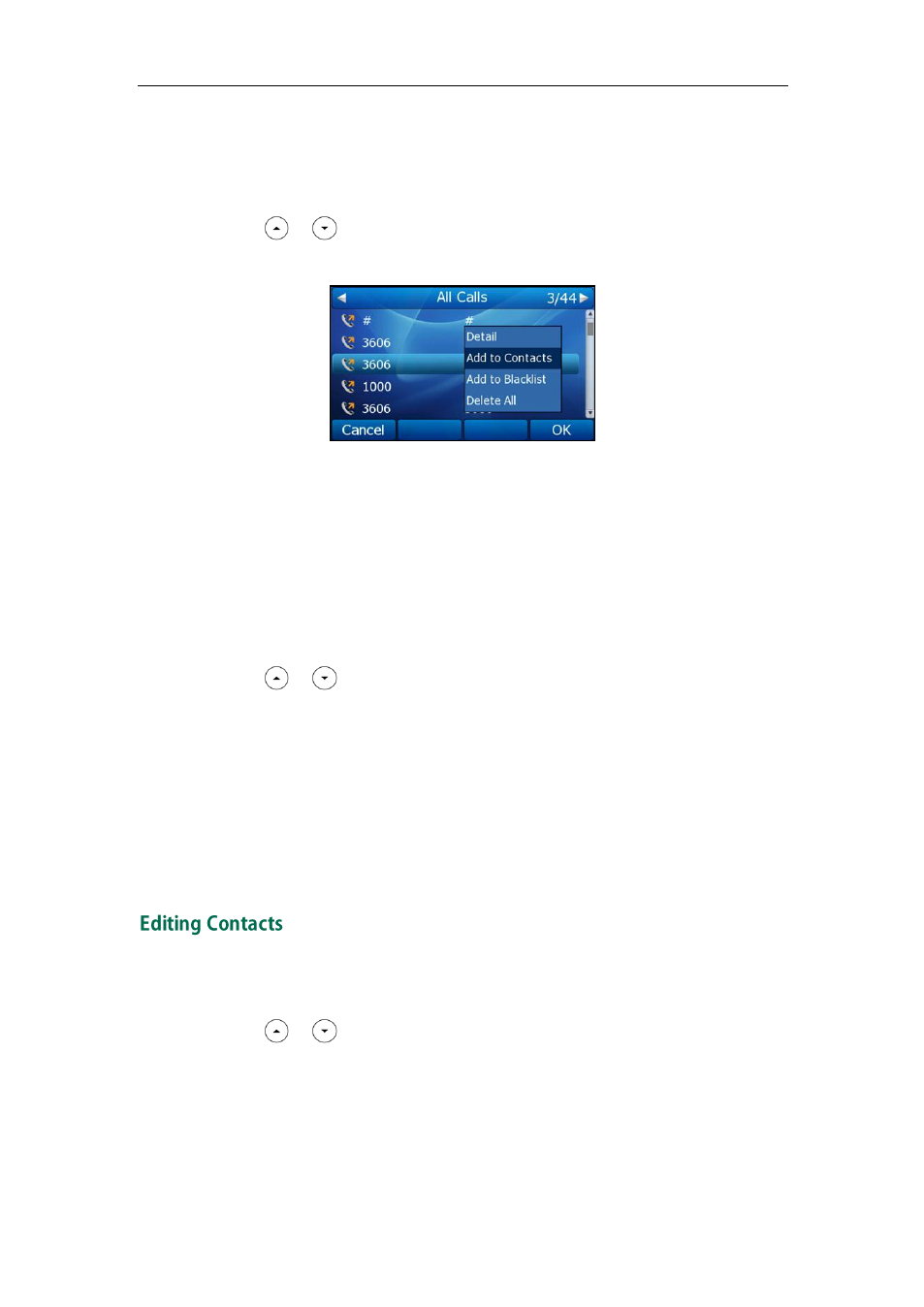
Customizing Your Phone
31
Adding Contacts from Call History
To add a contact to the local directory from the call history:
1. Press the History soft key.
2. Press or to highlight the desired entry.
3. Press the Option soft key, and then select Add to Contacts from the prompt list.
4. Enter the contact name.
5. Press the Save soft key to accept the change.
The entry is successfully saved in the local directory.
Adding Contacts from remote phonebook
To add a contact to the local directory from the remote phonebook:
1. Press Directory->Remote Phone Book.
2. Press or to highlight the desired entry.
3. Press the Option soft key, and then select Move to Contacts from the prompt list.
4. Press the Save soft key to save the contact in the local directory.
If the contact has already existed in the local directory, the LCD screen will prompt
"Overwrite the original contact?". Press the OK soft key to overwrite the original
contact in the local directory or the Cancel soft key to cancel.
For more information on remote phonebook operating, refer to
To edit a contact in the local directory:
1. Press Directory->Local Directory->Contacts.
2. Press or to highlight the desired contact.
