Network conference – Yealink SIP-T32G User Manual
Page 83
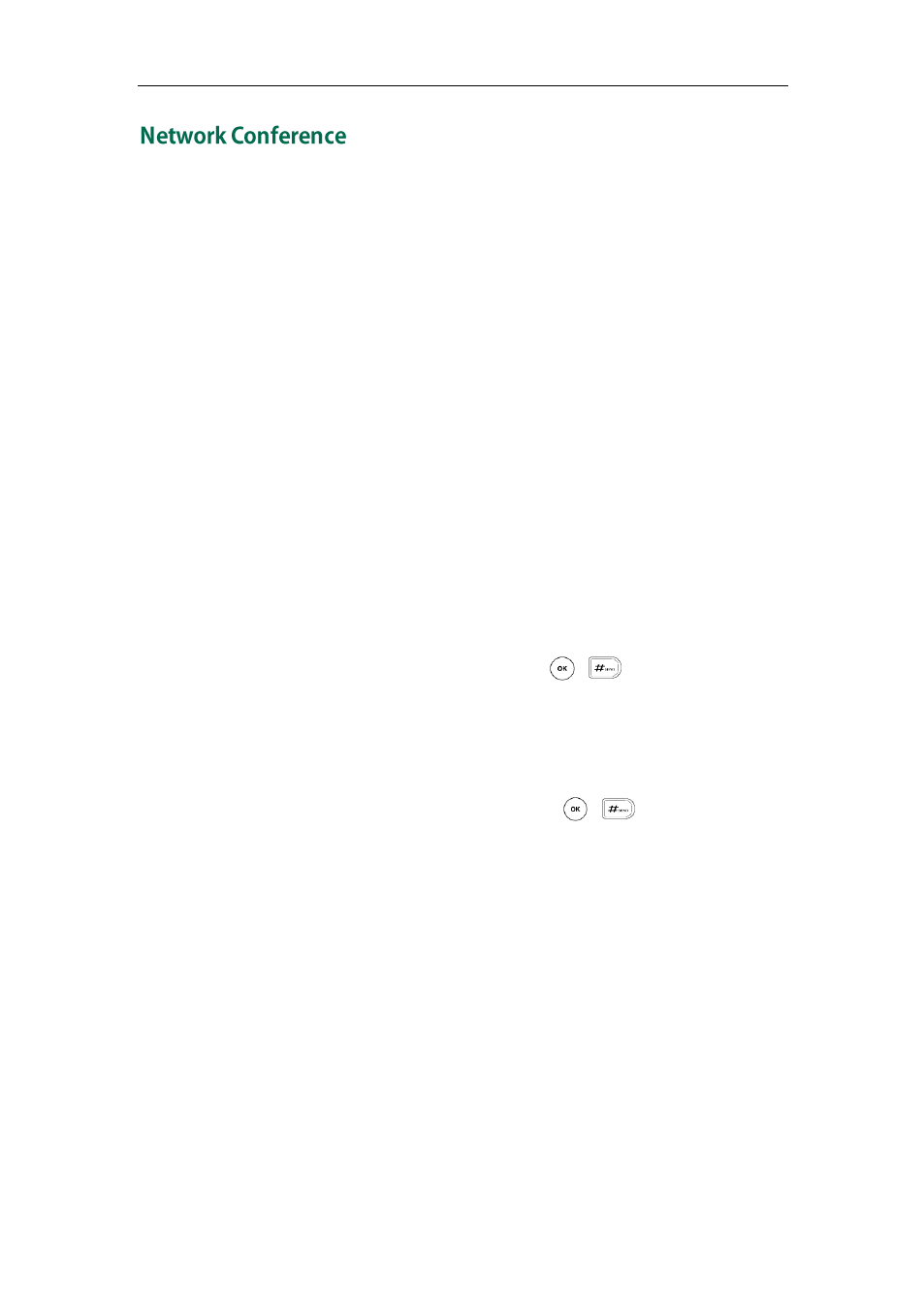
Basic Call Features
73
You can use network conference feature on the SIP-T32G IP phone to conduct a
conference with multiple participants.
This feature allows you to perform the following:
Join two calls together into a conference call.
Invite another party into an active conference call.
To use this feature, contact your system administrator for the network conference-URI in
advance, and configure the phone via web user interface:
1. Click on Account->Advanced.
2. Select the desired conference type from the pull-down list of Conference Type.
3. Enter the conference URI (e.g., [email protected]) in the Conference URI
field.
4. Click Confirm to accept the change.
To set up a network conference call:
1. Place a call to the first party.
2. Press the Conf soft key to create a new call.
The active call is placed on hold.
3. Enter the number of the second party and press , , or the Send soft key.
4. When the second party answers the call, press the Conf soft key to add the second
party to the conference.
5. Press the Conf soft key to create a new call.
The conference is placed on hold.
6. Enter the number of the new party and then press , , or the Send soft key.
7. When the new party answers the call, press the Conf soft key to add the new party
to the conference.
8. Repeat steps 5 to 7 until you have added all intended parties.
The procedures to set up a network conference call for specific servers may be different
from introduced above. Contact your system administrator for more information.
