Bio-Rad Quantity One 1-D Analysis Software User Manual
Page 6
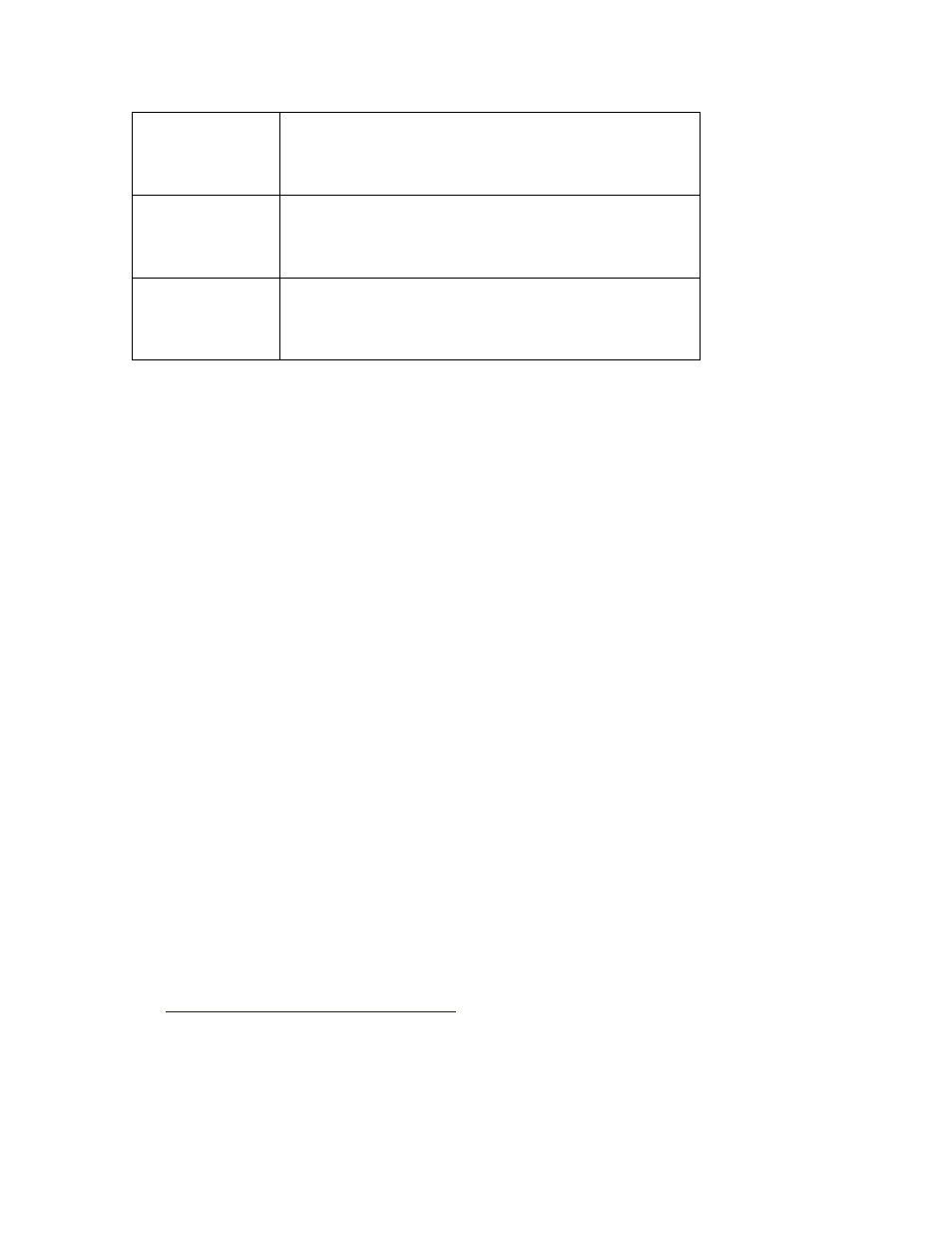
410-0201 Rev A
Page 6 of 7
UDP broadcast
NH_TCPIP = Enabled
NH_TCPIP_METHOD = UDP
NH_USE_BROADCAST = Enabled
UDP
NH_TCPIP = Enabled
NH_TCPIP_METHOD = UDP
NH_USE_BROADCAST = Disabled
TCP
NH_TCPIP = Enabled
NH_TCPIP_METHOD = TCP
NH_USE_BROADCAST = Disabled
UDP broadcast is the default configuration of nethasp.ini.
If UDP broadcast is DISABLED, one must specify the IP address of the NetHASP License
Manager. This is done by the NH_SERVER_ADDR = parameter. A numeric IP address, a DNS
alias, or a network workstation identification may follow the “=”.
UDP broadcast will only work if the NetHASP License Manager and the user are on the same
TCP/IP network. This will not work across routers. UDP is the easiest broadcast option to use, as
there is no configuration required.
UDP will generate significantly less network traffic than other broadcast options, however UDP
will not function across firewalls. If you must traverse a firewall, select the TCP option for
NH_TCPIP_METHOD instead of UDP.
The Discovery Series Passwords
Each password issued by Bio-Rad specifies the maximum number of users that may
simultaneously use the application. If this limit is exceeded, an error message is displayed
informing the user that no more licenses are available.
The optional utility, NetHASP Monitor, may be installed and used to determine which users are
logged on to the NetHASP License Manager.
License Upgrades
If you find that you need to add more users to your Discovery Series multi-user license or if you
wish to add another Discovery Series application to your NetHASP License Manager network,
contact your Bio-Rad representative to order one of our many “Add License” products. Please
note that one NetHASP License Manager with one NetHASP key can accommodate up to twenty
users for all of the Discovery Series applications on the same network. For this reason, if you
order an “Add License” product from Bio-Rad, an additional NetHASP key is not provided.
Adding Users
Once you have completed the “Add License” product Registration Form, submit this to Bio-Rad
at:
Two or three days after you submit the Registration Form (potentially longer for non-US
customers) you will receive a network license password via an e-mail reply message. To activate
your full Network License password, start the Discovery Series software application from any
Remote Client computer, reopen the Software License screen in the software (go to the Help
