Bio-Rad Quantity One 1-D Analysis Software User Manual
Page 3
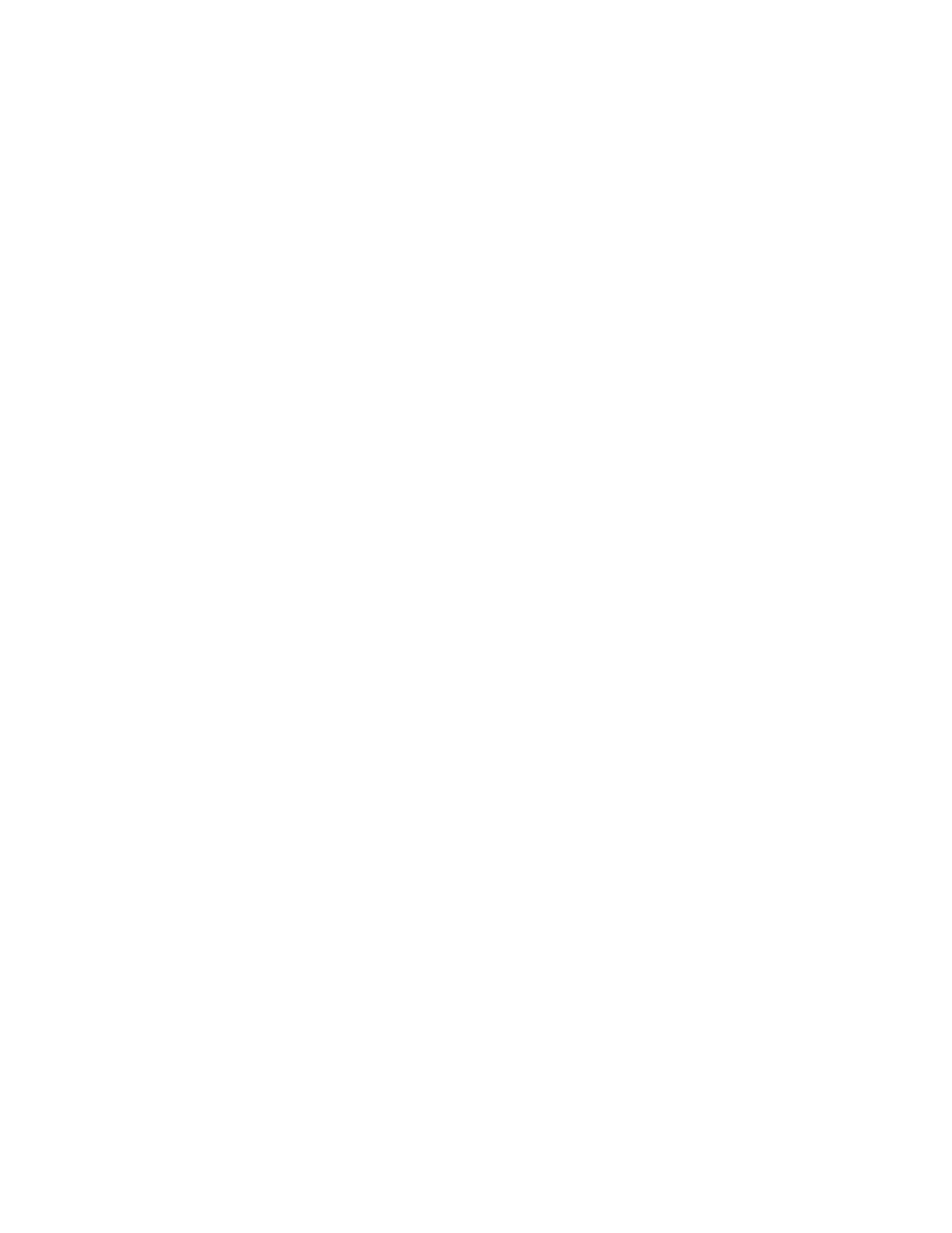
410-0201 Rev A
Page 3 of 7
In any computer network, there are usually some machines that are in continuous operation
because they provide some kind of shared resource. This kind of machine is a good choice for
the NetHASP License Manager.
Note: The individual performing the installation must have Administrator privileges on the
selected computer.
Installing the License Manager
Insert The Discovery Series CD-ROM into the CD-ROM drive on the computer you have
selected to run the NetHASP License Manager. The installation wizard will start automatically.
Click Explore CD. Navigate to the Network License folder on the CD-ROM and locate the
lmsetup.exe file in the Server for Win32 folder. Double-click this file to start the NetHASP
License Manager installer.
Click Next to continue.
Select Service and click Next.
Click Next to accept the default install location, or to select a different location, click Browse.
To install the NetHASP device driver software by click Yes.
You will be asked to start the service. Click No.
Click Finish to complete the installation.
Plug the NetHASP key into an available USB port.
If a red NetHASP icon does not appear in the system tray, then start the License Manager by
going to Adminstrative Tools and selecting Services. Highlight HASP Loader and click START.
Configuring the NetHASP License Manager Protocols
On the computer running the NetHASP License Manager, when a user logs on or off the LAN,
the ”NetHASP License Manager for Win32” status window displays. This status window can
also be displayed by double-clicking the red NetHASP icon located in the system tray, or by
right-clicking the NetHASP icon and selecting “Show.” This is only a status window; closing the
status window does not cause the NetHASP License Manager to stop functioning.
Limiting Who Can Use the NetHASP License Manager
The NetHASP License Manager can be configured to give licenses to users only on specific
networks or specific computers. This is useful if you find that an unauthorized person is using a
license from your NetHASP License Manager.
The configuration file named nhsrv.ini is used to specify the range of stations the NetHASP
License Manager will serve. The nhsrv.ini file is located on The Discovery Series CD-ROM.
The file is found in the “Server for Win32” folder within the Network License Folder.
If you choose to limit user access to the NetHASP License Manager, copy the nhsrv.ini file from
the Discovery Series CD-ROM to the C:\Program Files\Aladdin\NetHASP folder, or its
equivalent location if the default installation location was not used. Using Windows Explorer,
navigate to the nhsrv.ini file, right-click on the file, select PROPERTIES, and deselect the “read-
only” checkbox. Use the Windows Notepad to edit the nhsrv.ini file and then save the file to the
C:\Program Files\Aladdin\NetHASP LM folder or to its equivalent.
[NH_SERVER]
NH_IP_LIMIT= Where
