Starting captureontouch, Quitting captureontouch, Restarting captureontouch – Canon IMAGEFORMULA DR-2010M User Manual
Page 18
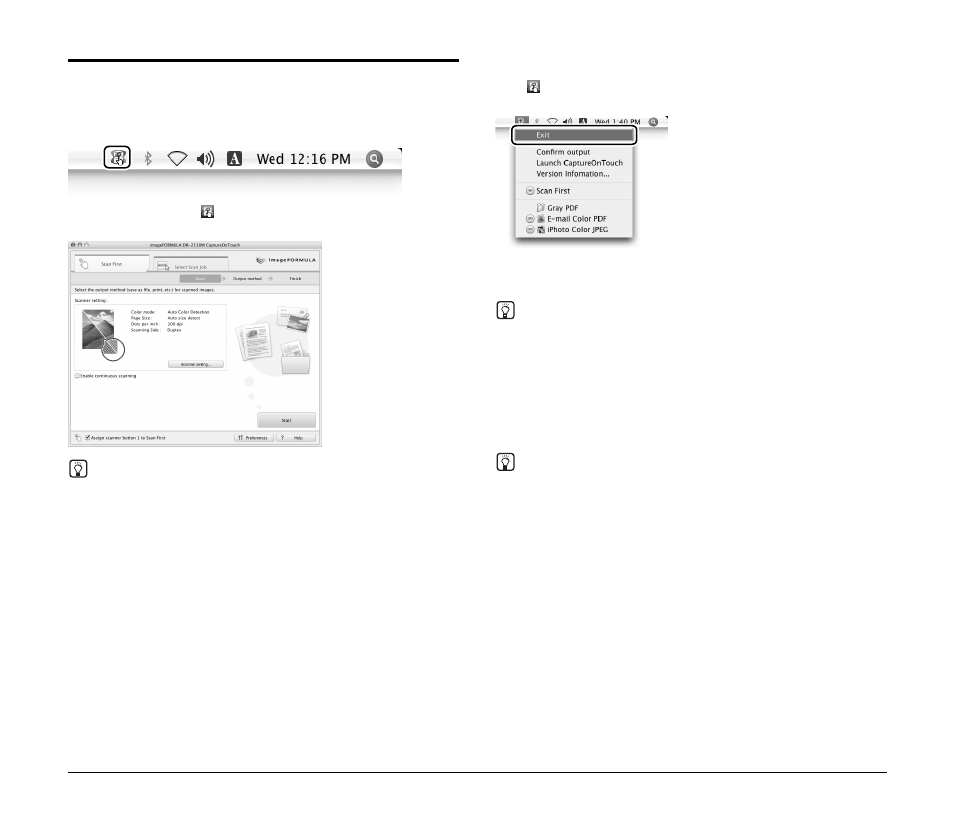
14
Starting CaptureOnTouch
CaptureOnTouch resides on your system when you start up your
computer, and a CaptureOnTouch icon appears on the menu bar
(default).
When you double-click
(CaptureOnTouch), CaptureOnTouch
starts and the main screen appears.
Hint
You can also start CaptureOnTouch from the Finder. Click the hard
disk icon (e.g. [Macintosh HD]), the [Applications] folder, [Canon
DR-2510M], and then the [CaptureOnTouch DR-2510M] icon.
Quitting CaptureOnTouch
Click
(CaptureOnTouch) of the menu bar, and click [Exit] in the
menu.
The application no longer resides on the system, and the menu icon
disappears.
Hint
If you end CaptureOnTouch, scanning cannot be started by pressing
a job button (See p. 18 and p. 22). In such a case, start
CaptureOnTouch again.
Restarting CaptureOnTouch
Press any job button on the scanner to restart CaptureOnTouch.
CaptureOnTouch starts and the main screen appears.
Hint
• CaptureOnTouch resides on the system when it starts, and the
CaptureOnTouch icon appears on the taskbar.
• You can also restart from the Finder. Click the hard disk icon (e.g.
[Macintosh HD]), the [Applications] folder, [Canon DR-2510M], and
then the [CaptureOnTouch DR-2510M] icon.
