Placing documents in bypass mode, Placing cards – Canon IMAGEFORMULA DR-2010M User Manual
Page 15
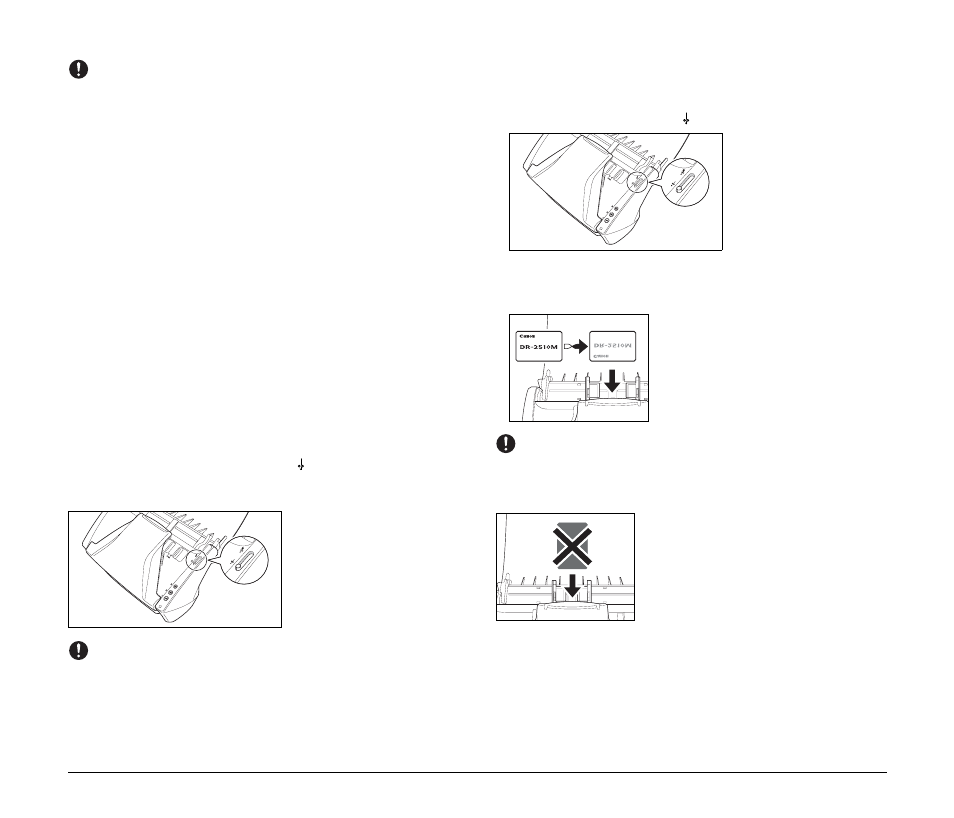
11
IMPORTANT
• Before you place a document, check to make sure it does not
contain paper clips, staples, or other small metal objects. These
items may cause a fire or electrical shock, damage the document,
or cause a paper jam or scanner malfunction.
• Do not wear loose clothing or jewelry that may get caught in the
scanner while you are using it. This may result in personal injury. Be
extra careful of neckties and long hair. If anything gets caught in the
scanner, immediately turn OFF the power switch, and disconnect
the power cord from the power outlet to stop scanning.
• Always smooth out any folds or curls in your documents before
placing them into the feeder. If the leading edge of a document is
curled, it may cause a paper jam.
• If feeding stops due to a system error or paper jam while the
scanner is scanning, resolve the problem, make sure that the
scanned image of the last page that was successfully fed has been
stored, and then resume scanning the remaining document pages.
• After you finish scanning, close the document feed tray and the
document eject tray to prevent damage to the scanner while it is not
being used.
Placing Documents in Bypass Mode
When placing documents one sheet at a time or when placing
documents consisting of multiple pages that are attached (e.g.
invoices), set the feed selection lever to (Bypass). Documents will
be fed without page separation, regardless of whether there are
multiple pages.
IMPORTANT
When scanning invoices or other multi-page documents that are
fastened together, place the documents so that the edge that is
fastened together is facing down.
Placing Cards
When placing cards that are thicker than standard documents, be sure
to perform the following.
● Set the feed selection lever to (Bypass).
● Place the card horizontally, with the reverse side facing you, and the
top of the card facing down. Up to three cards can be fed at one
time.
IMPORTANT
Always place cards horizontally. Placing a card vertically may wear
the card or result in feeding errors. In addition, cards that get jammed
may be damaged when you remove them.
