0 instrument offset – HF scientific AccUView UV %Transmission Monitor User Manual
Page 18
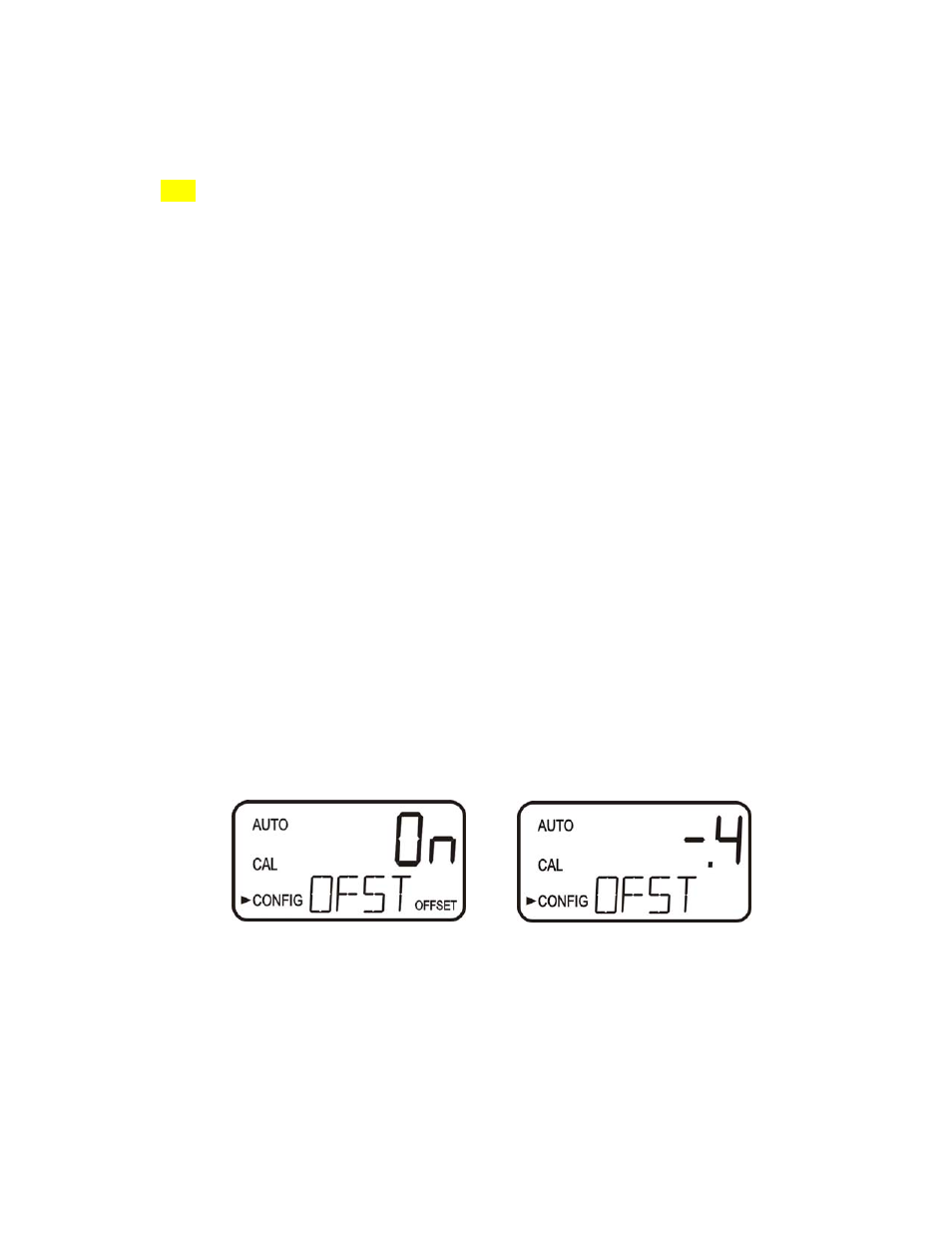
6.0 Instrument
Offset
In certain instances, it may be desirable to use an offset factor to calibrate the instrument
rather than performing a physical calibration of the instrument (as described in section
5.1). This procedure is not recommended in lieu of regular instrument calibration but it
can be used in situations where the number of instruments used makes regular calibration
prohibitive. This calibration technique will make the instrument accurate only at levels
near the measured value of the grab sample and not in the full range of the instrument.
Note that the OFFSET icon will be illuminated whenever an offset used. The maximum
offset is ± 1.0 %T If instrument variation is greater than 1 %T a full calibration is
recommended.
The procedures are as follows:
1. Collect a grab sample of the process water that is being monitored by the instrument
and record the reading reported by the AccUView.
2. Take the grab sample and measure its value using a laboratory photometer (contact the
HF scientific, customer services department for examples of laboratory photometers).
3. Compare the reading reported by the AccUView to that obtained in the laboratory. If
the readings are very close, then no offset adjustment or calibration is required and the
procedure may be stopped at this step. However, if the readings are substantially
different (but less that 1 % T) continue on in this procedure to utilize the offset option
to improve the reading of the AccUView so that it will agree with the laboratory
reading between calibrations.
4. Select the offset function of the instrument by pressing the MODE/EXIT button until
the arrow beside CONFIG is illuminated on the display. Refer to the following screen.
5. Push the
↵
button until OFST is displayed on the lower row.
6. At this point, the lower row of the display will indicate the operational status of the
offset function (On or OFF). Change this status by using the
t and u
buttons.
Once the desired operational status of the offset function has been set, press the
↵
button to accept it. If the option was turned off, return to AUTO mode by pressing
MODE/EXIT.
7. If the option was turned On, the upper row will display the offset required. This will
add or subtract the value of the offset to the measured % T value. As an example if the
AccUView measures the process at 92.6 % T but the laboratory instrument read the
sample at 92.2 % T, adding an offset of -0.4 would result in the AccUView displaying
92.2 % T.
Select the desired offset level using the
t and u
buttons. Once the desired level has
been set, press the
↵ button to accept it.
AccUView (6/10)
Rev. 4.0
13
