Favorite settings, Registering favorite settings – Brother Printer MFC-J5910DW User Manual
Page 24
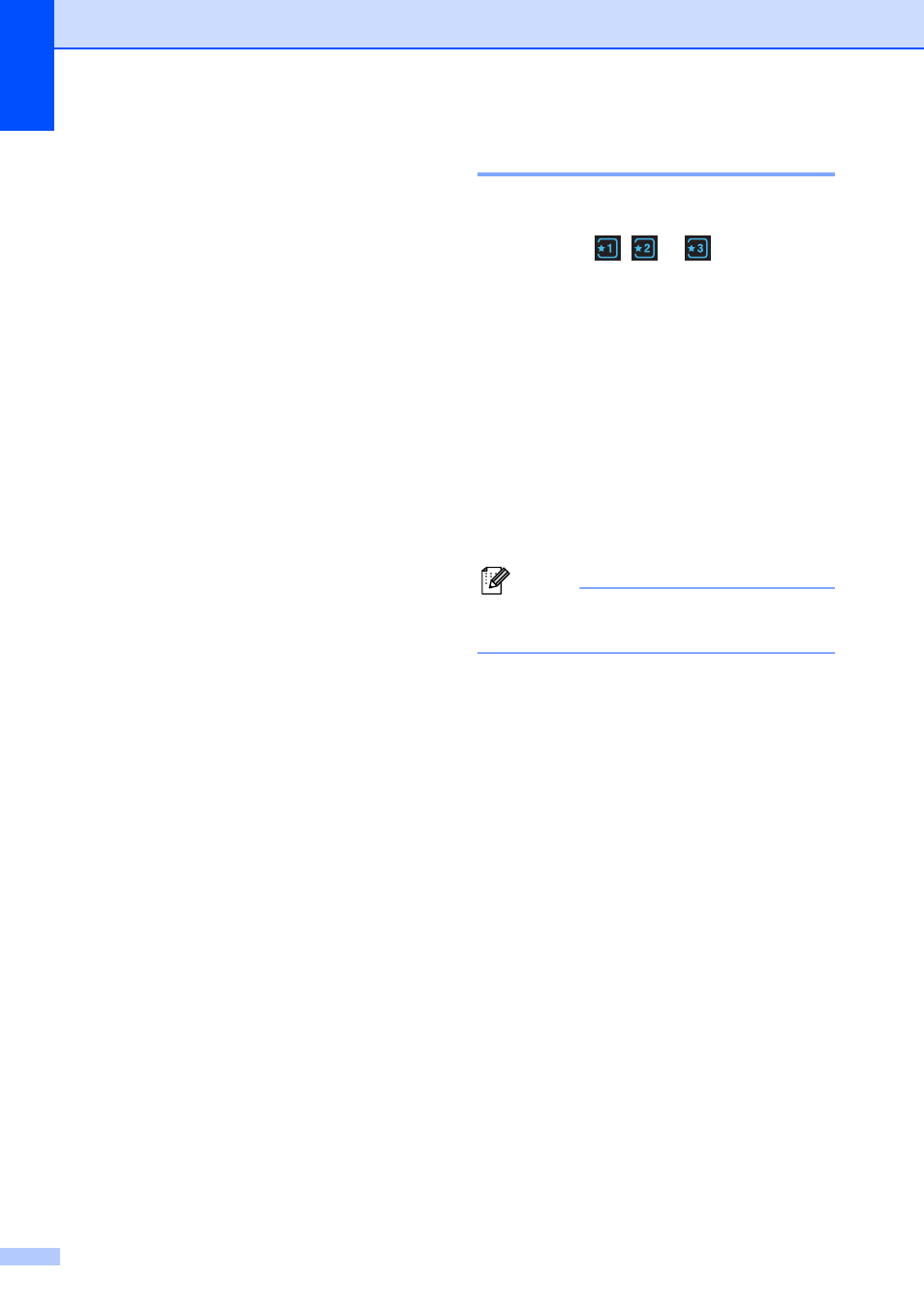
Chapter 1
10
Favorite Settings
1
You can register the fax, copy and scan
settings you use most often by setting them
as your Favorite Settings. Later you can
recall and apply these settings quickly and
easily. You can register three Favorites.
The following settings can be included in a
fax, copy or scan Favorite:
Copy
Quality
Paper Type
Paper Size
Enlarge/Reduce
Density
Stack/Sort
Page Layout
Duplex Copy
Advanced Settings
Fax
Address
Fax Resolution
Contrast
Batch TX
Real Time TX
Overseas Mode
Glass ScanSize
Scan (Scan to Media)
Quality
File Type
File Name
Scan (Scan to Network)
Scan (Scan to FTP)
Registering Favorite Settings
1
a
Do one of the following:
Press ,
or
where
you
haven't registered the favorite
settings.
Press Create New Favorite.
Go to step d.
Press Menu.
Go to step b.
b
Press s or t to display
Favorite Settings.
Press Favorite Settings.
c
Press a Favorite displayed as
”-Blank-”.
Note
Each Favorite button will show the word
”-Blank-” next to it before you register it.
d
Press Next to display the modes Copy,
Fax and Scan.
e
Press Copy, Fax or Scan for the mode
you want to register.
f
Press s or t to display the available
settings for the mode you chose in
step e, and then press the setting you
want to store.
g
Press s or t to display the available
options for the setting, and then press
the option you want.
Repeat steps f and g until you have
chosen all the settings for this Favorite.
h
When you are finished choosing
settings, press OK.
i
Press the buttons on the screen to enter
a name for the Favorite. (To help you
enter letters, see Entering Text
uu
Press OK.
