Copy settings, Paper options, Paper type – Brother Printer MFC-J5910DW User Manual
Page 62: Copy settings paper options
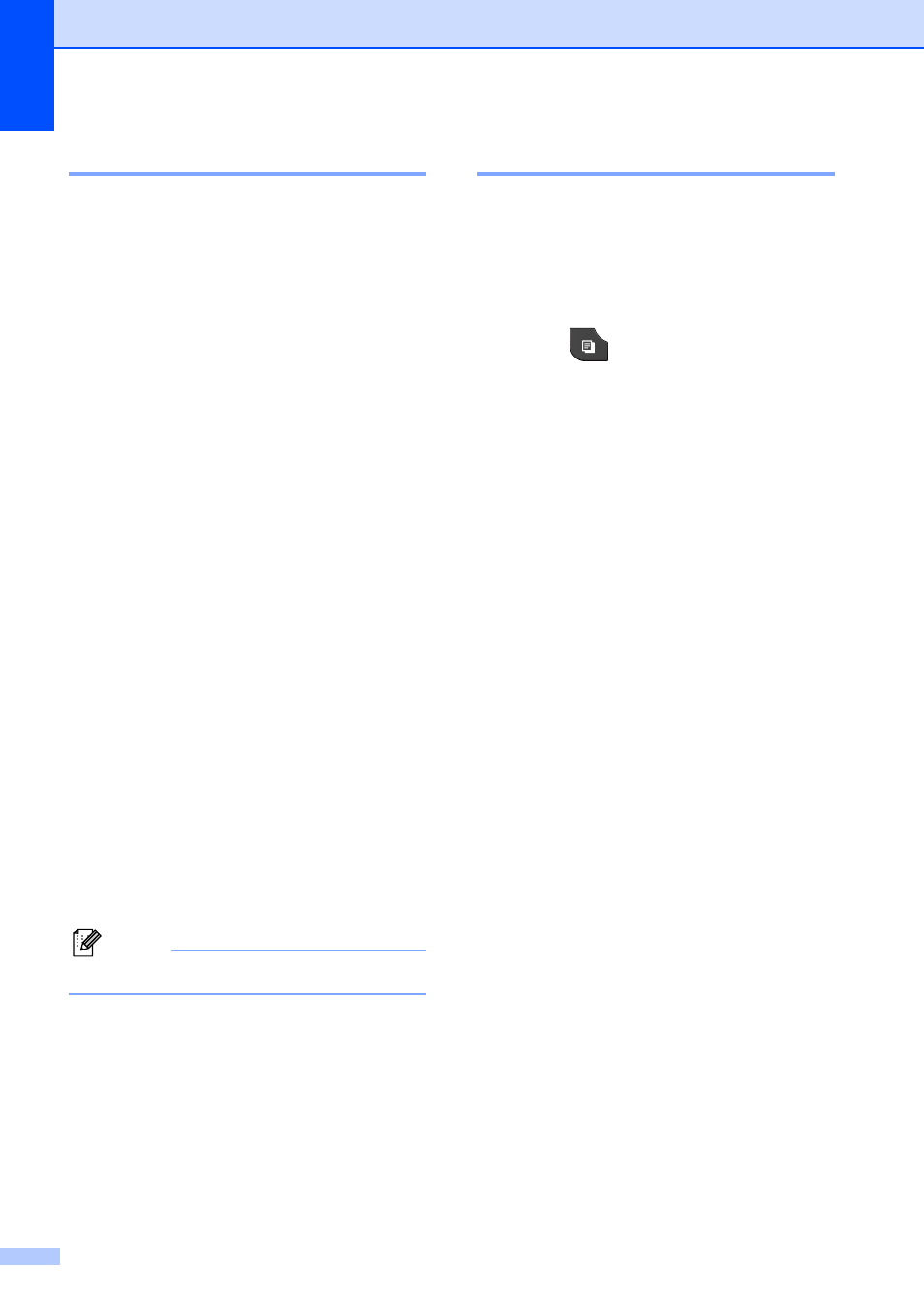
Chapter 8
48
Copy settings
8
You can change the following copy settings.
Press COPY and then press Options. Press
s
or t to scroll through the copy settings.
When the setting you want is displayed, press
it and choose your option.
(Basic User’s Guide)
For details about changing the following copy
settings uu page 48.
Paper Type
Paper Size
(Advanced User’s Guide)
For details about changing the following copy
settings
uu
Advanced User’s Guide: Copy settings
Quality
Enlarge/Reduce
Page Layout
2in1(ID)
Stack/Sort
Density
Duplex Copy
Ink Save Mode
Thin Paper Copy
Book Copy
Set New Default
Factory Reset
Note
If you want to sort copies, use the ADF.
Paper Options
8
Paper Type
8
If you are copying on special paper, set the
machine for the type of paper you are using to
get the best print quality.
a
Press (COPY).
b
Load your document.
c
Enter the number of copies you want.
d
Press Options.
e
Press s or t to display Paper Type.
f
Press Paper Type.
g
Press s or t to display Plain Paper,
Inkjet Paper, Brother BP71,
Brother BP61, Other Glossy or
Transparency, and then press the
option you want.
h
If you do not want to change additional
settings, press Black Start or
Color Start.
