Printer jam or paper jam, Paper is jammed at the front of the machine, Paper is jammed at the front of the machine uu – Brother Printer MFC-J5910DW User Manual
Page 89: Bprinter jam or paper jam
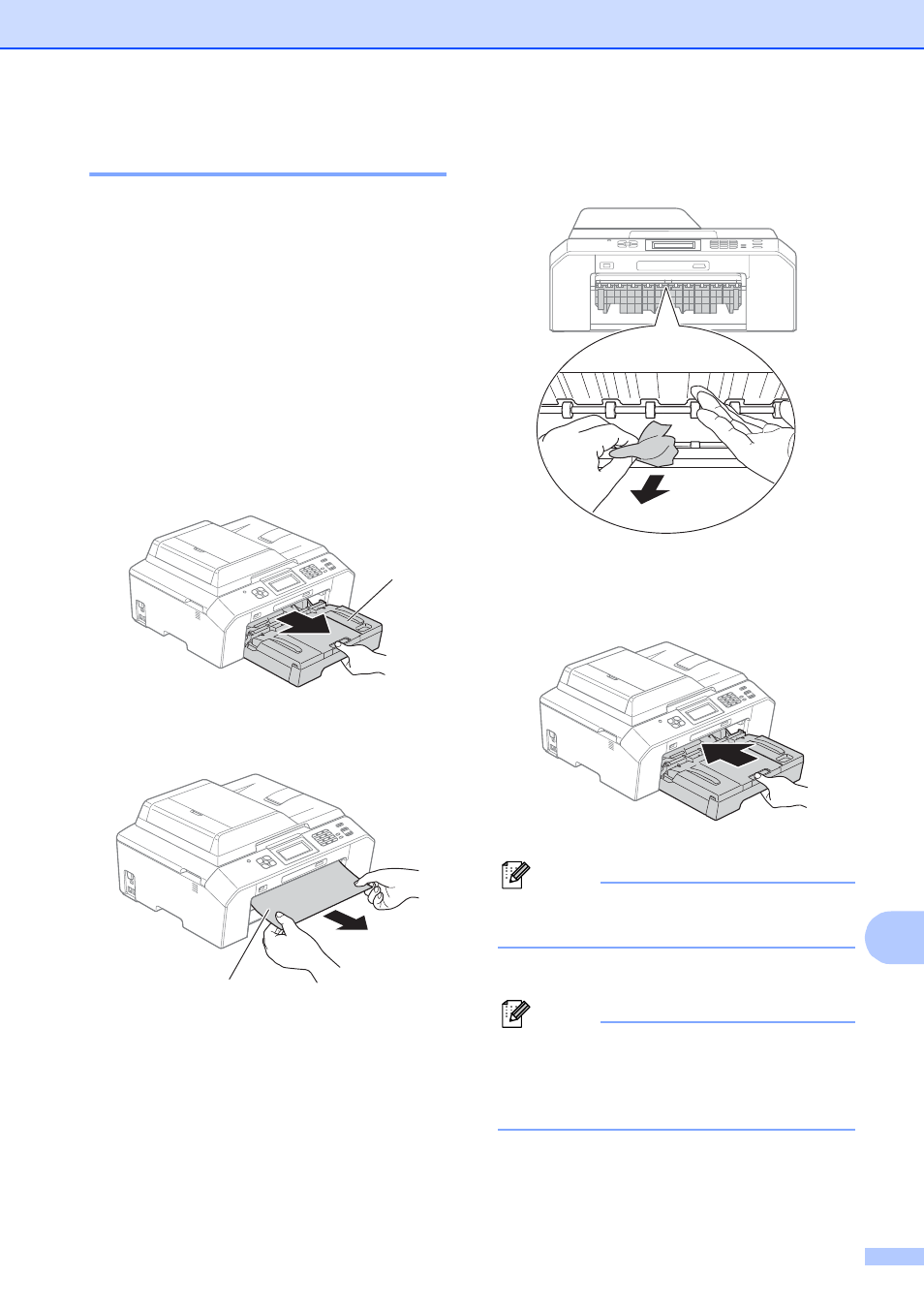
Troubleshooting
75
B
Printer jam or paper jam
B
Take out the jammed paper depending on
where it is jammed in the machine.
Paper is jammed at the front of the
machine
B
If the screen shows Paper Jam [Front],
follow these steps:
a
Unplug the machine from the AC power
outlet.
b
Pull the paper tray (1) completely out of
the machine.
c
Pull out the jammed paper (1).
d
Lift the Jam Clear Flap, and remove the
jammed paper.
e
Put the paper tray firmly back in the
machine.
Note
Make sure you pull out the paper support
until it clicks.
f
Re-connect the power cord.
Note
If there is a repeat paper jam, a small
piece of paper may be stuck in the
machine. (See Additional paper jam clear
operations uu page 80.)
1
1
This manual is related to the following products:
