If you are having difficulty with your machine, Printing – Brother Printer MFC-J5910DW User Manual
Page 96
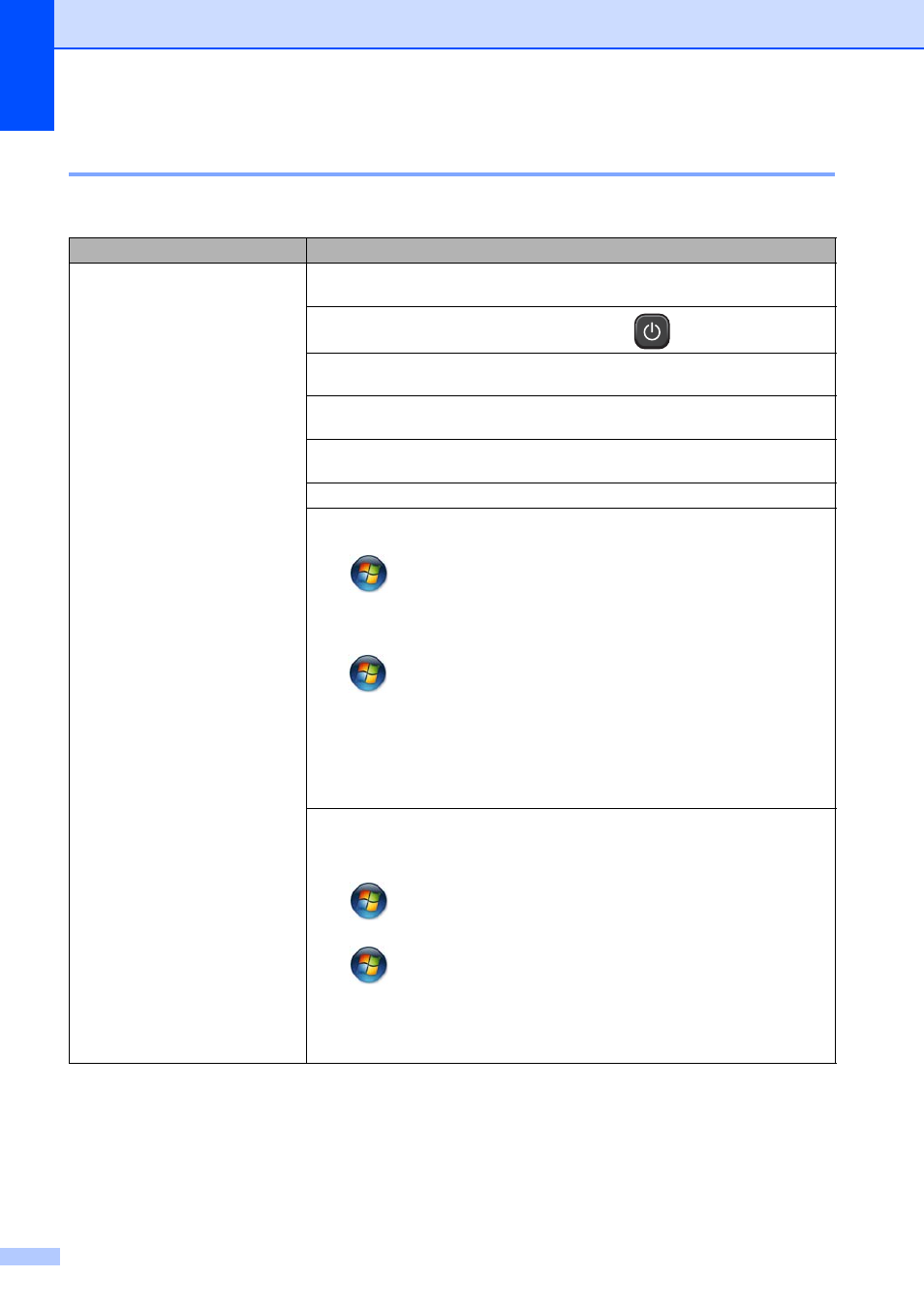
82
If you are having difficulty with your machine
B
Printing
Difficulty
Suggestions
No printout.
Check the interface cable or wireless connection on both the machine and your
computer. (uuQuick Setup Guide)
Check that the machine is plugged in and that the
On/Off key is on.
One or more ink cartridges have reached the end of their life.
(See Replacing the ink cartridges uu page 58.)
Check to see if the screen is showing an error message.
(See Error and Maintenance messages uu page 64.)
If the screen shows Cannot Print and Replace Ink, see Replacing the ink
cartridges uu page 58.
Check that the correct printer driver has been installed and chosen.
Make sure that the machine is online.
(Windows
®
7)
Click
and
then
Devices and Printers. Right-click Brother MFC-XXXXX
(where XXXXX is your model name) and choose See what’s printing. Click
Printer and make sure that Use Printer Offline is unchecked.
(Windows Vista
®
)
Click ,
Control Panel, Hardware and Sound and then Printers. Right-click
Brother MFC-XXXXX (where XXXXX is your model name). If the printer is offline,
it will show Use Printer Online. Select this option to enable the printer.
(Windows
®
XP)
Click Start and then Printers and Faxes. Right-click Brother MFC-XXXXX
(where XXXXX is your model name). If the printer is offline, it will show
Use Printer Online. Select this option to enable the printer.
If old unprinted data remains in the printer driver spooler, it will prevent new print
jobs from printing. Open the printer icon and delete all data as follows:
(Windows
®
7)
Click /Devices and Printers/Printers and Faxes.
(Windows Vista
®
)
Click /Control Panel/Hardware and Sound/Printers.
(Windows
®
XP)
Click Start/Control Panel/Printers and Other Hardware/Printers and Faxes.
(Macintosh)
Click System Preferences/Print & Fax.
