For network users, Users) – Brother DCP-340CW User Manual
Page 39
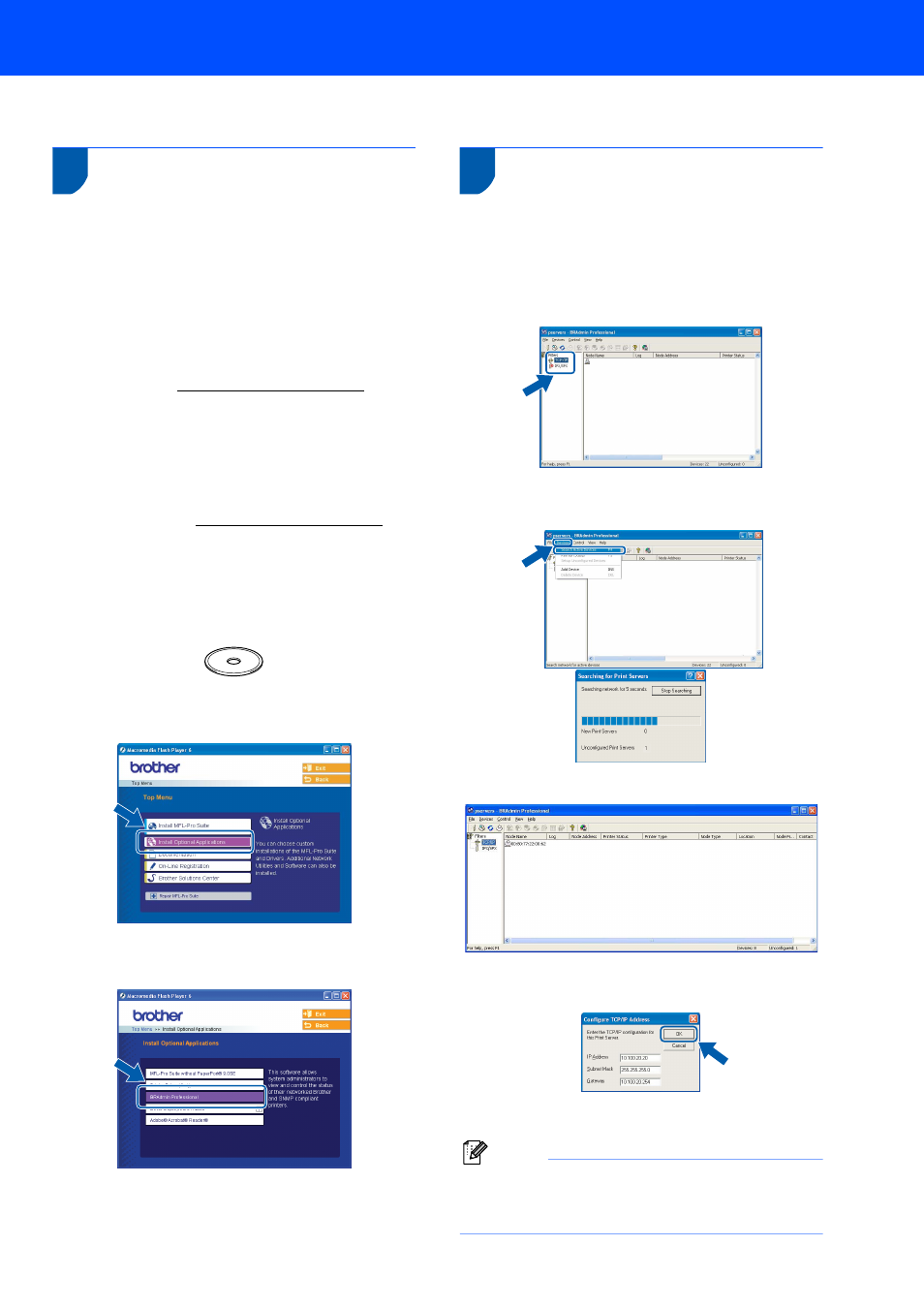
For Network Users
37
1
This section explains how you can configure network settings using the BRAdmin Professional Utility or how to set
the machine’s network settings to wireless LAN or wired LAN.
Installing the BRAdmin
Professional configuration
utility
The BRAdmin Professional utility for Windows
®
is
designed to manage your Brother network connected
devices such as network-ready Multifunction devices
and/or network-ready printers in a Local Area
Network (LAN) environment.
For Macintosh
®
users, please visit the Brother
Solutions Cent) to
download BRAdmin Light for Macintosh
®
.
BRAdmin Professional can also be used to manage
devices from other manufacturers whose products
support SNMP (Simple Network Management
Protocol).
For more information on BRAdmin Professional and
BRAdmin Light, visiFor Windows
®
users
1
Put the supplied CD-ROM into your CD-ROM
drive. The opening screen will appear
automatically. Follow the on-screen
instructions.
2
Click Install Optional Applications on the
main menu screen.
3
Click BRAdmin Professional and follow the
on-screen instructions.
Setting your IP address,
Subnet Mask and Gateway
using BRAdmin Professional
(For Windows
®
users)
1
Start BRAdmin Professional, and choose TCP/IP.
2
Click Devices, then Search Active Devices.
BRAdmin searches for new devices automatically.
3
Double-click the new device.
4
Enter the IP Address, Subnet Mask and
Gateway, and then click OK.
5
The address information will be saved to the machine.
Note
You can use the BRAdmin Professional utility to
set a password. (See the Network User’s Guide on
the CD-ROM.)
