Troubleshooting and routine maintenance 6 - 13 – Brother DCP-7020 User Manual
Page 53
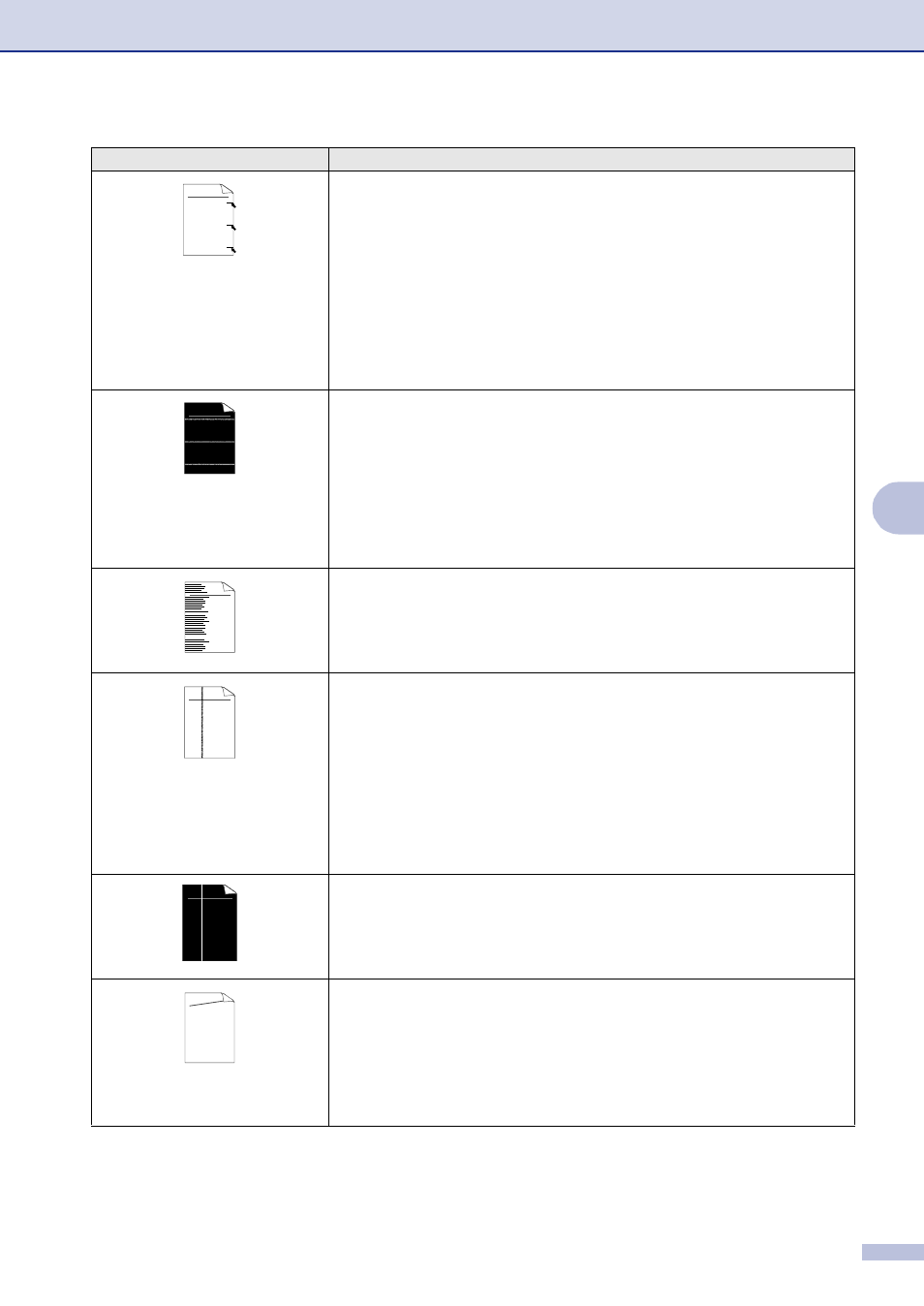
Troubleshooting and routine maintenance
6 - 13
6
Black toner marks across the page
Make sure that you use paper that meets our specifications. (See About paper on
page 1-8.)
If you use label sheets for laser printers, the glue from the sheets may sometimes
stick to the OPC drum surface. Clean the drum unit. (See Cleaning the drum unit
on page 6-12.)
Do not use paper that has clips or staples because they will scratch the surface of
the drum.
If the unpacked drum unit is in direct sunlight or room light, the unit may be
damaged.
The drum unit may be damaged. Put in a new drum unit. (See Replacing the drum
unit (DR-350) on page 6-22.)
White lines across the page
Make sure that you use paper that meets our specifications. A rough surfaced
paper or thick print media can cause the problem. (See About paper on page 1-8.)
Make sure that you choose the appropriate media type in the printer driver or in
the DCP’s Paper Type menu setting. (See Basic tab in the Software User’s Guide
on the CD-ROM and Setting the Paper Type on page 2-1 in this User’s Guide.)
The problem may disappear by itself. Try printing multiple pages to clear this
problem, especially if the DCP has not been used for a long time.
The drum unit may be damaged. Put in a new drum unit. (See Replacing the drum
unit (DR-350) on page 6-22.)
Lines across the page
Clean the inside of the DCP and the primary corona wire in the drum unit.
(See Cleaning the corona wire on page 6-19.)
The drum unit may be damaged. Put in a new drum unit. (See Replacing the drum
unit (DR-350) on page 6-22.)
Black lines down the page
Printed pages have toner stains down
the page.
Clean the primary corona wire of the drum unit. (See Replacing the drum unit
(DR-350) on page 6-22.)
Make sure the primary corona wire is at the home position (
▲).
The drum unit may be damaged. Install a new drum unit. (See Replacing the drum
unit (DR-350) on page 6-22.)
The toner cartridge may be damaged. Put in a new toner cartridge. (See Replacing
the toner cartridge (TN-350) on page 6-19.) Make sure that a torn piece of paper
is not inside the DCP covering the laser scanner window.
The fixing unit may be smudged. Call Brother Customer Service at
1-800-284-4329 (in USA) or 1-877-BROTHER (in Canada).
White lines down the page
You may clear the problem by wiping the laser scanner window with a soft cloth.
(See Cleaning the laser scanner window on page 6-17.)
The toner cartridge may be damaged. Put in a new toner cartridge. (See Replacing
the toner cartridge (TN-350) on page 6-19.)
Page skewed
Make sure the paper or other print media is loaded properly in the paper tray and
that the guides are not too tight or too loose against the paper stack.
Set the paper guides correctly.
If you are using the manual feed slot, see To load paper or other media in the
manual feed slot on page 1-11.
The paper tray may be too full.
Check the paper type and quality. (See About paper on page 1-8.)
Examples of poor print quality
Recommendation
ABCDEFGH
abcdefghijk
A B C D
a b c d e
0 1 2 3 4
ABCDEFGH
abcdefghijk
A B C D
a b c d e
0 1 2 3 4
ABCDEFGH
abcdefghijk
A B C D
a b c d e
0 1 2 3 4
ABCDEFGH
abcdefghijk
A B C D
a b c d e
0 1 2 3 4
ABCDEFGH
abcdefghijk
A B C D
a b c d e
0 1 2 3 4
ABCDE
FGH
abcdefg
hijk
A B C D
a b c d e
0 1 2 3 4
