If you are having difficulty with your dcp, If you are having difficulty with your dcp -8 – Brother DCP-7020 User Manual
Page 48
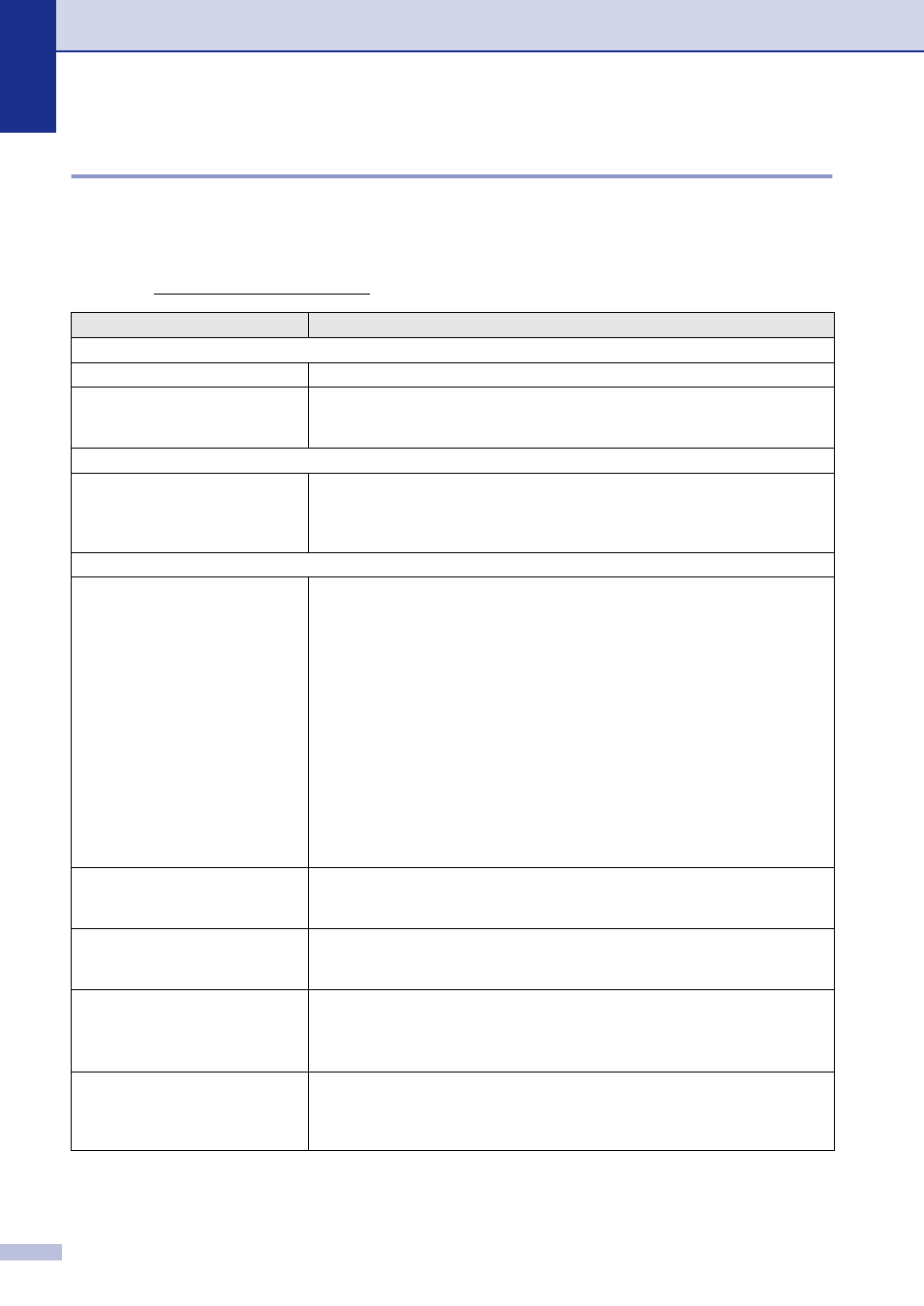
Chapter 6
6 - 8
If you are having difficulty with your DCP
If you think there is a problem with your DCP, check the chart below and follow the troubleshooting
tips.
The Brother Solutions Center offers the latest FAQs and troubleshooting tips.
Visit us at.
DIFFICULTY
SUGGESTIONS
Printing Difficulties
Poor print quality
See Improving the print quality on page 6-11.
Vertical black lines.
Sometimes you may see vertical streaks/black lines on the printed pages. The
drum unit’s primary corona wire may be dirty. Clean your primary corona wire
(See Cleaning the corona wire on page 6-19).
Copy Quality Difficulties
Vertical black streaks or black spots
appear in copies.
Sometimes you may see vertical streaks on your copies. Either the scanner or the
drum unit’s primary corona wire is dirty. Clean them both.
(See Cleaning the scanner glass on page 6-17 and Cleaning the corona wire on
page 6-19.)
Printer Difficulties
The DCP does not print.
Please make sure:
• The DCP is plugged in and the power switch is turned on.
—OR—
• The toner cartridge and drum unit are installed properly. (See Replacing the
drum unit (DR-350) on page 6-22.)
—OR—
• The interface cable is securely connected between the DCP and computer.
(See the Quick Setup Guide.)
—OR—
• Check to see if LCD is showing an error message. (See Error messages on
page 6-1.)
—OR—
• DCP is online. Click Start and then Printer and Faxes. Select the ‘Brother
DCP-7020’ and right-click. Make sure that “Use Printer Offline” is unchecked.
The DCP prints unexpectedly or it
prints garbage.
Turn off the DCP’s power switch and then turn it on again. Check the primary
settings in your application software to make sure it is set up to work with your
DCP.
The DCP prints first couple of
pages correctly, then some pages
have text missing.
Your computer is not recognizing the DCP’s input buffer full signal. Please make
sure you connect the DCP cable correctly. (See the Quick Setup Guide.)
The DCP cannot print full pages of
a document.
Out of Memory
message occurs.
Reduce the printing resolution. (See Advanced tab in the Software User’s Guide
on the CD-ROM.)
Reduce the complexity of your document and try again. Reduce the graphic quality
or the number of font sizes within your application software.
My headers or footers appear when
I view my document on the screen
but do not appear when I print
them.
Your DCP can print 62 lines per page. The top two lines and bottom two lines are
a restricted area that will not accept print. Adjust the top and bottom margins in
your document to allow for this.
