Creating a dpof print order – Cyclopital3D FinePix Real 3D W1 camera User Manual
Page 62
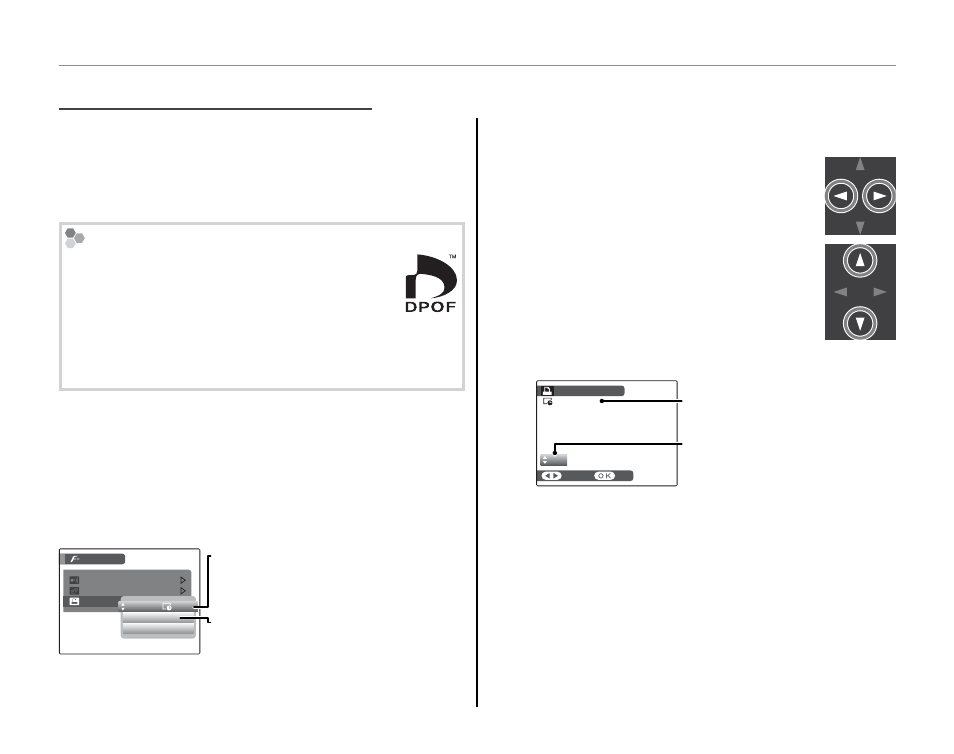
48
Printing Pictures via USB (
D Only)
The
K PRINT ORDER (DPOF) option in the play-
back
F-mode menu can be used to create a digi-
tal “print order” for PictBridge-compatible printers
(pg. 47) or devices that support DPOF.
DPOF
DPOF (Digital Print Order Format) is standard
that allows pictures to be printed from “print
orders” stored in internal memory or on a
memory card. The information in the order
includes the pictures to be printed and the number
of copies of each picture.
■
■ WITH DATE
WITH DATE
s/ WITHOUT DATE
/ WITHOUT DATE
To modify the DPOF print order, select
K
K PRINT
ORDER (DPOF) in the playback
F-mode menu
and press the selector up or down to highlight
WITH DATE
s or WITHOUT DATE.
MODE MENU
SLIDE SHOW
IR COMMUNICATION
PRINT ORDER (DPOF)
WITHOUT DATE
RESET ALL
WITH DATE
WITH DATE
s: Print date of record-
ing on pictures.
WITHOUT DATE: Print pictures without
date.
Press MENU/OK and follow the steps below.
1
Press the selector left or right to dis-
play a picture you wish to include in
or remove from the print order.
2
Press the selector up or down to
choose the number of copies (up
to 99). To remove a picture from the
order, press the selector down until
the number of copies is 0.
SHEETS
DPOF: 00001
01
PRINT ORDER (DPOF)
SET
FRAME
Total number of prints
Number of copies
2 Tip: Intelligent Face Detection
If the current picture was created with Intelligent
Face Detection (pg. 64), pressing
R sets the num-
ber of copies to the number of faces detected.
Creating a DPOF Print Order
Creating a DPOF Print Order
