CommScope Redwood Networking version 3.0 User Manual
Page 9
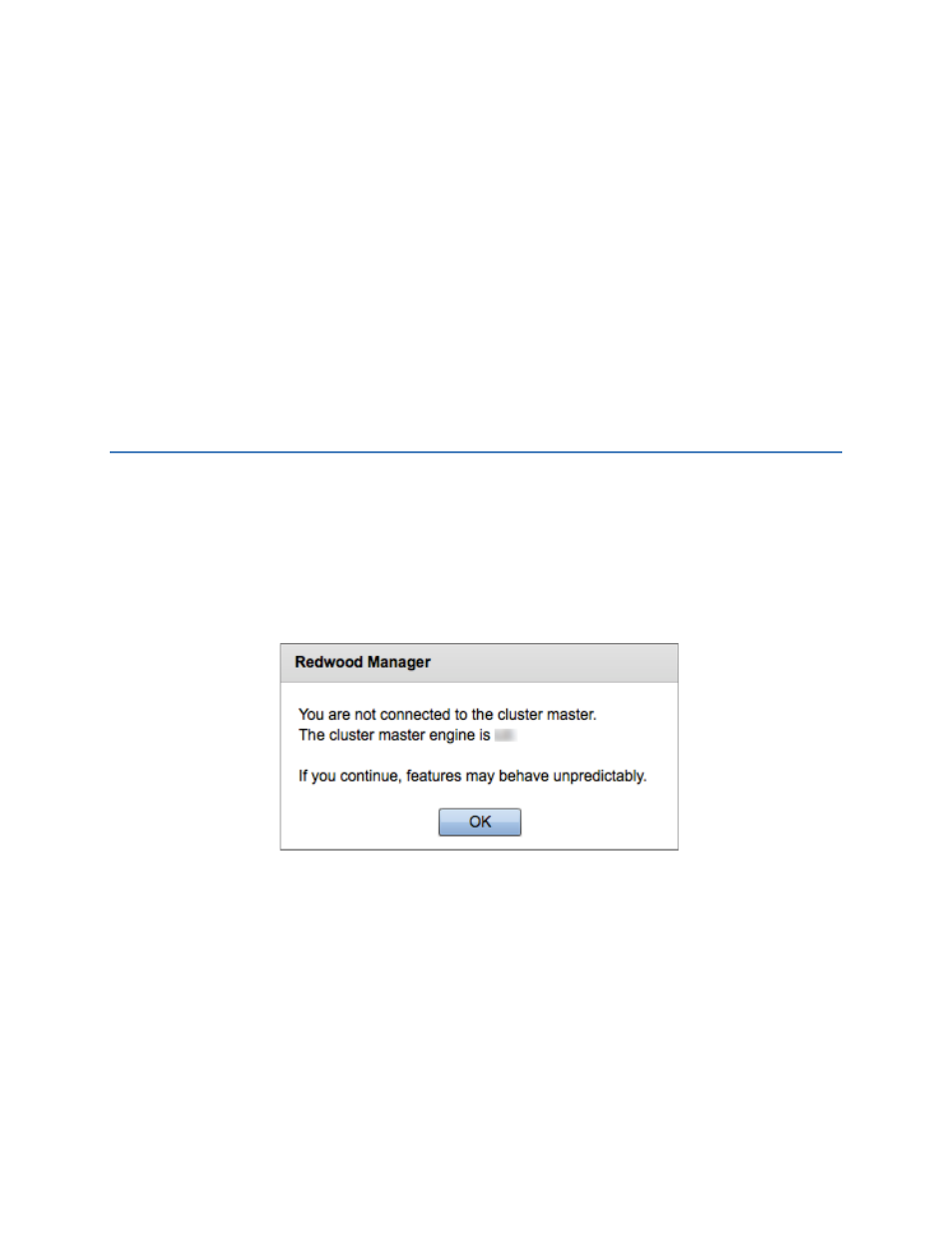
3. In the Cluster tab, name the Cluster and set the Master Engine and Local Engine IDs to 0. You can
leave the Master IP field empty.
Note: You do not need to use 0. The ID can be any number, but the Master ID must be the same
across all Engines in the Cluster.
4. Repeat this process for each Engine that is part of this Cluster. Use the same Master Engine ID for all
Engines in the Cluster, but assign each Engine a unique ID. A good practice is to increment the Local
Engine ID by one for each Engine added to the Cluster. Ensure to enter the Master’s IP address for all
member Engines.
5. Reboot the Engines for the changes to take effect. On the Actions tab, click Reboot.
Be aware that a reboot will cause all fixtures to temporarily shut off for a few minutes; fixtures will be
rediscovered and turn back on once the boot cycle has completed.
3.4 Verifying the Clustering
1. Verify that the Master Engine and the Cluster member Engines are accessible via their unique IP
addresses.
2. Log in to the Redwood Manager.
3. Click Manage Lights.
If you receive the following message, the Engine has been successfully added to the Cluster and is
communicating with the Master Engine. If this message does not appear, verify that the Engine’s
Cluster configuration has been saved and is correct.
To check Cluster members and their fixture configuration:
1.
On the splash screen of the Cluster Master, click Install Fixtures.
2. From the drop-down menu, select the Engine to review. The banks change to reflect the fixtures and
Wall Switches connected to that Engine. You can view the Engine’s ID number, hostname, primary
Ethernet port IP address, and primary Ethernet port MAC address below the banks.
