CommScope Redwood Networking version 3.0 User Manual
Page 12
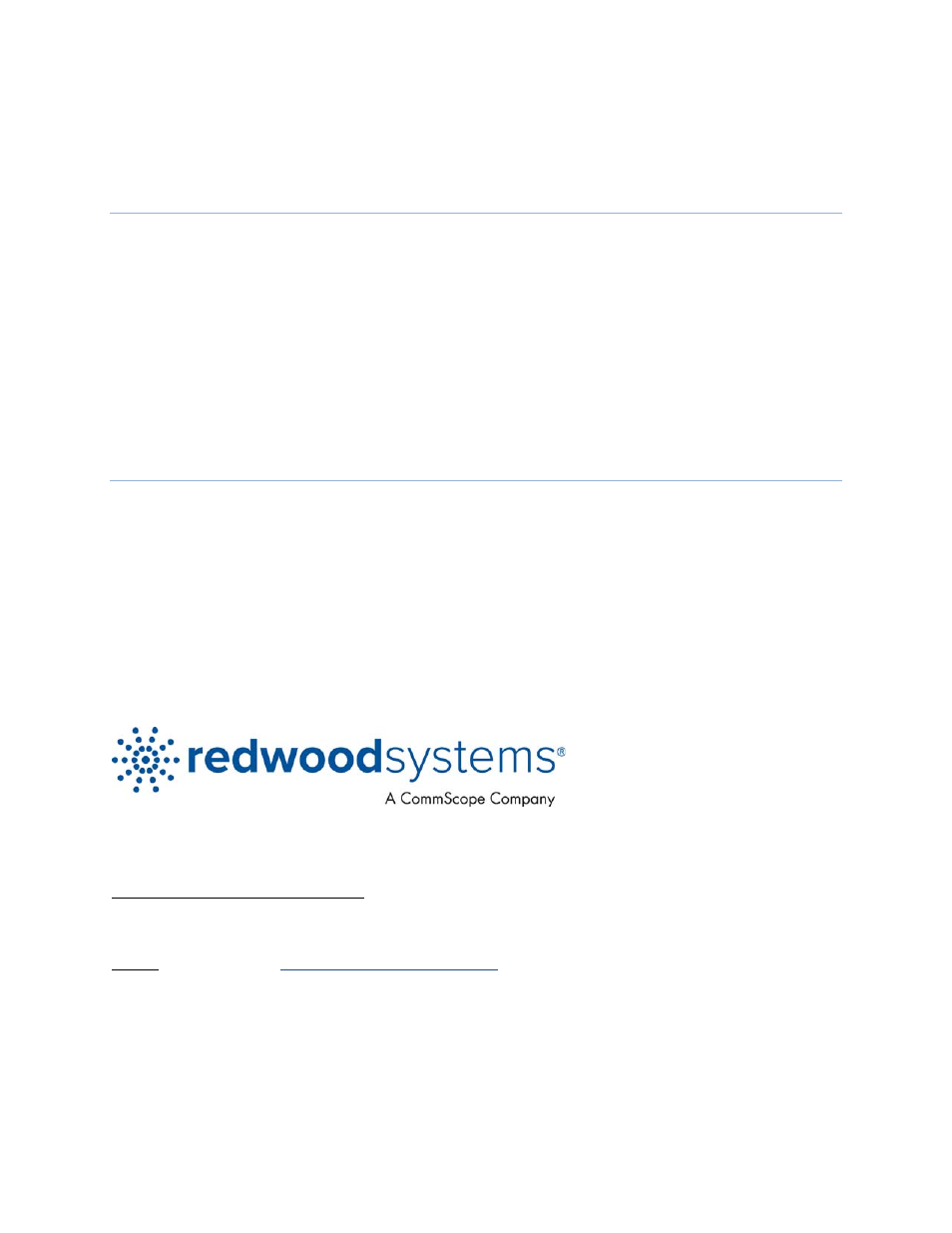
Appendix A: How to Set the IP Address on Your Operating System
Windows XP and Windows 7
1. From the Control Panel, open Network Connections.
2. In the search box, type adapter.
3. Under Network and Sharing Center, click View network connections.
4. Right-click the connection that you want to change, and select Properties.
If you're prompted for an administrator password or confirmation, type the password or provide
confirmation.
5. In the Networking tab, select Internet Protocol Version 4 (TCP/IPv4) from the “This connection
uses the following items” pane.
6. Click Properties.
7. Select Use the following IP address and enter the IP address, subnet mask, and default Gateway.
8. Click OK.
Mac OS X
1. In System Preferences, select Network.
2. From the Location drop-down menu, select Redwood Engine.
3. In the list of network interfaces on the left, select the interface through which you are connecting to
the Engine.
4. From the Configure IPv4 drop-down menu, select Manually.
5. In the IP Address field, enter the static IP address assigned to the network interface that you are
configuring.
6. In the Subnet Mask field, enter the subnet mask.
7. Click Apply to save the configuration.
If you have any questions concerning the operation or installation of any Redwood Systems’ products,
please call, or email, the Redwood Support Team at the numbers below.
Redwood Systems Support Team:
In the USA:
1 (800) 840-0709 Option 2
Outside the USA:
+1 (510) 270-5360 Option 2
Email:
Address: Redwood
Systems
3839 Spinnaker Court,
Fremont, CA, 94538
© 2013 Redwood Systems, Inc. All rights reserved. Redwood Systems® and the starburst logo are registered trademarks of Redwood Systems, Inc.
All other trademarks are the property of their respective owners.
