CommScope Redwood Networking version 3.0 User Manual
Page 6
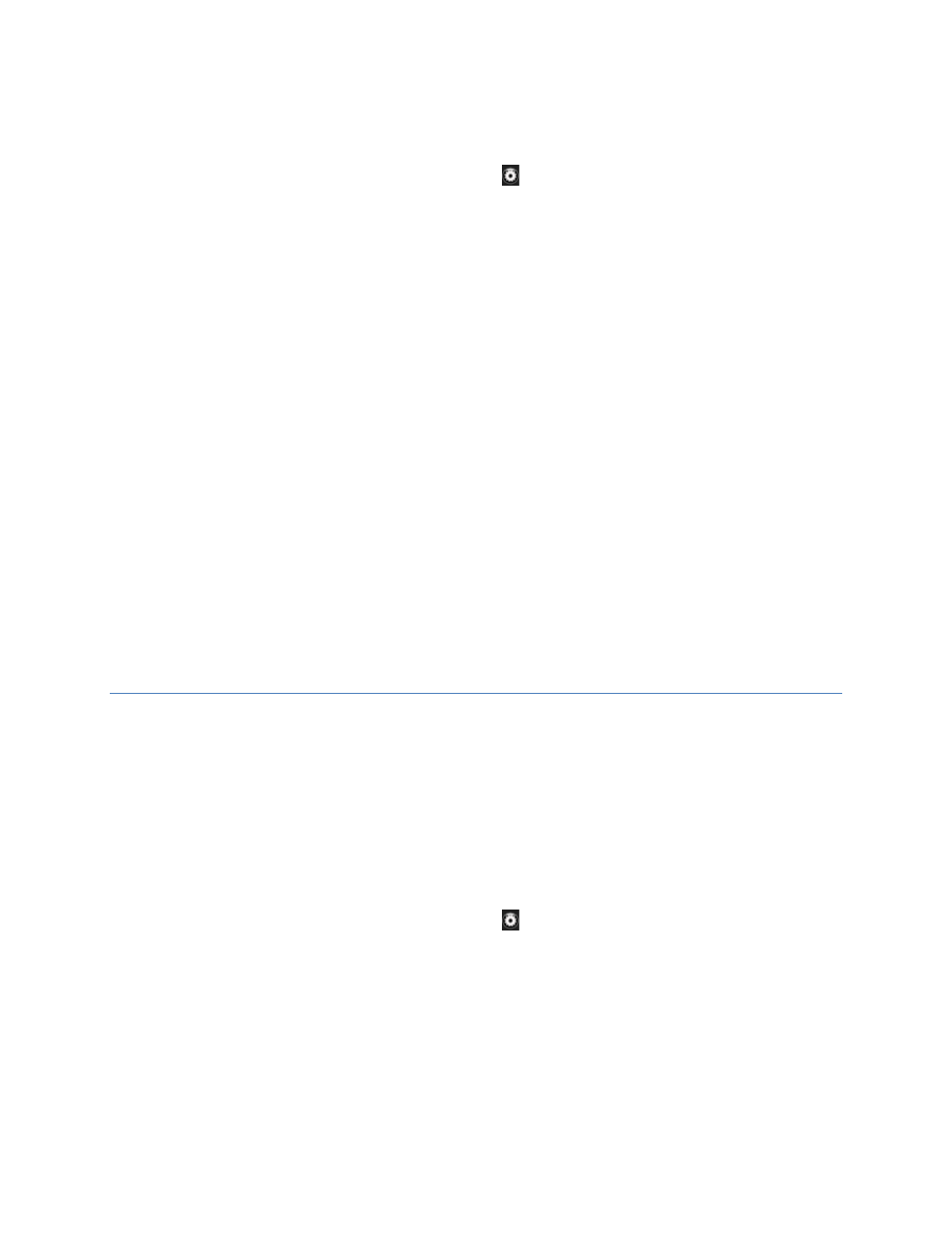
5. Click Manage Lights.
6. On the Redwood Manager page, click the gear icon (
) in the top right corner to open the Engine
Configuration screen.
7. On the Network tab, select Static.
8. Enter the Engine’s hostname, IP address, net mask, and Gateway address.
Providing a Gateway address and hostname is optional. Configuring a Gateway allows the Engine to
communicate with external resources, such as an NTP or SMTP server. Using a hostname makes it
easier to identify the Engine. The hostname can be any value, but the convention is to make it the
same as the Engine’s assigned DNS name, if applicable. The Engine is discoverable on a network
only via the DNS name.
9. To set the Engine’s date and time, click the Time tab.
a. To set the time manually, select Manual, select the time zone, and enter the date and time.
The time is entered in 24-hour format, but it is displayed in AM/PM format.
b. To use NTP, select NTP Server. Enter a valid time server, such as pool.ntp.org. If you want
to use a domain name, you must configure a DNS server on the DNS tab. Otherwise, enter
the IP address of the NTP server.
10. Reboot the Redwood Engine for the changes to take effect.
a. Click the Actions tab.
b. Click the Reboot button.
During an Engine reboot, any installed fixtures will turn off for several minutes. Once the Engine has
booted up, the fixtures will re-discover and light levels will be restored to their predefined settings.
You can now disconnect the Engine from your laptop and connect an Ethernet cable from your router or
switch to the primary port on the Engine. You may now access the Engine from within your LAN.
2.2 Using
DHCP
1. Power on the Engine and wait for the power light to become solid green.
2. On the laptop, open a browser window and type https://192.168.1.1/admin.html in the address bar to
log in to the Redwood Engine.
If a warning regarding an invalid certificate is displayed, click Continue.
3. Connect your laptop Ethernet port to the Engine’s AUX management port with an Ethernet cable.
4. When prompted, log in to Redwood Systems using the default username admin and the password
redwood.
The Redwood Manager Admin screen appears.
5. Click Manage Lighting.
6. On the Redwood Manager page, click the gear icon (
) in the top right to open the Engine
Configuration screen.
7. On the Network tab, select Automatic.
The secondary port—the one that you are connected to—is static and cannot be changed.
8. (Optional) On the DNS tab:
a. Select Enabled.
b. Type the domain in the Domain field.
c. Enter the DNS Server information and the alternate addresses, if required.
Configuring a DNS server allows the Engine to communicate with external resources, such as an NTP
or SMTP server, by entering their domain names rather than their IP addresses.
