2 adding the redwood engine to the network – CommScope Redwood Networking version 3.0 User Manual
Page 5
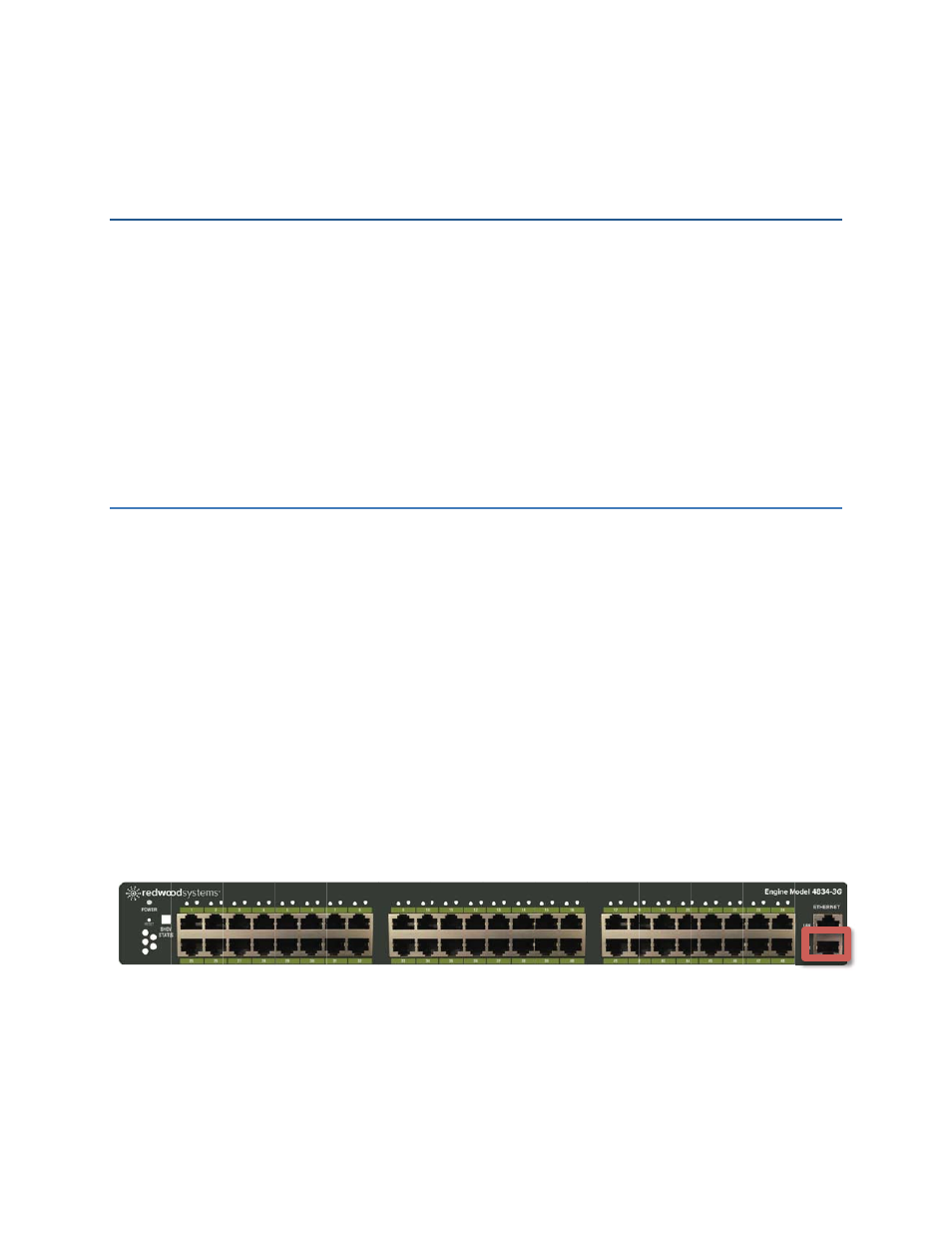
2 Adding the Redwood Engine to the Network
The front of the Engine has two management ports. Use the LAN port if you are connecting the Engine to
your network (if this is a standalone Engine that will not be connected to a network, you may use the
secondary port for Engine access).
The Redwood Engine must be connected to a network switch or router via a Cat 5e, Cat6 or Cat6A
network cabling.
If the Redwood Engine is deployed in a live environment, perform the configuration during off-hours to
minimize the impact on occupants. Some changes may require an Engine reboot which will cause the
lights to turn off for several minutes.
2.1 Using a Static IP Address
Before you configure the Redwood Engine, gather the following information from your IT department:
• Available static IP address
• Appropriate subnet mask
• Gateway address
For information on configuring an IP address for your operating system, see Appendix A.
Important: To avoid communication disruptions, make sure that the IP address you configure does not
conflict with any other device on the network.
1. Power on the Engine and wait for the power light to become solid green.
2. Connect your laptop Ethernet port to the Engine’s secondary port with an Ethernet cable.
Note: The Engine’s AUX Ethernet interface (labeled Secondary on Engine 2G) uses the IP address of
192.168.1.1 and subnet 255.255.255.0. You must configure your computer’s Ethernet interface with a
static IP address to match the range and subnet of the Engine e.g.: 192.168.1.10 with subnet
255.255.255.0.
3. On the laptop, open a browser window and type https://192.168.1.1/admin.html in the address bar to
access the Redwood Manager.
If a warning regarding an invalid certificate is displayed, click Continue.
4. When prompted, log in to Redwood Systems using the default username admin and the password
redwood.
The Redwood Manager Admin screen appears.
