CommScope Redwood Networking version 3.0 User Manual
Page 7
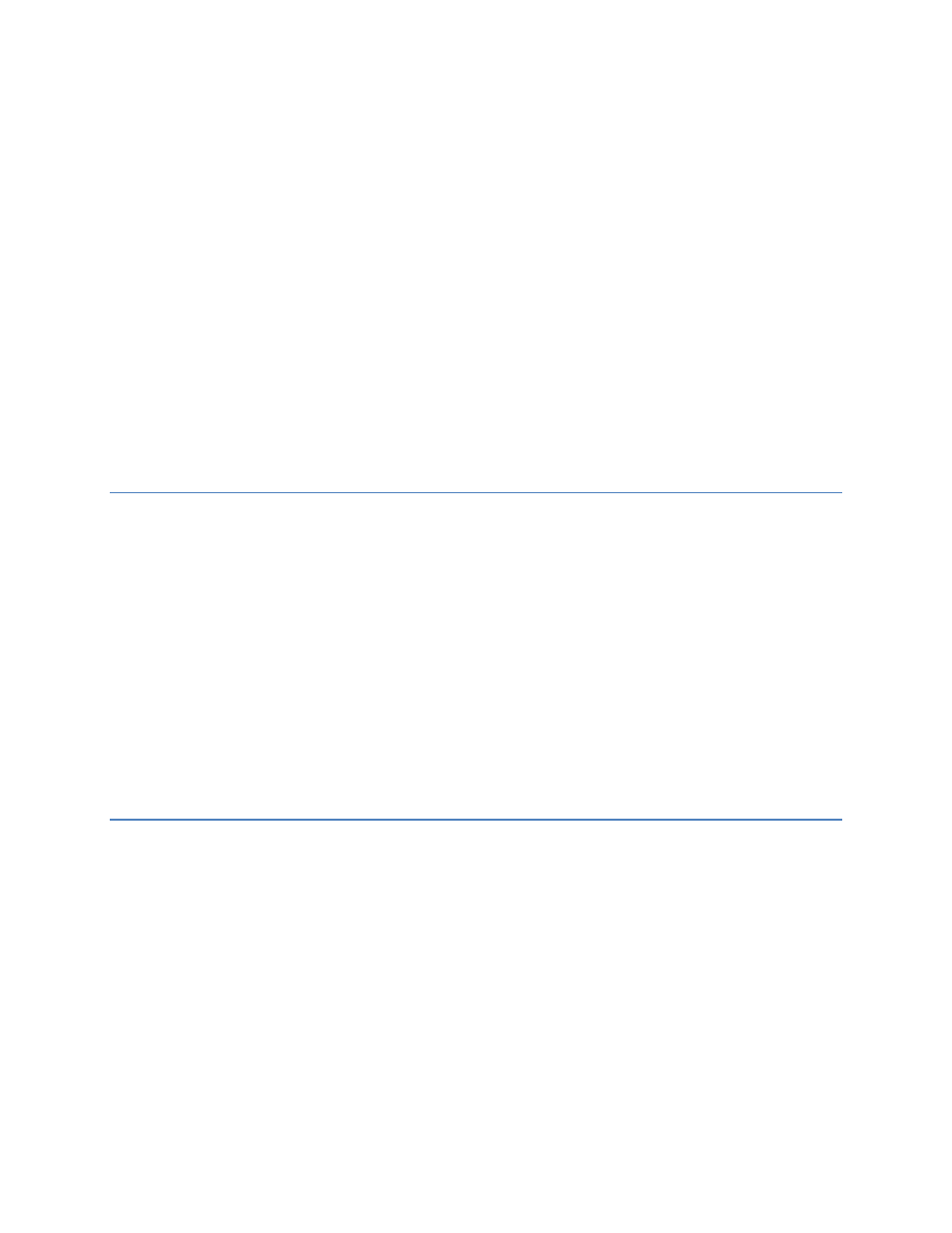
9. (Optional) To set the Engine’s date and time, click the Time tab.
a. To set the time manually, select Manual, select the time zone, and enter the date and time.
The time is entered in 24-hour format, but it is displayed in AM/PM format.
b. To use NTP, select NTP Server. Enter a valid timeserver, such as pool.ntp.org. If you want
to use a domain name, you must configure a DNS server on the DNS tab. Otherwise, enter
the IP address of the NTP server.
10. Reboot the Redwood Engine for the changes to take effect.
a. Click the Actions tab.
b. Click the Reboot button.
During an Engine reboot, any installed fixtures will turn off for several minutes. Once the Engine has
booted up, the fixtures will re-discover and light levels will be restored to their predefined settings.
You can now disconnect the Engine from your laptop and connect an Ethernet cable from your router or
switch to the primary port on the Engine. You may now access the Engine from within your LAN.
2.3 Verifying the Connection
Upon completion of IP address configuration and Engine reboot, verify connectivity to the Engine by
entering its LAN IP address or DNS name in your browser’s address bar much like you would when
accessing any other website.
Upon successful configuration, you will be prompted with the same certificate warning and authentication
prompt as mentioned in section 2.1 and 2.2 during IP address configuration.
If, however, you are unable to access the Engine, verify that the settings provided are correct and have
been programmed properly into the Engine by re-connecting to it via its Secondary port and checking the
parameters in the Network tab under Engine Configuration.
If you do not see any errors in parameter configuration, contact your IT department to ensure there is no
IP address conflicts.
2.4 Backing Up the Configuration
After you have completed configuring the Engines, create a backup.
1. From your browser, access the Engine using the address format https://
URI>/support.html.
Note: If you are connecting to the Redwood Engine using the secondary port, the address is always
https://192.168.1.1/support.html.
2. Enter the Redwood Engine username and password to access the Tech Support page (default
credentials are admin for username and redwood for password).
3. Under Configuration, click Download Configuration.
4. Choose where to save the file engine.cfg. Do not change the filename.
Note: The file is written in a non-human readable format. Do not modify it. Doing so may corrupt the
configuration information and cause irrecoverable errors.
