4 troubleshooting – CommScope Redwood Networking version 3.0 User Manual
Page 10
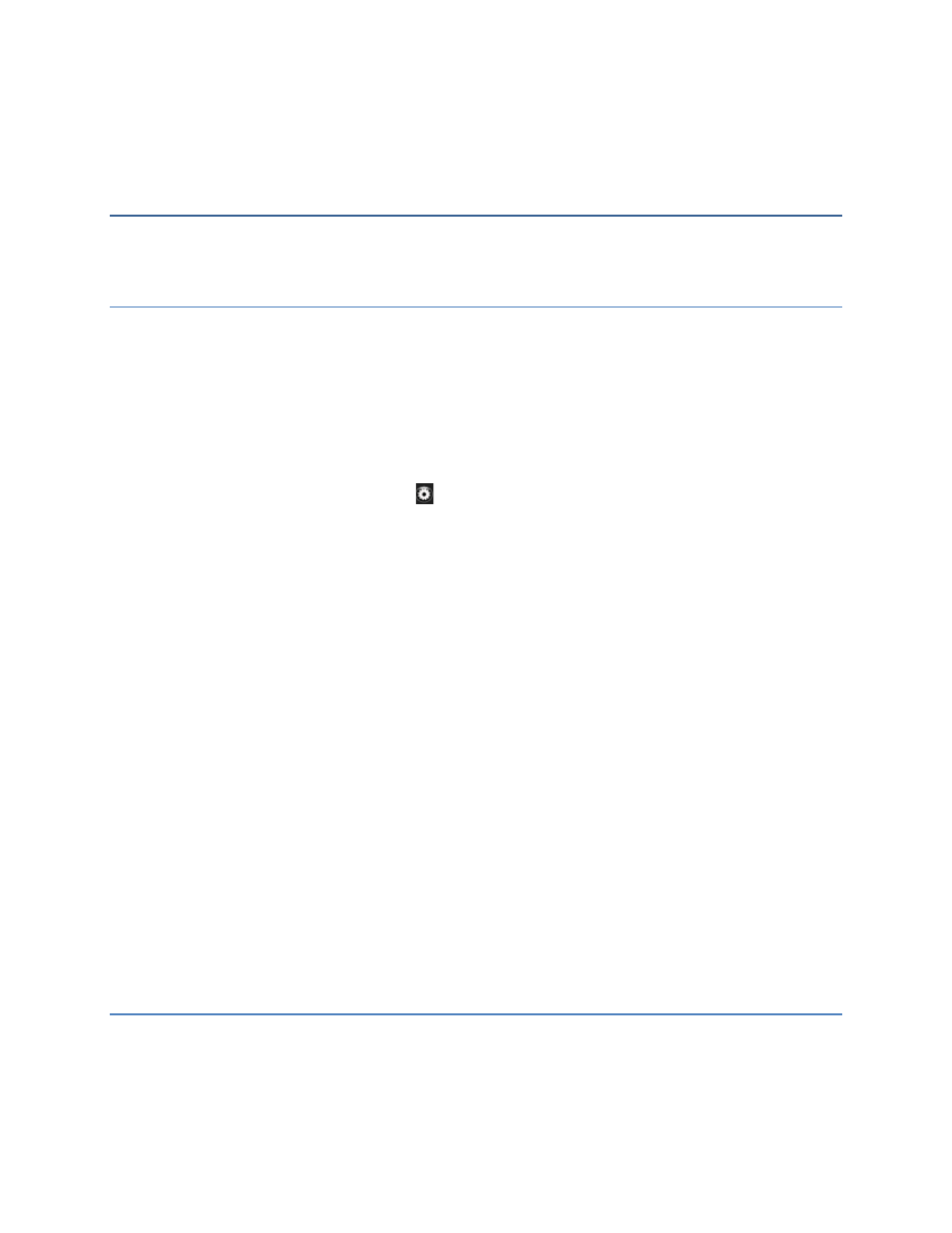
4 Troubleshooting
If you are having problems networking the Engines, review the following common problems.
4.1 Unable to Remotely Access the Engine on the LAN
Verify that the IP address is configured correctly. Determine whether your Engine is supposed to receive
an IP address via DHCP or programmed with a static IP address.
1. Connect to the Engine via the secondary LAN interface using the static IP address 192.168.1.1/24.
You must adjust your computer’s IP address to match the subnet (192.168.1.10 with subnet
255.255.255.0).
2. Open your web browser and access the Engine by entering https://192.168.1.1/admin.html in the
address bar.
3. After logging in, click on the gear icon (
) in the top right corner.
4. On the Network tab, adjust the configuration as needed.
5. Reboot the Engine. On the Actions tab, click Reboot.
After the Engine has rebooted (the power light stops blinking), access the Engine via the primary LAN
interface using the assigned IP address.
If you still cannot access the Engine’s web interface, if the Engine has a static IP address, check whether
it is possible to ping the Engine.
1. Open a command window.
• (Windows) Click Start and type cmd in the search field. Press Enter.
• (Mac OS or Linux) Open the terminal application.
2. Type ping
If you receive a response from the Engine, something might be blocking HTTPS (port 443)
communication, which is required by the Engine. This block could be on the computer side or on the
network side. Contact your IT department for further assistance.
If you get a message that the host is unreachable), you have a network problem, either physical or with
the configuration on the router or firewall side. Verify that the primary LAN interface is connected to the
appropriate switch or router. If the physical connection is confirmed, review the router or firewall
configuration for an IP conflict or traffic blocks preventing access to the Engine. Contact your IT
department for further assistance.
4.2 Cannot See Cluster Member Engines from the Master
For the Master to see the member Engines of a Cluster, members must be configured with the same
Cluster name, Master Engine ID number, and Master Engine IP address. However, each member Engine
has a unique ID number. The Master Engine ID number must be zero.
