Operating notes – ClearCube I/Port Quick Reference Guide User Manual
Page 27
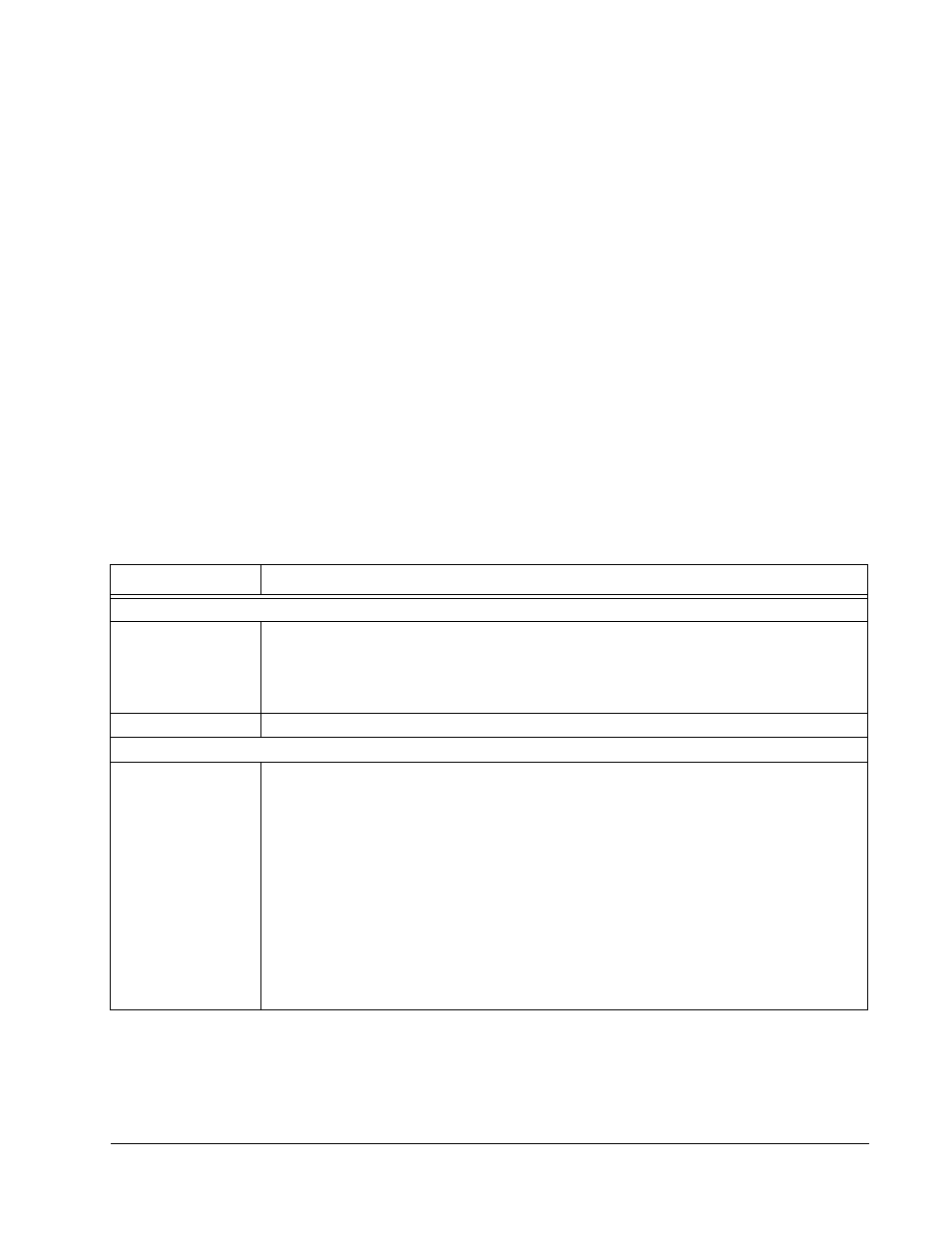
ClearCube I/Port User’s Guide, Rev. C
I/Port Installation • 23
Operating Notes
Use the power switch on the back of the I8330 to turn it on and off. The blue POWER
LED on the front panel indicates that the I8330 has power. The blue READY LED
indicates that the I8330 is ready to use. The blue LAN activity LED on the front panel
blinks in response to traffic between the I8330 and the network, but will otherwise
remains steadily lit.
Turn the Num Lock function off before connecting to a blade. If you notice that the
Num Lock LED on your keyboard inaccurately displays whether the Num Lock
function is set, terminate your blade connection and press the Num Lock key one or
more times until the Num Lock LED goes out. Then re-establish the blade
connection.
The configurable I8330 options that can be set in the device include TCP/IP address,
monitor resolution, and color depth.
NOTE: If using DHCP, verify that name resolution is activated to detect non-
Windows-based systems and that the DNS server is registering the I/Port. For
non-DHCP networks, a static IP address manually assigned to the I8330
should not conflict with an existing address in the network. Enable any
necessary ports on your switches and routers.
After powering on the I8330, press F10 to enter the local device setup utility. Verify the
following settings:
Table 1 I8330 Setup Tabs
Option Description
Network Tab
IP Address
This radio-button menu specifies IP Addressing mode. Choices include:
•
Get Dynamic IP Address
•
Get Static IP Address
The default selection is Get Dynamic IP Address. When Static IP Address mode is
chosen, the administrator can specify the IP address and IP Gateway for this I8330 I/Port.
MAC Address
This static field specifies the MAC Address for this I8330 I/Port.
Options Tab
Connection Mode
This radio-button menu specifies the Connection mode. Choices include:
•
Direct Connection
•
Sentral
The default selection is Direct Connection. When Direct Connection is chosen with
Autodetection, the I8330 I/Port lists the first eight blades it locates that have the I83xx
Driver installed, and that are available for a connection. The user can log into one of
these blades if user credentials are available.
NOTE: The I8330 discovers blades non-deterministically. If your network has more
than eight blades with the I83xx Driver installed, the I8330 will not always list the same
eight blades in the login selection dialog box.
When Sentral is chosen with Autodetection, the I8330 I/Port searches for a Sentral
Console for its login management. If one is found, a Sentral login dialog box is
displayed.
