Configuring neolinux i/ports – ClearCube I/Port Quick Reference Guide User Manual
Page 25
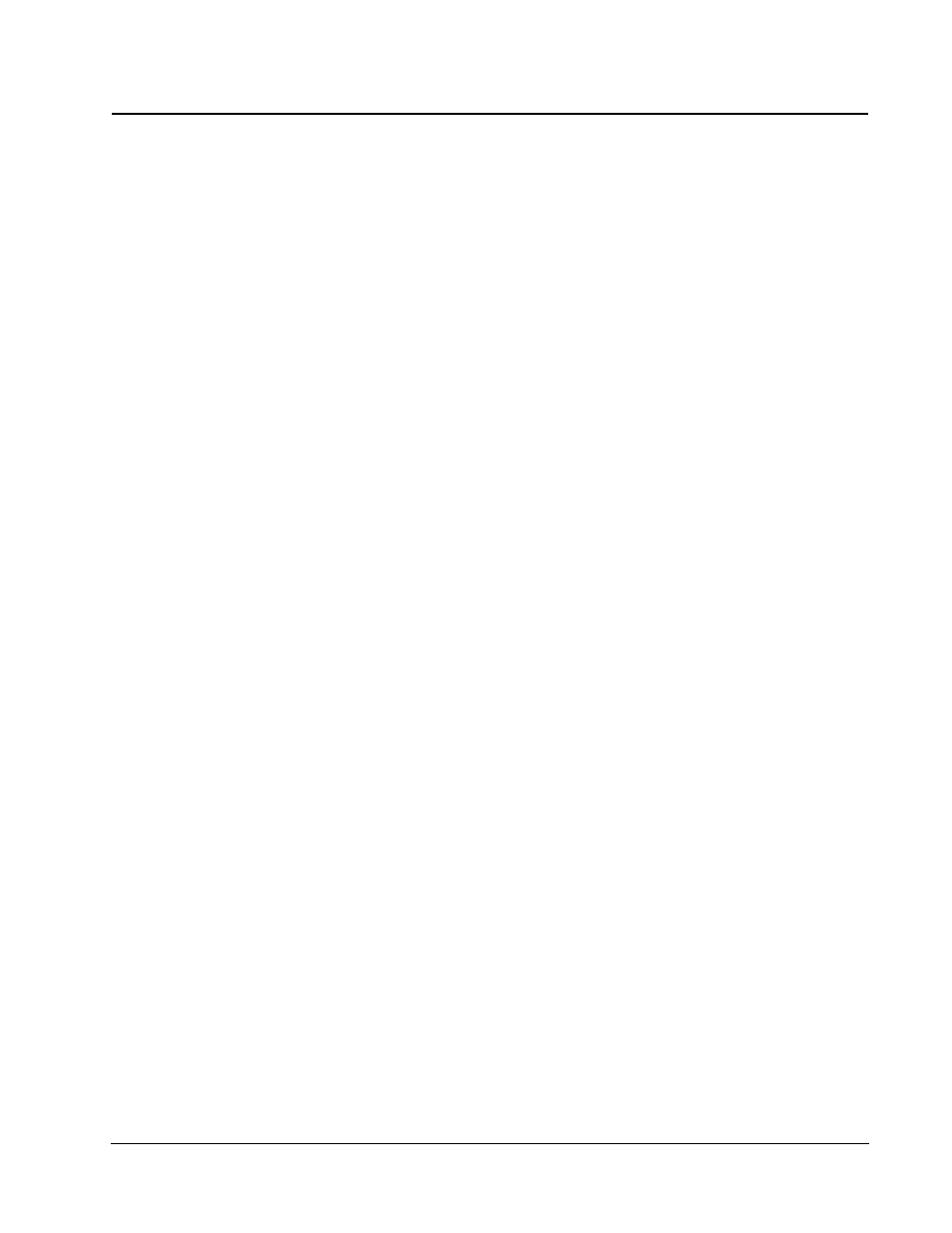
ClearCube I/Port User’s Guide, Rev. C
I/Port Installation • 21
Configuring NeoLinux I/Ports
NeoLinux-based I/Ports autostart the ClearCube I/Port client on bootup. The default
Administrator ID / Password is
su / clearcube
. No default user ID or Password is
provided. The Write Filter Disable command, which allows writing to flash, is
fsunlock
.
The Write Filter Enable command, which prevents writing to flash, is
fslock
.
Enable any necessary ports on your switches and routers. Sentral uses ports 6502
UDP, 4001 UDP, 9000 TCP and 9000 UDP. RDP uses port 3389 TCP and port 139
UDP. Your individual network may use other ports besides these.
NOTE: If using DHCP, verify that name resolution is activated to detect
non-Windows-based systems and that the DNS server is registering the I/Port.
NeoLinux-based I/Ports allow access to BIOS configuration options by pressing F2
during start-up. Your NeoLinux-based I/Port auto-starts the Sentral client, and you can
login to a Blade from the login screen that is displayed. If you need to log in to the
I/Port to change configurations, the default administrator ID and password is
root /
clearcube
. No default user ID is configured.
If you are using your NeoLinux-based I/Port as a client managed by Sentral, do the
following from the Sentral Console after installing the I/Port at the desktop:
1. At the Sentral console, run Discovery to discover the I/Port. If the UDP Push
Discovery parameter in the Sentral Console Configuration is set to True,
credentials for the Primary and Secondary Sentral Servers are pushed out to the
I/Port. If the UDP Push Discovery parameter is set to False, right-click on the
I/Port in the Sentral Hierarchical menu, and manually configure the Primary and
Secondary Servers.
2. Add the I/Port to an I/Port Group.
3. Allocate the I/Port or I/Port Group to a blade, a Blade Group, or a Virtual Machine
(VM).
If you are not using the Sentral client, a native RDP client is also available from the
ezConnect interface. To use the ezConnect RDP client, select Neoware Æ
ezConnect from the menu bar. The ezConnect client allows viewing and modifying
settings on the I/Port such as display settings and network configurations.
The ezConnect client can also be used to set up local or remote connections using
X.11 or
tty
. To add a local
tty
connection, do the following:
1. From the Connection window, select Connect Æ Add.
2. In the Add Connection window, choose Basic Terminal.
3. Enter a name for the session, specify
localhost
as the Host, and use the default
Port 23.
4. Use the default settings, or customize them to your choice.
The
tty
session opens in a
bash
shell, and provides a limited set of Unix tools,
including these:
•
ping
•
passwd
•
telnet
•
tar
