If operating in a windows workgroup – Rockwell Automation FactoryTalk AssetCentre Machine Edition Installation Manual User Manual
Page 28
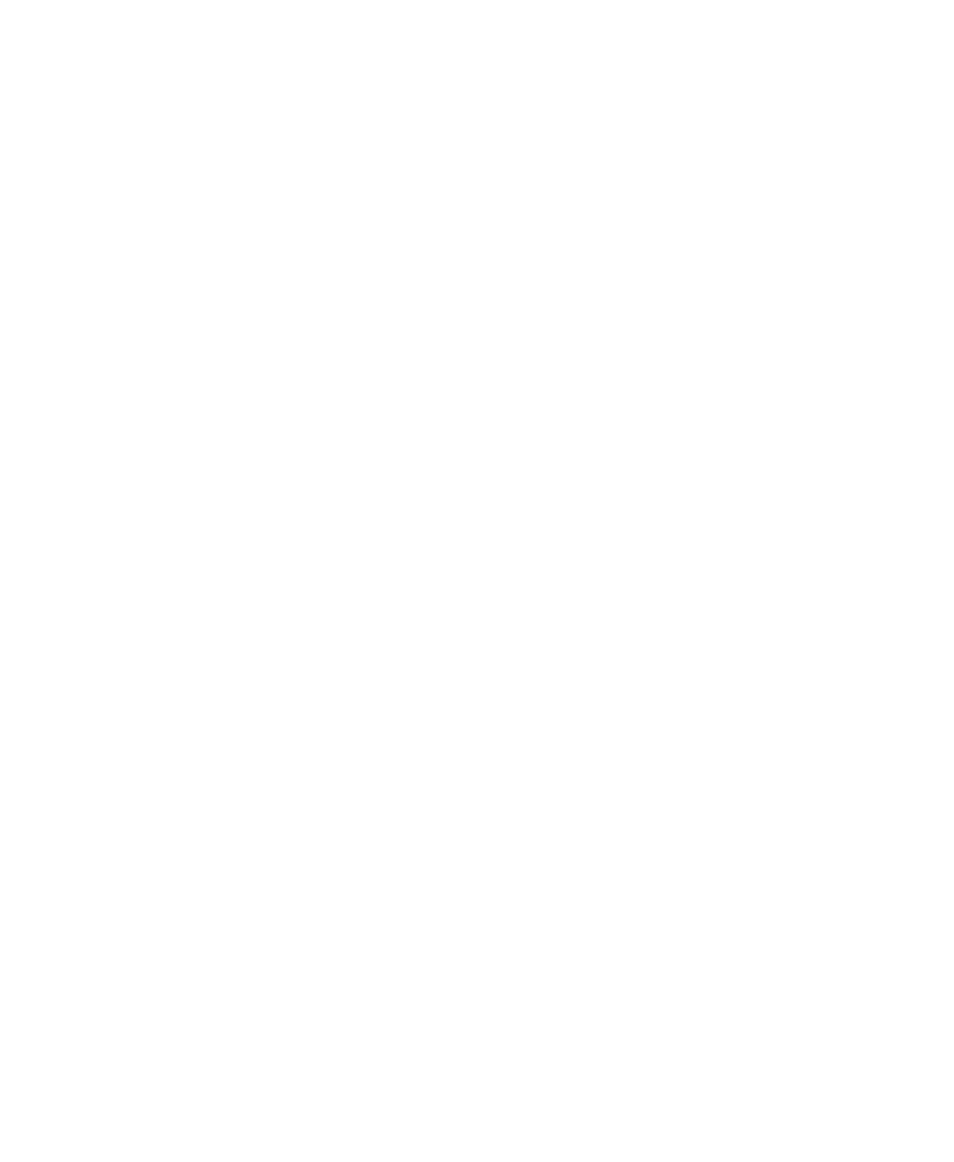
F
ACTORY
T
ALK
A
SSET
C
ENTRE
M
ACHINE
E
DITION
I
NSTALLATION
G
UIDE
24
• •
•
•
•
6. Set permissions for RSLogix software (depending on what type of processors you are
using). Under System in the Explorer pane, right-click Networks and Devices and
select Security. On the Permissions tab, select the new domain user. (If the user
account you just created doesn’t appear in the list of users, add it.) Expand the
permissions group for the appropriate RSLogix software and set the following
permissions to Allow:
For RSLogix 5 grant Offline Program File Monitoring, Save, and Upload.
For RSLogix 500 grant Offline Program File Monitoring, Save, and Upload.
For RSLogix 5000 grant Project: Export, Project: Go Online, Project: Open,
Project: Save, and Project: Upload.
7. Configure FactoryTalk Security to use single sign-on. Still in the FactoryTalk
Administration Console, navigate to System > Policies > System Policies in the
Explorer pane. Double-click Security Policy. Set the Use single sign-on policy to
Enabled.
If operating in a Windows workgroup
Create a new Windows user account and a new FactoryTalk user account.
1. Install all RSLogix software programs that will be used with the workstation if you
have not already done so.
2. Use the Computer Management utility in Microsoft Windows to create a Windows
user account that can be used to authenticate with FactoryTalk Security.
3. Add the new Windows user account to the local Administrators group.
4. Configure the Verification Agent service to run as the new Windows user account you
created above. To do so, open the Services utility in Microsoft Windows. Find the
Verification Agent service and edit its properties to log on as the account created
above.
5. Open the FactoryTalk Administration Console and add the new Windows user
account created above as a new Windows-linked user.
Set up RSLogix software permissions.
1. In the FactoryTalk Administration Console, create a new user group called “Local
Agent Users.” Add each of the new FactoryTalk users created in step 5 above to the
Local Agent Users group. This will facilitate making security settings because you
will be able to set them once for the whole group, rather than for each user.
2. Grant the Local Agent Users group read access to the FactoryTalk Directory. To do
so, right-click the Network node at the top of the tree, and then select Security. On
