Setting up an emonitor web website – Rockwell Automation Emonitor with an Oracle Multi-User Database User Manual
Page 27
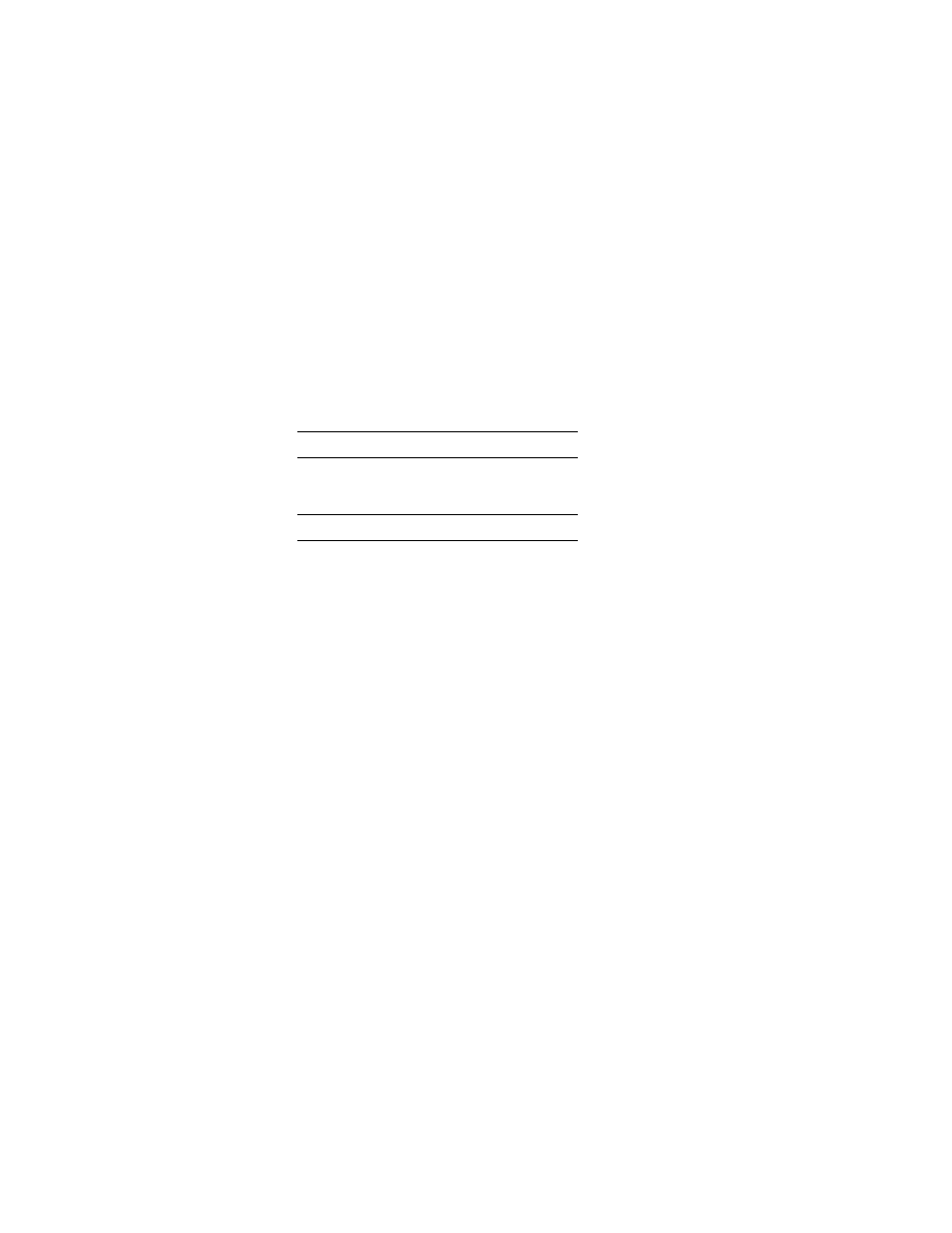
3
•
I
NSTALLING
E
MONITOR
23
•
•
•
• •
If users at the remote site are logged into a Windows domain controller, Emonitor Web
uses the user name and domain name to identify the Emonitor Web user.
The FactoryTalk Activation license must include the license for the Emonitor Web
Client.
Emonitor Web has been tested (and is supported) on the following combinations of
software and operating systems:
Emonitor Web is not supported with Windows XP, Windows Vista, Windows Server 2008,
or any earlier version of Windows.
Setting up an Emonitor Web website
These instructions assume you have already installed Emonitor and the required database
software as described in this manual. You must have Administrator privileges to install the
software.
1. Insert the Emonitor DVD into the DVD drive of the web server computer (the
computer with Microsoft IIS).
2. After the Autorun screen appears, click FactoryTalk Activation to install the
FactoryTalk Activation client software on the web server computer. When finished,
return to the Autorun screen.
3. Click Emonitor Web to install the required files on the web server.
4. Set up a Web Application in the MS IIS, with the Virtual Directory pointing to the
directory where you installed the Emonitor Web files. The default Execute
Permissions (Scripts Only) are sufficient to operate the Emonitor Web Server.
5. Create an FTP load and unload directory for each Emonitor Web user created in
Emonitor. The Emonitor Web user must have read/write permission in both
directories.If the Emonitor Web user’s name is “fred”, the directories should be:
IIS version
Host operating system
7.5
Windows 7 Professional
IE version
Host operating system
9.x
Windows 7 Professional
