4 using terminal emulation software – Rockwell Automation RECOMM-232 Serial Converter for use with DPI AC Drives User Manual
Page 19
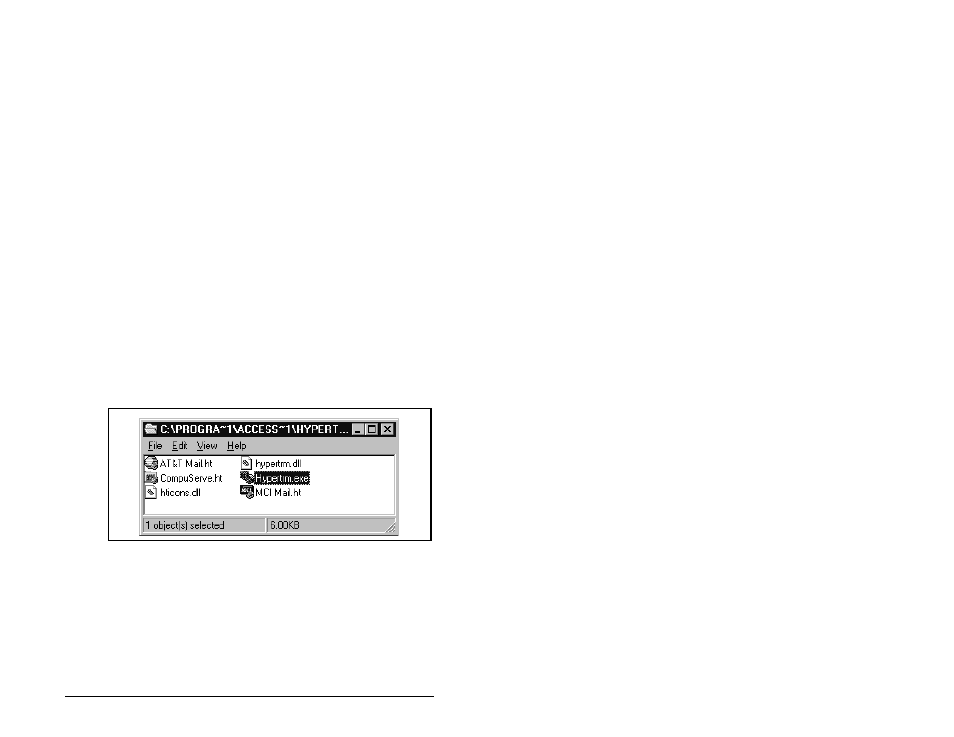
Configuring the Serial Converter
4-3
4.4
Using Terminal Emulation Software
This section provides detailed instructions on how to use terminal
emulation software to access the serial converter so that you can
view and edit serial converter parameters or view the serial
converter event queue.
A variety of terminal emulation programs can be used to establish a
serial connection between a computer and the serial converter. The
following instructions describe how to establish the initial serial
connection to the serial converter using a computer running
HyperTerminal—terminal emulation software provided with most
Windows operating systems.
The following instructions use screen captures from Windows 95
HyperTerminal. If you are using Windows NT™, Windows 98,
Windows 2000, or Windows ME, HyperTerminal screens may differ.
To Use HyperTerminal to Access the Serial Converter
Step 1. Verify that the serial converter is installed correctly. Refer to
chapter 3, Installing the Serial Converter.
Step 2. On the Windows 95 desktop, click Start, and then select
Programs > Accessories > HyperTerminal to display the
HyperTerminal dialog box (see figure 4.3). Your dialog box
may look slightly different. Continue to step 3.
On the Windows NT desktop, click Start, and then select
Programs > Accessories > HyperTerminal to display the
Connection dialog box (see figure 4.4). Then, go to step 6.
Step 3. Double-click Hypertrm.exe.
The Connection Description dialog box appears in the
HyperTerminal workspace.
Figure 4.3 – HyperTerminal Dialog Box in List View
