Using the modbus master function block editor, File menu – Rockwell Automation T3837 ICS Regent MODBUS Master Package for WINTERPRET User Manual
Page 11
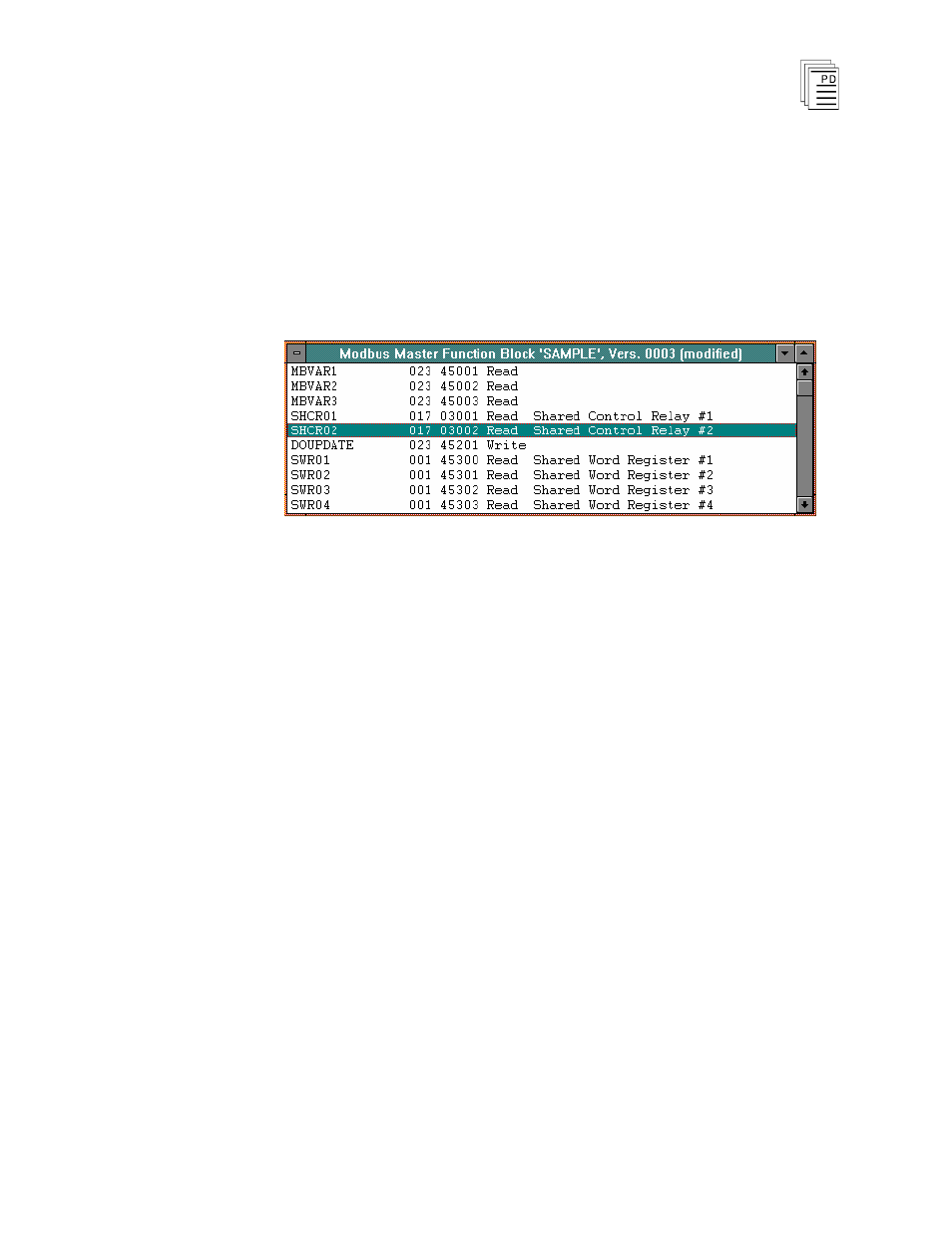
MODBUS Master Package for W
INTERPRET
(T3837)
P D - 6048 August, 96
(Issue 1)
11
Using the MODBUS Master Function Block
Editor
MODBUS Master function blocks are created using Add Function Block
or Insert Function Block from the Program Editor. After you have created a
new function block, the MODBUS Master Function Block Editor window
is opened as shown in Figure 1.
Figure 1. The MODBUS Master Function Block Editor Window
The primary user interface for the MODBUS Master function block will be
the MODBUS Master function block window. This window displays a list
of variables known to the MODBUS Master function block. Each line
includes the variable’s name, type, MODBUS node, MODBUS address,
and whether the MODBUS master is Read or Write.
The MODBUS Master function block compiler may be invoked from the
File menu in the MODBUS function block editor when the editor is closed
and the changes have been saved for the current function block. The
compiler translates the user’s inputs from the source file into an object file to
be loaded into and executed in the Regent.
Using drop-down menus, you select commands to configure and print the
function block and perform other options.
File Menu
The File Menu allows you to access the standard function block file
commands including Save Function Block, Revert to Last Saved, Compile,
View Error Messages, Edit Function Block Description, Edit Function
Block Details, Print Function Block, Print Setup, Log Off, and Exit. For
more information on these commands, refer to Commands Common to All
Function Blocks in Section 5 of the Regent
Ò
+ Plus User’s Guide.
