Technical support and resources, Before you call or write for help, Find the version and build numbers – Rockwell Automation FactoryTalk Historian SE 4.0 Live Data Interface User Guide User Manual
Page 53: Appendix a, Technical support and, Resources
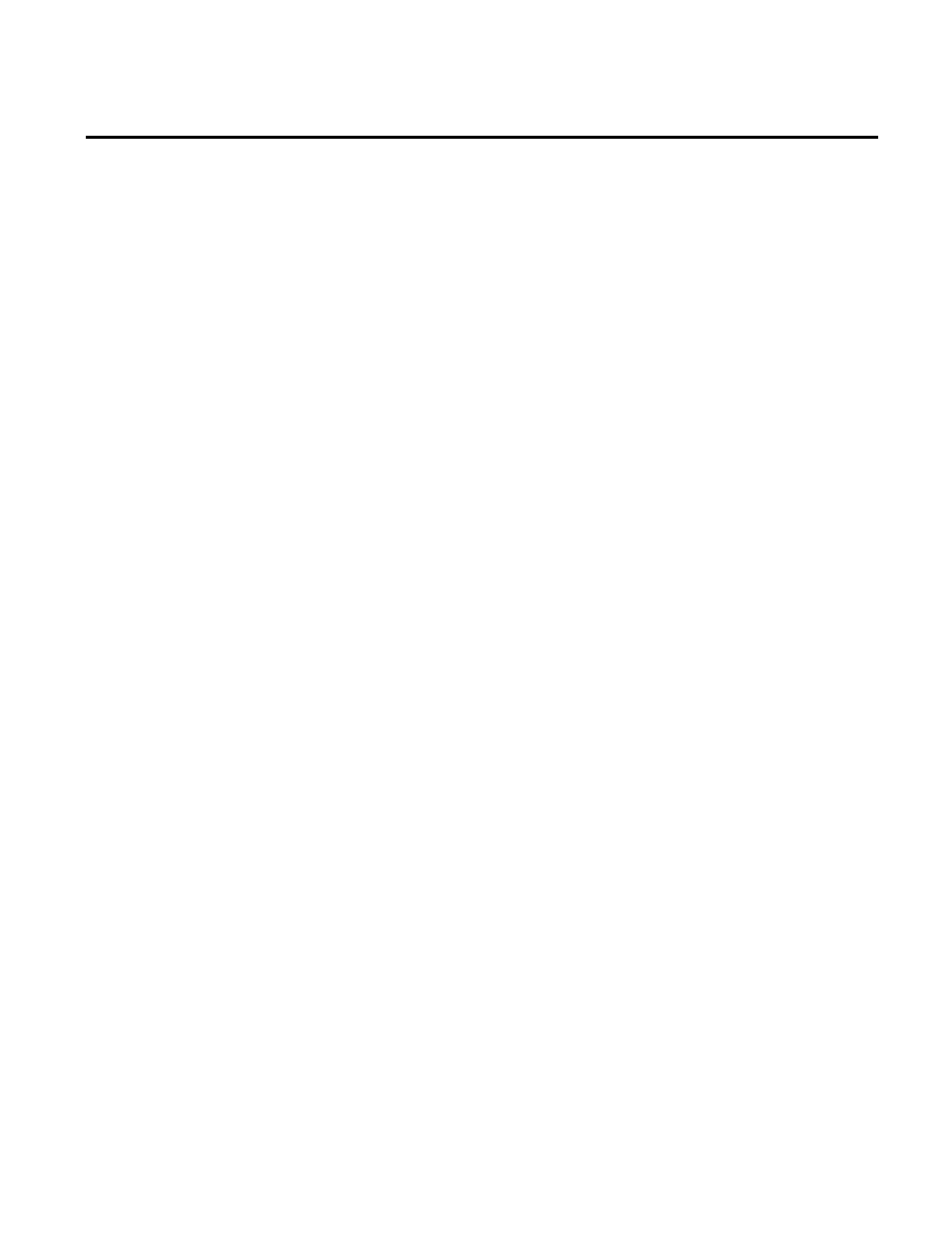
Rockwell Automation Publication HSELD-UM024A-EN-E–September 2013
53
Appendix A
Technical Support and Resources
Rockwell provides dedicated technical support internationally, 24
hours a day, 7 days a week.
You can read complete information about technical support
options, and access all of the following resources at the Rockwell
Automation Support Web site
.
When you contact Rockwell Automation Technical Support, please
provide:
• Product name, version, and/or build numbers.
• Computer platform (CPU type, operating system, and version
number).
• The time that the difficulty started.
• The message log(s) at that time. Consult your product
documentation on the location of the message log files.
To find version and build numbers for each Historian Server
subsystem (which vary depending on installed upgrades, updates, or
patches), use either of the following methods:
To check the numbers with System Management Tools (SMT):
1. Go to
Start > All Programs > Rockwell Software > FactoryTalk
Historian SE > System Management Tools. The System
Management Tools dialog box appears.
Before You Call or Write for
Help
Find the Version and Build
Numbers
