Starting and stopping the interface, Using the interface configuration utility, Chapter 11 – Rockwell Automation FactoryTalk Historian SE 4.0 Live Data Interface User Guide User Manual
Page 49: Starting and stopping the, Interface
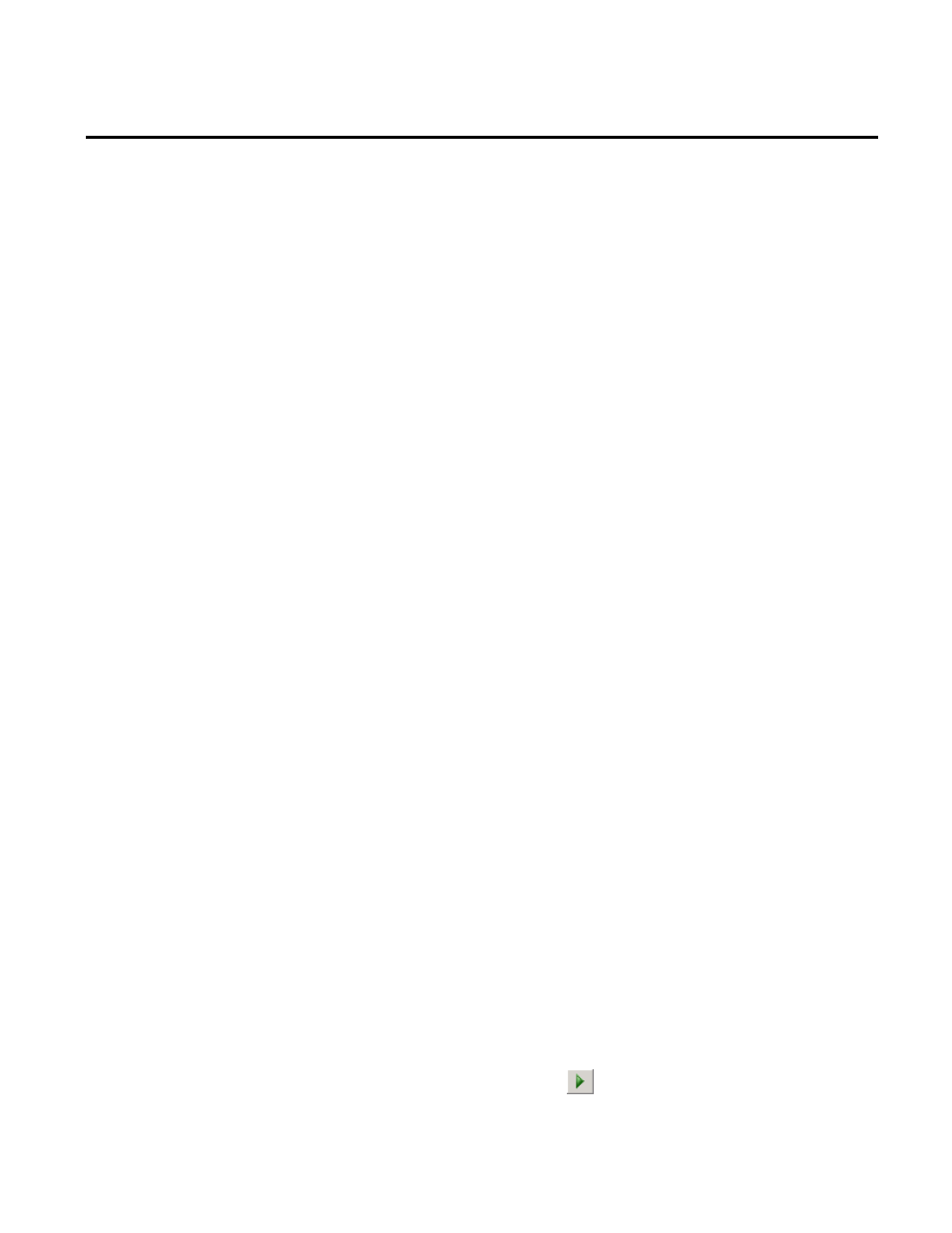
Rockwell Automation Publication HSELD-UM024A-EN-E–September 2013
49
Chapter 11
Starting and Stopping the Interface
Once you have installed the FTLD interface as a service, you can
start and stop it in two ways:
• Using the Interface Configuration Utility (ICU) (page 49).
• Using the Administrative Tools program of Control Panel
(page 50).
The FTLD interface service may terminate immediately after the
startup for a variety of reasons. One of typical reasons is that the
service is not able to find the command-line parameters in the
associated
.bat file. To avoid it, make sure that the root name of the
.bat file and the .exe file are the same, and that the files are located in
the same directory. Usually, they are stored in
C:\Program
Files\Rockwell Software\FactoryTalk
Historian\Server\PIPC\Interfaces\LDInterface.
Further troubleshooting of the service may require consulting the
pipc.log file, Windows Event Viewer, or other sources of log
messages. See "Error and Informational Messages (page 51)" for
additional information.
To start the FTLD interface:
1. Click
Start > All Program > Rockwell Software > FactoryTalk
Historian SE > Interface Configuration Utility. The Interface
Configuration Utility dialog box appears.
2. From the Interface list, select the interface you want to start.
3. On the toolbar, click
.
Using the Interface
Configuration Utility
