Interface node clock, Chapter 9 – Rockwell Automation FactoryTalk Historian SE 4.0 Live Data Interface User Guide User Manual
Page 45
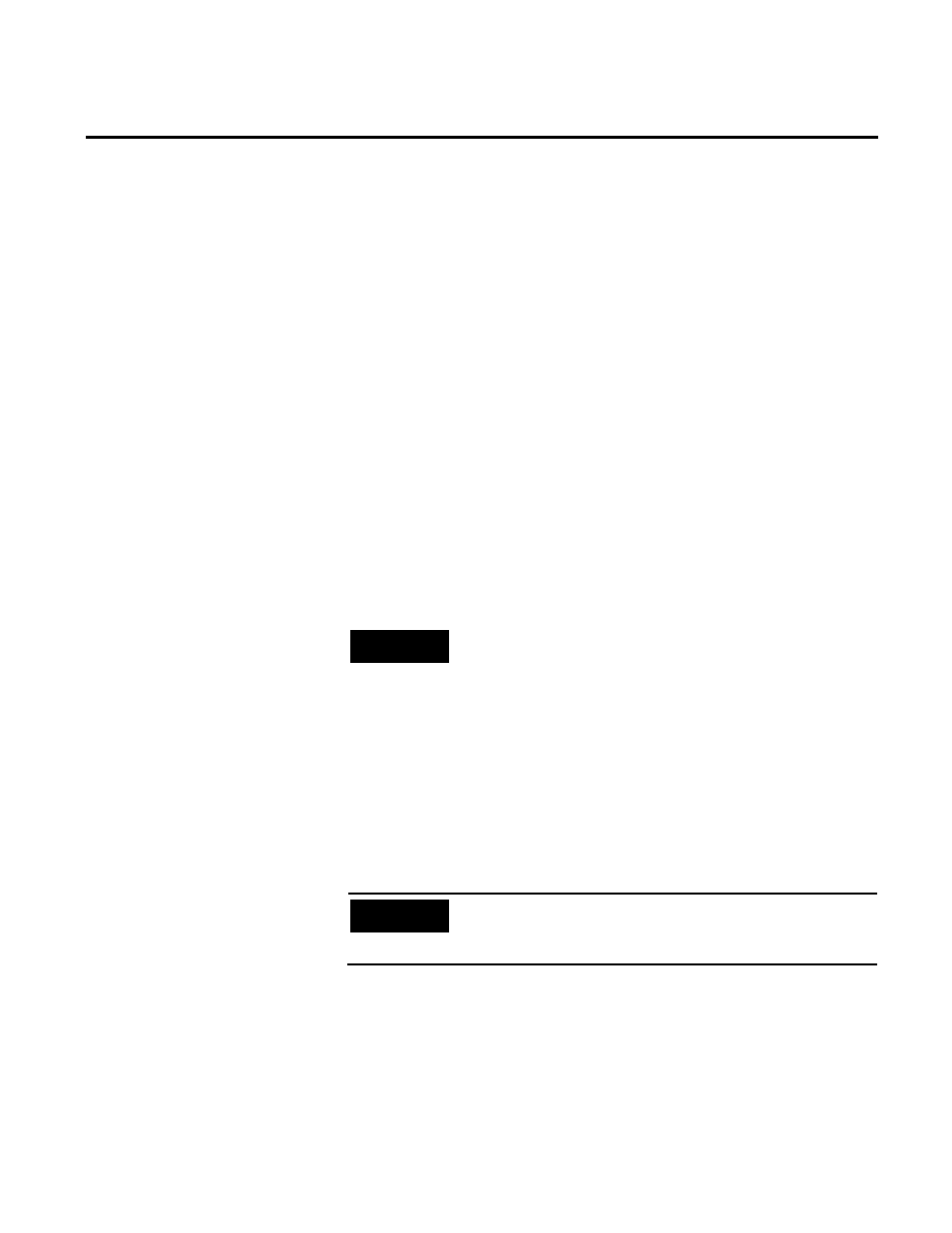
Rockwell Automation Publication HSELD-UM024A-EN-E–September 2013
45
Chapter 9
Interface Node Clock
Make sure that the time and time zone settings on the computer are
correct. Check the settings in the Date and Time program of
Control Panel. If the locale where the interface node resides observes
Daylight Saving Time, check Automatically adjust clock for
Daylight Saving Time in Time Zone Settings.
Make sure that the TZ environment variable is not defined on the
computer. To check it, type
set
in the Command Prompt window.
All the environment variables currently defined in Windows will be
listed. If the TZ environment variable is defined, remove it using the
System item of Control Panel.
NOTE
It is possible for computer nodes to boot up with different clock times
before synchronizing to the server time. If synchronization is left to the
Microsoft defaults, it can take several minutes for the system to
synchronize all node clocks in the network. To minimize clock
synchronization time, you can modify the registry on the computer
nodes in the FactoryTalk Historian SE system to adjust local clocks to the
server time. To do this, set the MaxAllowedPhaseOffset entry to 1 on
every node in the FactoryTalk Historian SE system. The entry resides in
the following subkey:
My
Computer\HKEY-_LOCAL_MACHINE\System\ControlSet001\services\W32
Time\Config.
IMPORTANT
We recommend that only advanced users modify the registry. Refer to
the system documentation for more information on the Windows
registry.
