Configure a static ip address using windows 7 – Rockwell Automation 7000 HMI Interface Board Software Updater and Firmware Download Procedure User Manual
Page 9
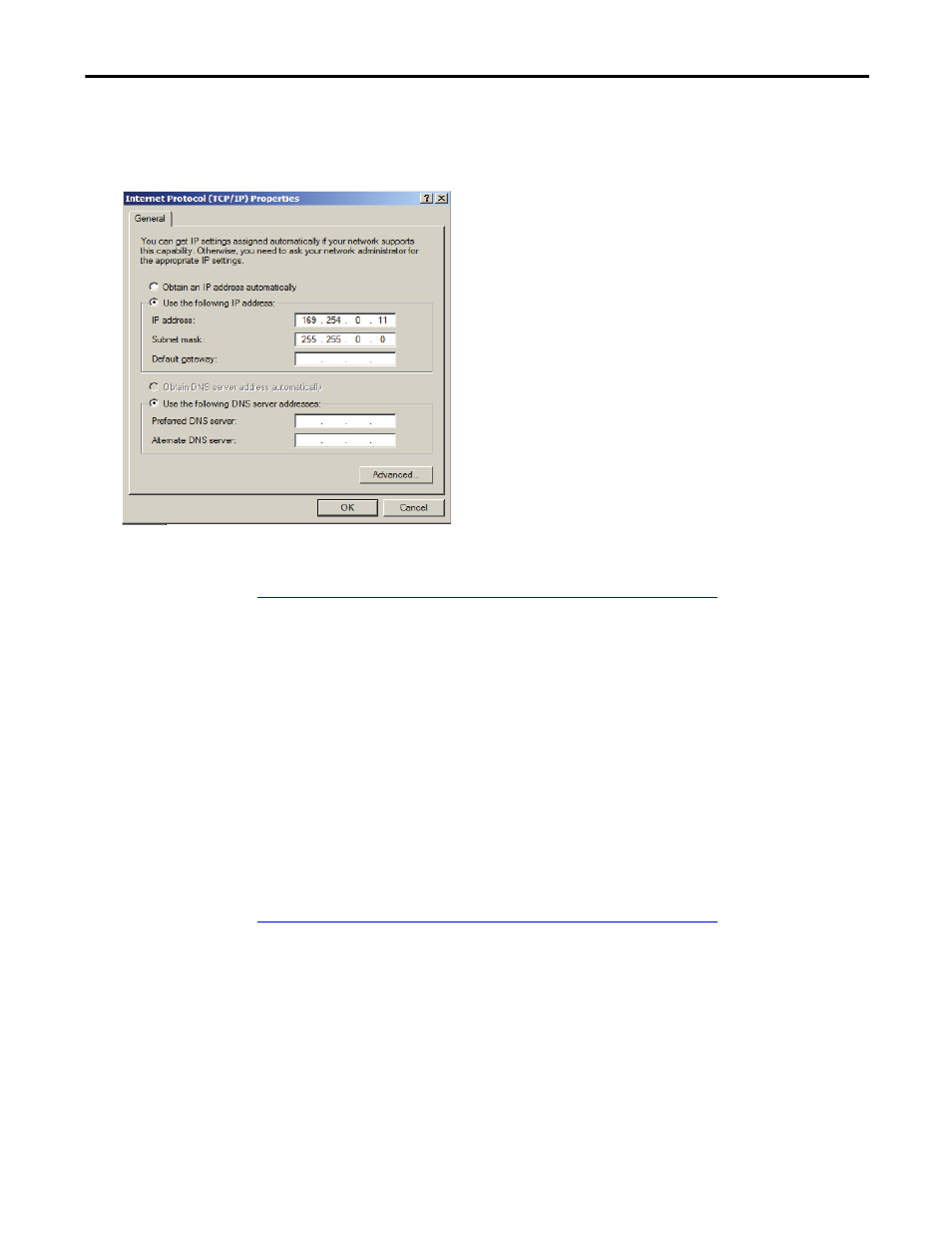
Rockwell Automation Publication 7000-QS002A-EN-P - October 2012
9
HMI Interface Board Software Updater and Firmware Download Procedure
4.
Click Use the following IP address and enter the dedicated laptop or desktop static IP address of 169.254.0.11 (an
address different from the one of the HMI Interface Board(s)).
Enter a Subnet mask of 255.255.0.0. All other entries can be left blank.
5. Click OK on the two open dialogs, and click Close on the Local Area Connection Status.
Upon completion, refer to
Download System Firmware to the HMI Interface Board on page 12
Configure a Static IP Address using Windows 7
1.
From the Start menu, select Control Panel>Network and Sharing Center.
2.
Click Change Adapter Settings, and double-click Local Area Connection.
3.
Under the General tab, click Properties.
4.
Under the Networking tab, scroll down and select Internet Protocol Version 4 (TCP/IP), and click Properties.
5.
Click Use the following IP address and enter the laptop/desktop’s IP Static Address of 169.254.0.11 (an address
different from the one of the HMI Interface Board).
Enter a Subnet mask of 255.255.0.0. All other entries can be left blank.
6.
Click OK on the two open dialogs, and Close on the Local Area Connection Status dialog.
Upon completion, refer to
Download System Firmware to the HMI Interface Board on page 12
