Adjusting settings – Rockwell Automation 6185-A 10 Inch Monitor User Manual User Manual
Page 17
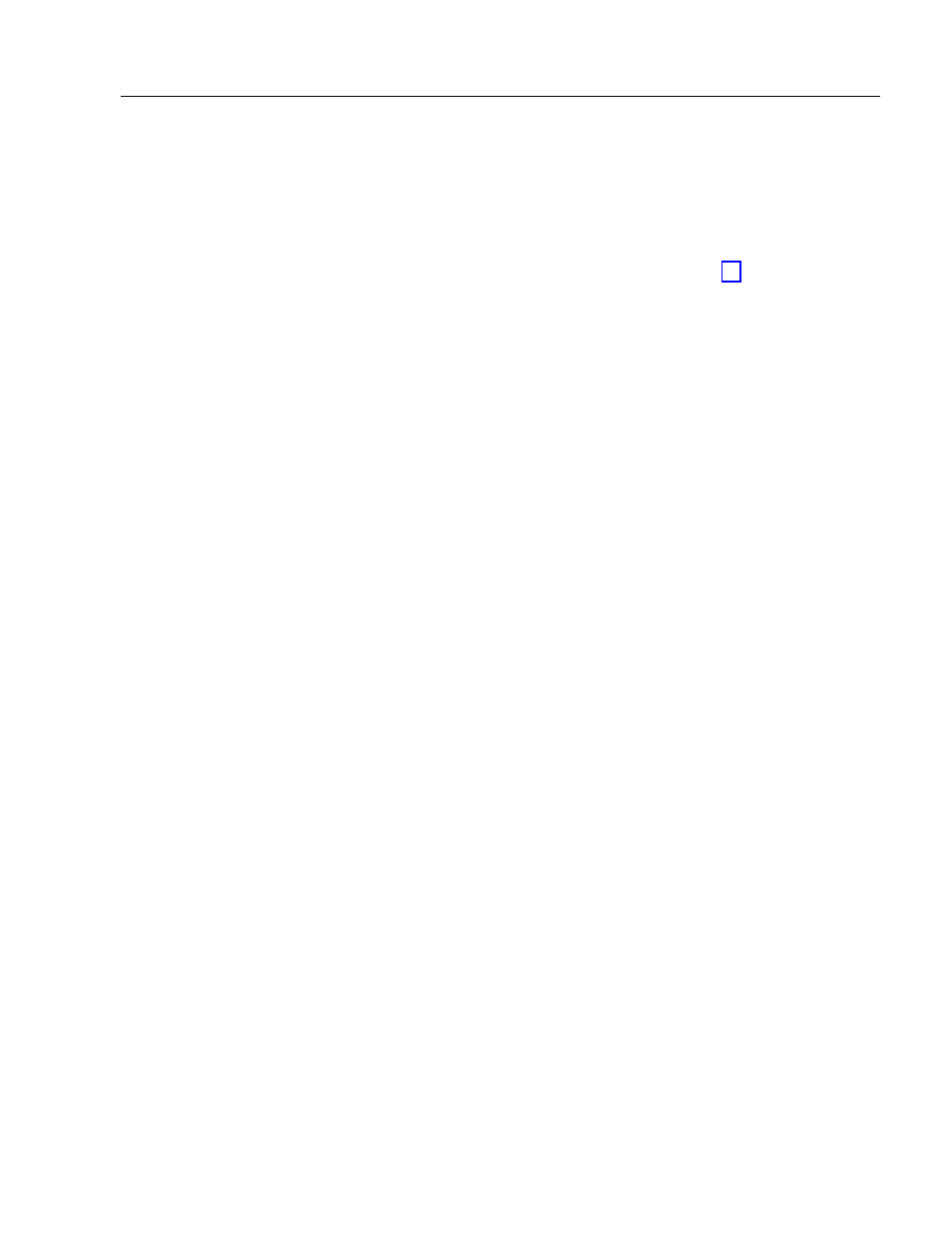
Industrial 10.4" Flat Panel Monitor
17
Publication 6185-5.0
Adjusting Settings
Use these instructions to adjust the video settings to achieve the best
screen image.
Note:
For more information on the location and operation of the
controls on the monitor, refer to Page 20.
Step 1 - Start the Adjustment Utility
1.
Insert the diskette which was provided with the monitor in the floppy
drive of the host computer
2.
Start the Flat Panel Monitor Adjustment utility using the instructions
on the diskette label.
The utility displays an image on the screen to assist you in adjusting
the monitor settings.
Note:
The utility may take several seconds to display the
screen image.
Step 2 - Adjust the horizontal size
1.
Press and hold the H button on the back panel of the monitor until
both the Display Active Indicator (green) and the Fault Indicator
(red) begin to blink at the same time.
2.
Use the + and - buttons to adjust the horizontal size until the vertical
shaded bars disappear and the screen image fits the display precisely.
3.
To exit this mode and save the new size, quickly press the H button.
To exit without saving, press the Rst button.
Note:
The vertical size is fixed and requires no user adjustment.
Step 3 - Adjust the horizontal position
1.
Press and hold the H button on the back panel of the monitor until
the Display Active Indicator begins to blink (green).
2.
Use the + and - buttons to adjust the horizontal screen position.
3.
To exit this mode and save the new position, quickly press the H
button. To exit without saving, press the Rst button.
