Connecting the video source, Connecting the touchscreen interface – Rockwell Automation 6185-A 10 Inch Monitor User Manual User Manual
Page 13
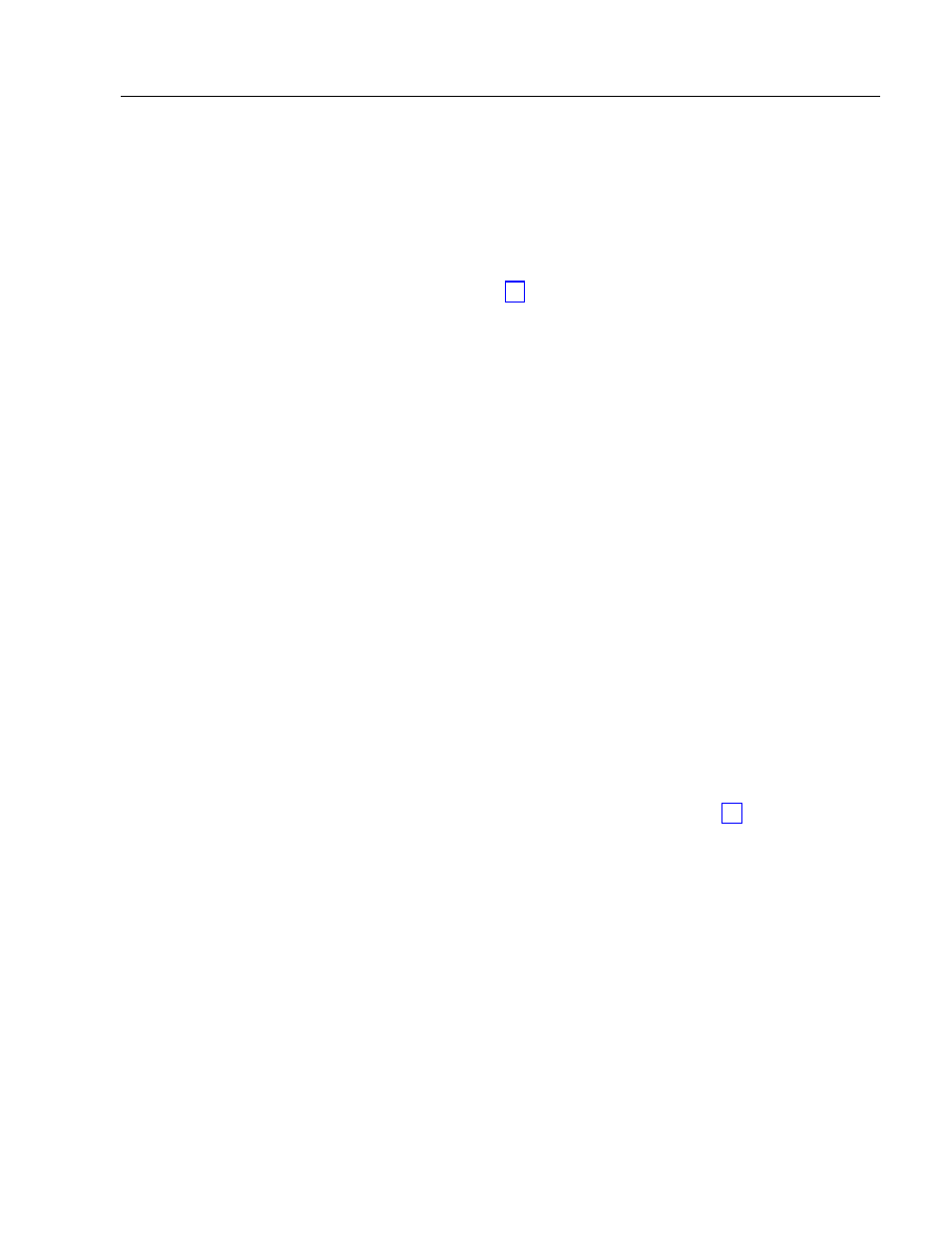
Industrial 10.4" Flat Panel Monitor
13
Publication 6185-5.0
Connecting the Video Source
The video connection to the host is made through a HD-15 (female)
connector located on the side panel.
Note:
For more information on using an HD-15 video cable to
connect to the host computer, refer to Appendix B
(Page 27).
To establish a signal using the HD-15 connector:
1.
Obtain a shielded, properly terminated video cable of length as short
as possible. Longer cables (up to approximately 75 feet in some
cases) may be used, provided they are properly constructed. Your
package may include a six-foot video cable, if specified.
2.
Connect one end of the cable to the female HD-15 video input
connector on the side panel of the monitor.
3.
Connect the other end to the output of any IBM-compatible VGA
adapter or other video generator.
Connecting the Touchscreen Interface
The serial touchscreen interface connection to the host is made through
an RS-232 DB-9 (female) connector located on the side panel.
The optional touchscreen provides a high-resolution touch input system.
Driver software included with the package allows the touchscreen to
function with many popular DOS and Windows
®
-based industrial
applications as a pointing device (mouse).
Note:
Refer to the manual included with the touchscreen option
and Appendix A of this manual (page 24) for additional
details on the installation and operation of the touchscreen.
To connect the touchscreen:
1.
For units with the touchscreen option, make sure you have one of the
optional serial cables.
2.
Connect one end of the touchscreen serial cable to the T/S port
connector on the side of the monitor.
3.
Connect the other end to any communications port on the host
computer.
4.
Tighten the captive screws on the cable connector to secure it.
