Replace display module, Upgrade firmware – Rockwell Automation 2711P-RDKxxx_RDTxxx_RTBxxx LED Display Modules User Manual
Page 3
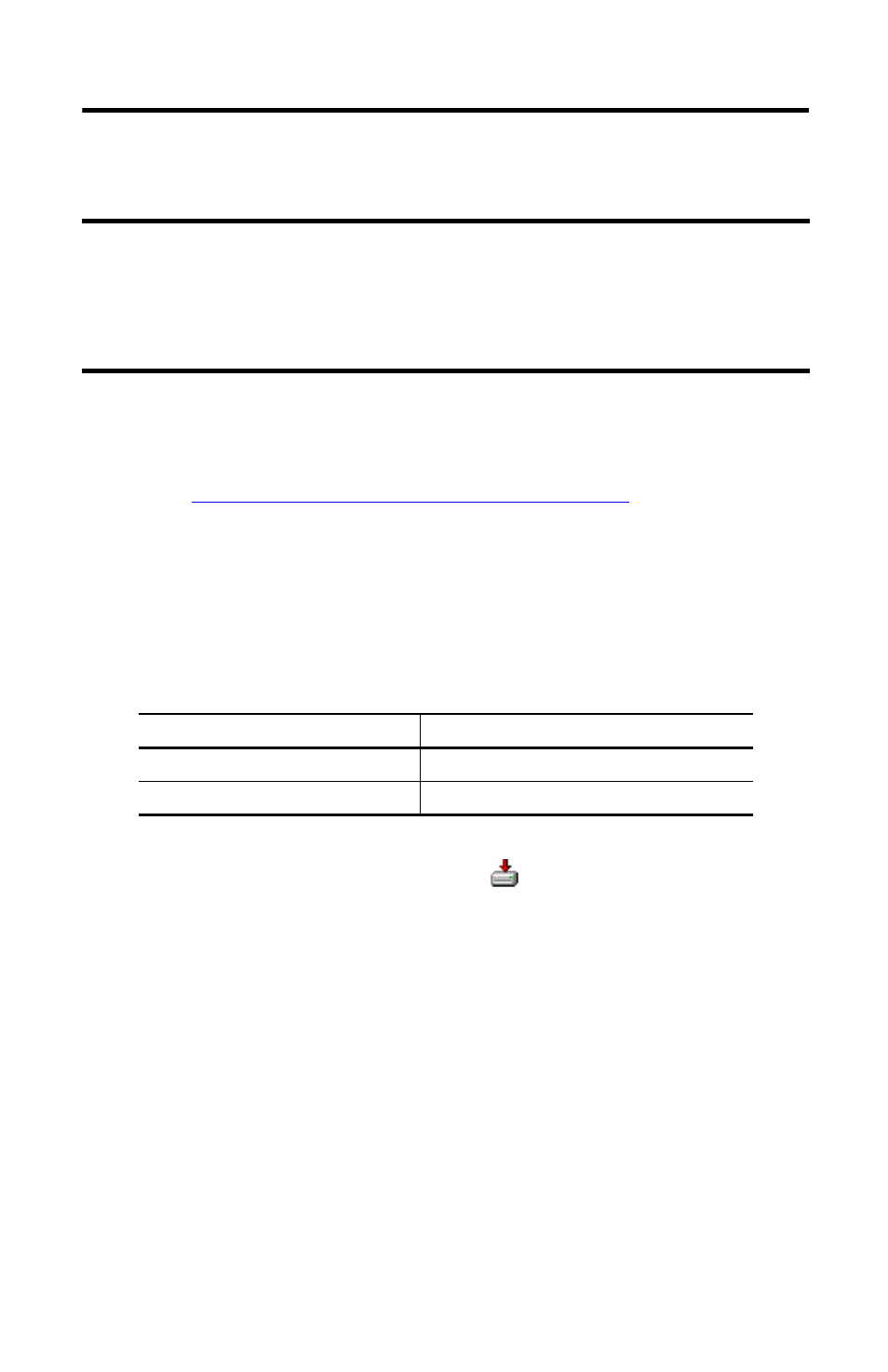
LED Display Modules 3
Rockwell Automation Publication 2711P-IN030A-EN-P - October 2013
Replace Display Module
To replace a display module, refer to the appropriate manual under Additional Resources.
Upgrade Firmware
Follow these steps to locate the firmware update for your terminal.
1. Go to
.
2. Click the Get Downloads tab.
3. Click Find Product Downloads.
4. From the All Families pull-down menu, choose PanelView Plus 6 700 - 1500 or
PanelView Plus 700 - 1500.
5. Click the family selection, then choose a firmware revision from the list.
The table shows the firmware revision required for your terminal.
6. Click Find Downloads at the bottom of the Selections tab.
7. Under Downloads, click the show downloads
icon to access the firmware.
8. Download the upgrade file (.exe) to a temporary folder on the same drive as FactoryTalk®
View Machine Edition (ME) software.
9. Run the upgrade file (.exe) installation procedure:
•
The FUW is installed in the FactoryTalk View ME folder.
•
The firmware upgrade package (.fup) file is installed into the folder specified during
the installation procedure.
You are now ready to run the FUW to upgrade the terminal firmware from a storage device or by
using a network connection.
IMPORTANT
Before mounting the LED series display module, make sure the firmware installed in the logic module is at the
firmware revision listed in the table under Upgrade Firmware.
You must use CCFL series display module to upgrade the firmware; the display must be for 700 to 1500
platforms.
If no other display is available, the complete terminal must be returned to your local Allen-Bradley distributor
for exchange or repair.
For This PanelView Plus Family
Choose This Firmware Revision
PanelView Plus/PanelView Plus CE 700 to 1500
5.10.11 or later
PanelView Plus 6 700 to 1500
7.00.20130619 or later
