Downloading a keypad configuration to the kic card, Upgrading the application code firmware – Rockwell Automation 6180 Keypad Configuration Utility Floppy Disk Drivers (for 6180 Industrial Computer User Manual
Page 22
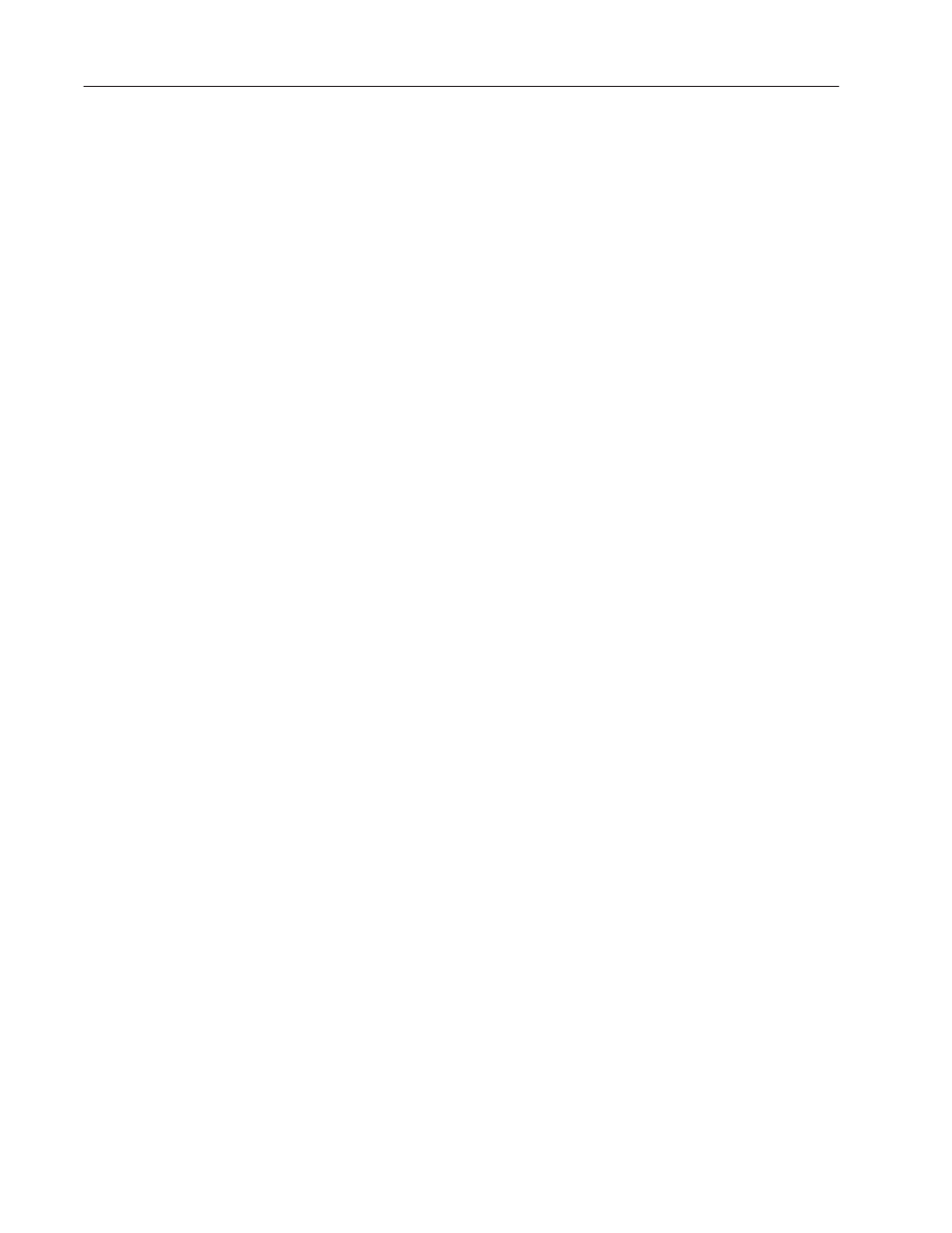
Keypad Configuration Utility
22
Downloading a Keypad Configuration to the KIC Card
To download a keypad configuration to the KIC card:
1. The active window must contain the keypad configuration you
want to download to the KIC card.
If you updated the KIC Keypad Configuration stored on the KIC
card, save the configuration to a file before downloading. Save to
a new file or overwrite the existing .KEY file.
2. From the File menu, choose Store Keypad Configuration to KIC.
A dialog opens asking you if want replace the current contents of
the KIC flash memory with the contents of the active window.
3. Click OK to continue with the download.
Upgrading the Application Code Firmware
This section shows how to upgrade the application firmware (*.APP)
stored on the KIC Card.
Note: You cannot edit the application firmware file (*.APP).
Allen-Bradley supplies this file when an upgrade of the KIC card is
required.
To upgrade the application firmware on the KIC card:
1. Choose Open From the File menu.
2. Select Application Firmware Upgrade File (*.APP) from the Files
of type list box.
3. Double-click the *.APP file or select the file and click Open.
A dialog opens showing details of the .APP upgrade file.
•
file type is KIC Application Code
•
file name of the application code firmware
•
last modification date/time of file
•
description and version number of the application code
firmware
4. Choose Upgrade KIC Application Firmware from the File menu.
A dialog opens asking if you want to replace the application code
contents of the KIC flash memory with the contents of the current
window.
5. Click OK to continue with the download.
